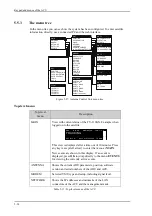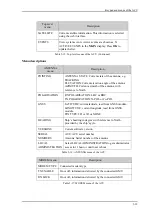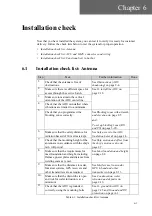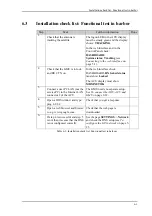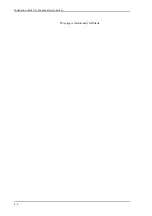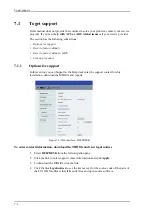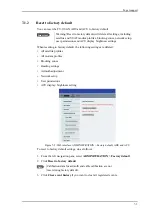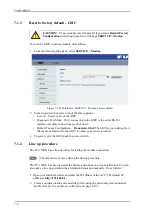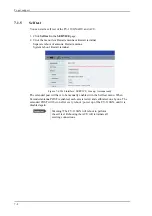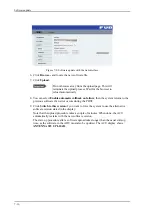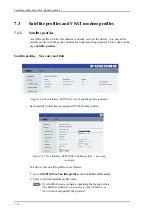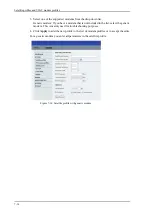To get support
7-4
Event list
When an event is registered, the web interface shows an event icon
in the icon bar as
long as the event is active. The ACU display shows also active events. To view the event
list with active events, click the event icon from the icon bar at the top of the web
interface, or select
HELPDESK > Event list
from the left navigation pane.
The
Event list
page shows a detailed list of active events and notifications including the
time of the first occurrence, ID and severity of the event message, and a short text
describing the error. Active events are cleared from the event list when the error is
cleared. They are moved to the section
Notifications
and are displayed for 24 hours. All
entries in the section
Notifications
are cleared automatically after 24 hours and after
restart of the system.
For a list of all events with description, error code (ID), explanation and remedy see
List
of ADU events
on page B-2 and
List of ACU events
on page B-8.
Proxy server settings in your browser
If you are connecting your computer using a LAN or WLAN interface, the
Proxy server
settings in your browser must be disabled before accessing the web interface. Most
browsers support disabling of the Proxy server settings for one specific IP address, so you
can disable Proxy server settings for the web interface only, if you wish. Consult your
browser help for information.
To disable the use of a Proxy server completely, do as follows:
1. In Microsoft Internet Explorer, select
Tools > Internet Options > Connections >
LAN Settings
.
2. Clear the box labelled
Use a proxy server for your LAN
.
3. Click
OK
.
When the proxy server settings are disabled, close and restart your browser.
You may need to change this setting back on return to your Internet connection.
Note
The following description is for
Microsoft Internet
Explorer
. If you are using a different browser, the
procedure may be different.
Summary of Contents for FV-110GX
Page 1: ...GX TERMINAL FV 110GX OPERATOR S MANUAL www furuno com Model ...
Page 16: ...xiv This page is intentionally left blank ...
Page 46: ...Installation of the ADU 2 22 N connector interface on the ADU ...
Page 54: ...To connect the ADU ACU and GMU 2 30 This page is intentionally left blank ...
Page 110: ...Installation check list Functional test in harbor 6 4 This page is intentionally left blank ...
Page 164: ...Supported commands C 10 This page is intentionally left blank ...
Page 165: ...D 1 Appendix D Approvals D This appendix lists the approvals for FV 110GX OEM declaration ...
Page 166: ...OEM declaration D 2 D 1 OEM declaration ...
Page 173: ...OD 1 30 Jul 2018 H MAKI ...
Page 174: ...OD 2 30 Jul 2018 H MAKI ...
Page 175: ...OD 3 2 Oct 2018 H MAKI ...
Page 176: ...OD 4 2 Oct 2018 H MAKI ...
Page 178: ......
Page 186: ......