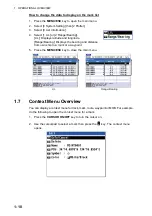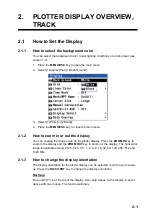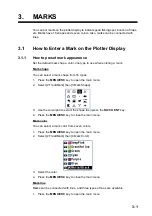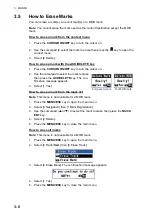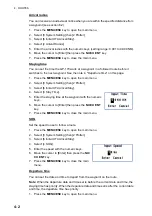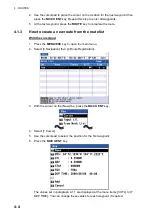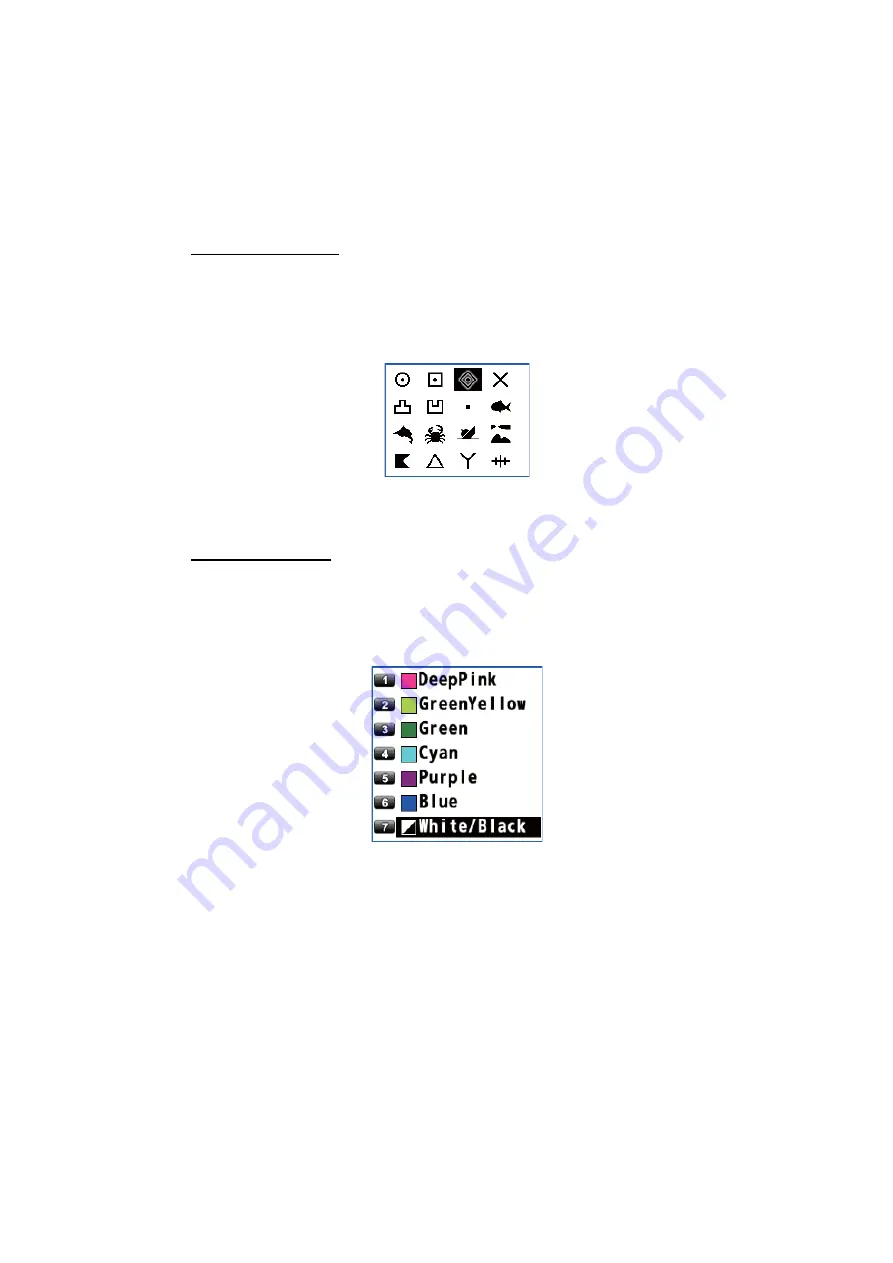
3. MARKS
3-5
3.2
How to Enter an Event Mark
Event marks can be used to mark an important present position on the plotter display.
3.2.1
How to preset event mark appearance
Set the default event mark shape and color to use when entering an event mark.
Event mark shape
You can select an event mark shape from 16 types.
1. Press the
MENU/ESC
key to open the main menu.
2. Select [2 Track/Mark] then [7 Event Mark].
3. Use the cursorpad to select the shape then press the
NU/CU ENT
key.
4. Press the
MENU/ESC
key to close the main menu.
Event mark color
You can select an event mark color from seven colors.
1. Press the
MENU/ESC
key to open the main menu.
2. Select [2 Track/Mark] then [8 Event Color].
3. Select the color.
4. Press the
MENU/ESC
key to close the main menu.
3.2.2
How to enter an event mark at own ship’s position
1. Press the
CURSOR ON/OFF
key to turn the cursor off.
2. Press the
MARK EVENT
key on the plotter display. This mark is named with the
youngest unused mark number (for example, "POINT0001"), and saved to the
mark list.
3.2.3
How to enter an event mark from the mark list
1. Press the
MENU/ESC
key to open the main menu.
2. Select [3 Navigation] then [1 Mark Registration].
3. With the cursor on the [New] line, press the
NU/CU ENT
key.