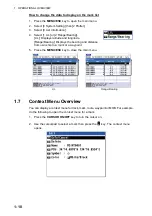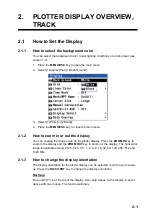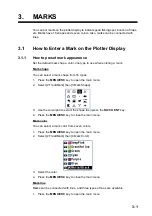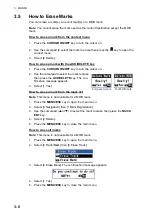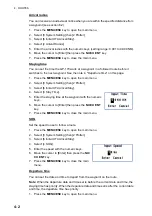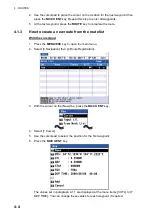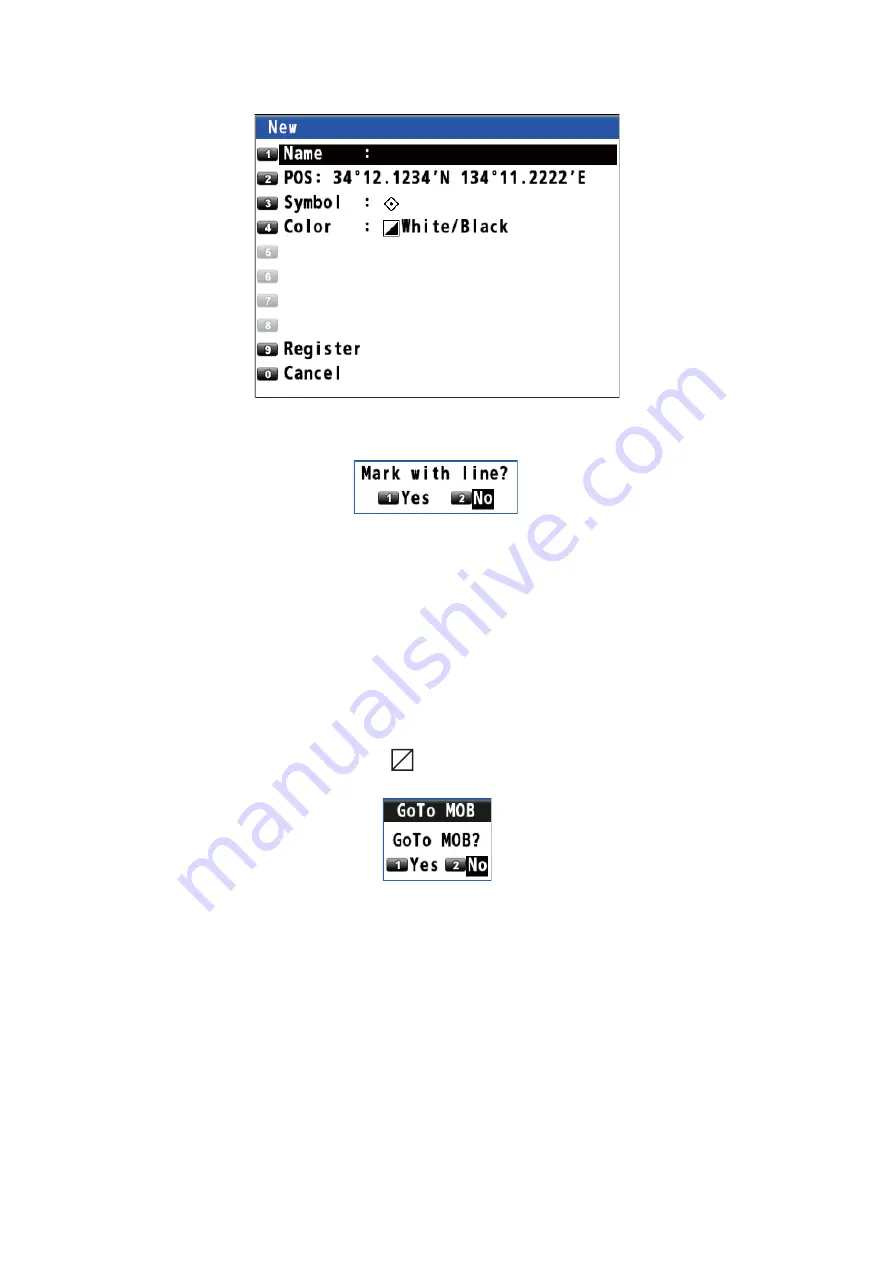
3. MARKS
3-6
4. Select [3 OwnShip Position].
5. Change the name (see page 4-6), position, symbol or color if necessary.
6. Select [9 Register]. The confirmation message appears.
7. Select [1 Yes] or [2 No].
[Yes]: Marks are registered with connecting lines.
[No]: Marks are registered without connecting lines.
8. Press the
MENU/ESC
key to close the main menu.
3.3
How to Enter a MOB Mark on the Plotter Display
The MOB mark denotes man overboard position. You can use it as an aid to rescue.
Press the
MOB
key to put a MOB mark. When the key is pressed, own ship's position
is registered as a MOB mark (
). The following message appears.
Select [1 Yes]. The position for the MOB mark becomes the destination. A line is
drawn between own ship and the MOB mark. This line shows the shortest course to
go to the MOB position. The bearing and range from own ship to the MOB position are
displayed at the right of the display. Only one MOB mark can be put on the plotter dis-
play, and each time the
MOB
key is operated the previous MOB mark and its position
data are written over.