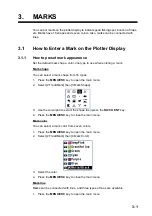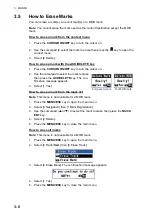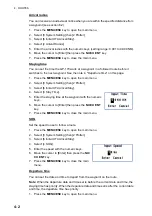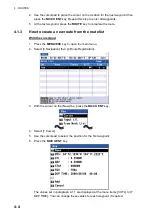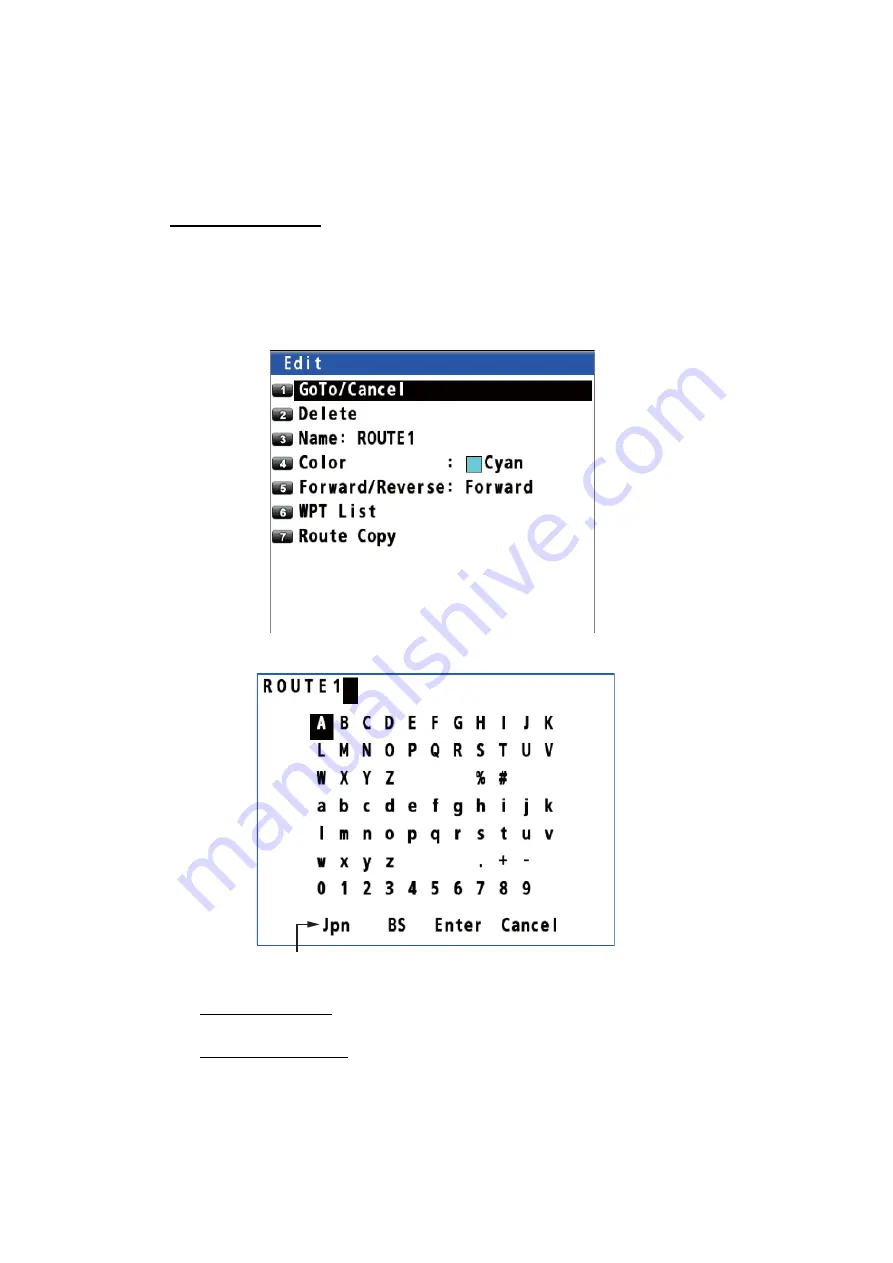
4. ROUTES
4-6
4.2
How to Edit a Route
You can edit a route from the plotter display or through the route list.
4.2.1
How to change the route name or color
From the route list
1. Press the
MENU/ESC
key to open the main menu.
2. Select [3 Navigation] then [2 Route Registration] to display the route list.
3. Use the cursorpad (
S
or
T
) or enter the route no. at the “Jump” position to select
the route to edit then press the
NU/CU ENT
key.
4. To change the name, select [3 Name].
5. To add characters, use the cursorpad to select a character to add then press the
NU/CU ENT
key.
To delete characters, use the cursorpad to select [BS] then press the
NU/CU ENT
key.
6. Use the cursorpad to select [Enter] then press the
NU/CU ENT
key.
7. To change the color, select [4 Color], then select the new color.
8. Press the
MENU/ESC
key to close the main menu.
To change input mode from English to Japanese,
select [Jpn] then press the
NU/CU ENT
key.