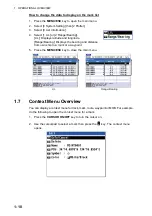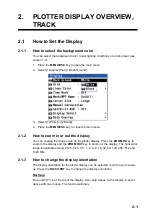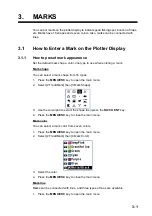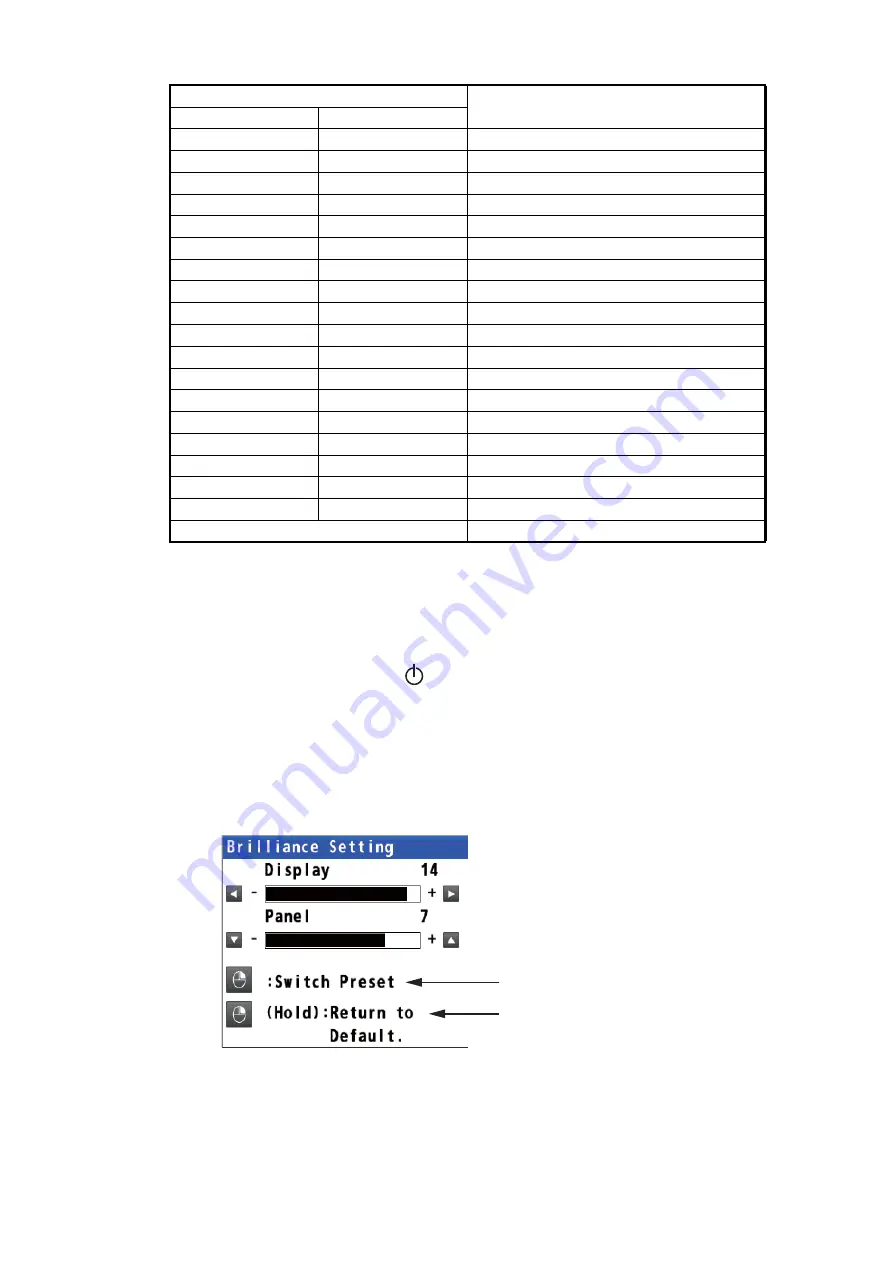
1. OPERATIONAL OVERVIEW
1-4
2D positioning: Three satellites are used.
3D positioning: More than four satellites are used.
Note 1:
GLONASS, GALILEO and Multi are reserved for future use.
Note 2:
The screen refreshes slower in low ambient temperature.
To turn the power off, press the
key.
1.3
How to Adjust the Brilliance of the Display and
Panel
1. Press the
BRILL
key to show the following setting window.
2. To adjust the display brilliance, use the cursorpad (
W
or
X
) or the
BRILL
key (set-
ting range: 0 to 15, default: 14 for day mode/6 for night mode).
3. To adjust the panel brilliance, use the cursorpad (
S
or
T
) (setting range: 0 to 9,
default: 7 for day and night modes).
4. Press the
MENU/ESC
key to close the setting window.
GP-D2D
GP-D3D
GPS + Differential
GP-D2D (Yellow)
GP-D3D (Yellow)
GPS + Differential (WER>10%)
GP-D2D! (Yellow)
GP-D3D! (Yellow)
GPS + Differential (Unmonitored)
GA-2D
GA-3D
GALILEO
GA-S2D
GA-S3D
G SBAS
GA-D2D
GA-D3D
G Differential
GA-D2D (Yellow)
GA-D3D (Yellow)
G Differential (WER>10%)
GA-D2D! (Yellow)
GA-D3D! (Yellow)
G Differential (Unmonitored)
GL-2D
GL-3D
GLONASS
GL-S2D
GL-S3D
G SBAS
GL-D2D
GL-D3D
G Differential
GL-D2D (Yellow)
GL-D3D (Yellow)
G Differential (WER>10%)
GL-D2D! (Yellow)
GL-D3D! (Yellow)
G Differential (Unmonitored)
GN-2D
GN-3D
Multi
GN-S2D
GN-S3D
Multi + SBAS
GN-D2D
GN-D3D
Multi + Differential
GN-D2D (Yellow)
GN-D3D (Yellow)
Multi + Differential (WER>10%)
GN-D2D! (Yellow)
GN-D3D! (Yellow)
Multi + Differential (Unmonitored)
No Fix
No fixed
Indication
System
2D positioning
3D positioning
Switch the color mode between
day mode and night mode.
Long-press to restore the
settings to default of day mode.