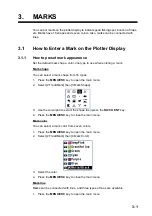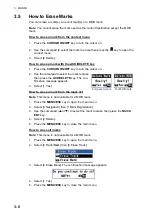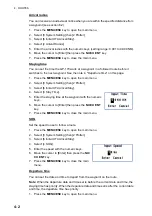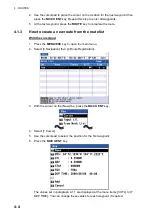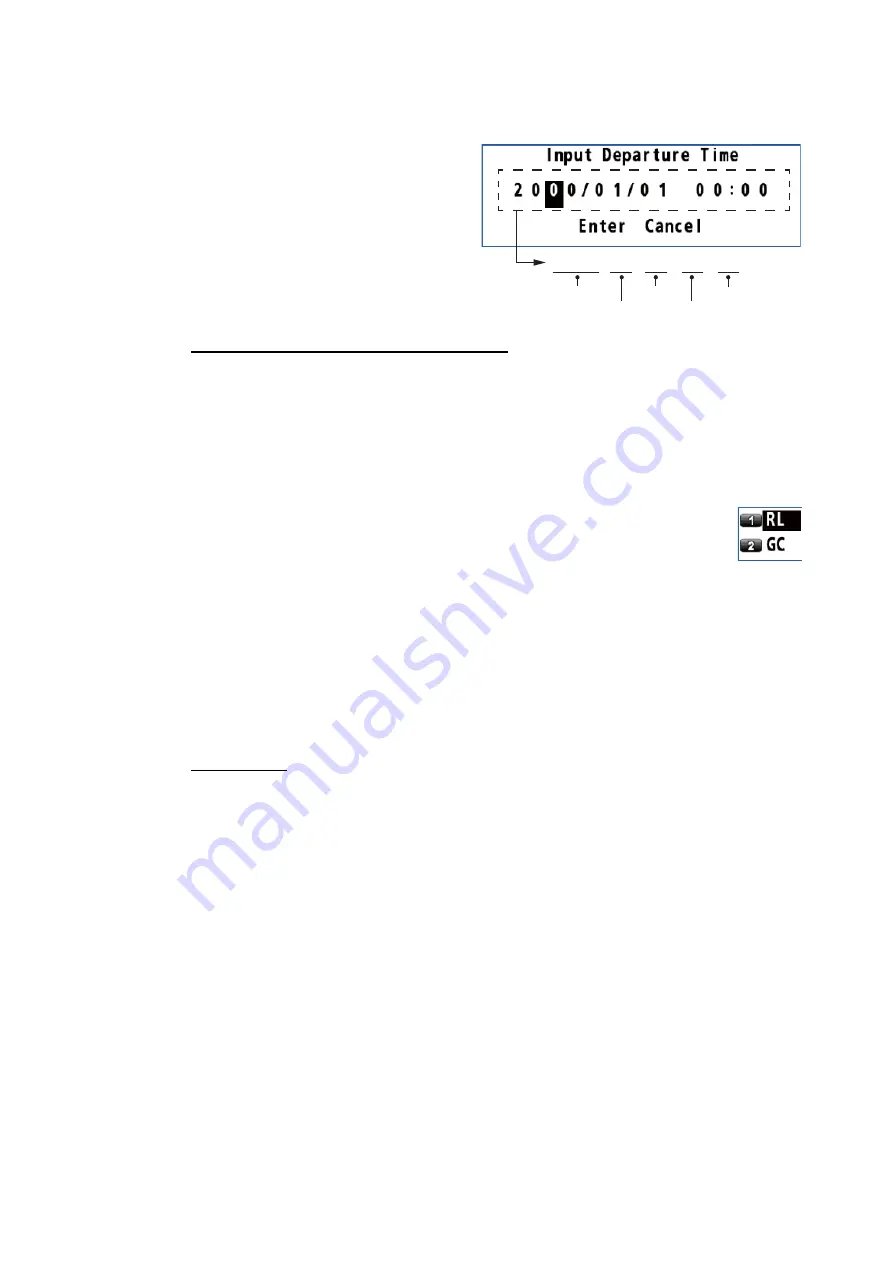
4. ROUTES
4-3
2. Select [8 System Setting] then [2 Plotter].
3. Select [6 Initial XTL/Arrival/Stay].
4. Select [5 Departure Time].
5. Enter the date and time departing
from the starting point with the nu-
meric keys.
6. Move the cursor to [Enter] then
press the
NU/CU ENT
key.
7. Press the
MENU/ESC
key to
close the main menu.
Range and bearing calculation method
When you set a destination, the equipment displays the range, bearing and course to
the destination. Range and bearing are calculated by the Rhumb Line or Great Circle
method.
1. Press the
MENU/ESC
key to open the main menu.
2. Select [8 System Setting] then [2 Plotter].
3. Select [3 Calculation].
4. Select [1 RL] or [2 GC].
[RL] (Rhumb Line): This method calculates the range and bearing be-
tween two points drawn on a nautical chart. Since the bearing is kept
constant it is ideal for short-range navigation.
[GC] (Great Circle): This course line is the shortest course between two points on
the surface of the earth, like stretching a piece of string between two points on
earth. Frequent bearing changes are required to navigate by this method. For
long-range navigation, divide the Great Circle route into several routes, and nav-
igate each route by Rhumb Line.
5. Press the
MENU/ESC
key to close the main menu.
Route color
You can select the route color from seven colors.
1. Press the
MENU/ESC
key to open the main menu.
2. Select [8 System Setting] then [2 Plotter].
3. Select [6 Initial XTL/Arrival/Stay].
4. Select [6 Route Color].
5. Select a color for route lines and waypoints.
6. Press the
MENU/ESC
key to close the main menu.
4.1.2
How to create a new route with the cursor and the ROUTE key
1. Press the
CURSOR ON/OFF
key to turn the cursor on.
2. Long-press the
ROUTE
key. The message "Route Setting" appears on the dis-
play.
3. Use the cursorpad to place the cursor on the location for the first waypoint then
press the
NU/CU ENT
key.
2000 / 01 / 01 00 : 00
Year
Month
Day
Hour
Minute