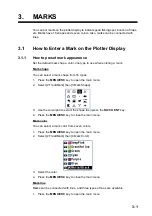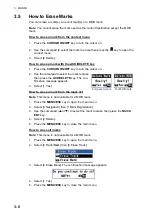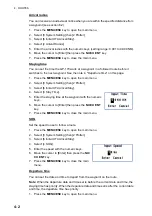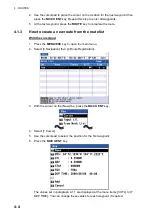4. ROUTES
4-7
On the plotter display
1. Press the
CURSOR ON/OFF
key to turn the cursor on.
2. Put the cursor on any route line of the route to edit then press the
key. The
context menu opens.
3. Do steps 4 to 7 in "From the route list" on page 4-6 as appropriate.
4. Press the
MENU/ESC
key to close the context menu.
4.2.2
How to edit a waypoint in a route
1. Press the
CURSOR ON/OFF
key to turn the cursor on.
2. Use the cursorpad to select the waypoint in the route to edit then press the
key
to open the context menu.
3. To change the name, select [1 Name].
4. To add characters, use the cursorpad to select a character to add then press the
NU/CU ENT
key.
To delete characters, use the cursorpad to select [BS] then press the
NU/CU ENT
key.
5. Use the cursorpad to select [Enter] then press the
NU/CU ENT
key.
6. To change the position, select [2 POS], then enter latitude and longitude for the
waypoint with the numeric keys. (To change the coordinate, select "N" or "E" then
press one of keys from
0
to
9
.)
7. Use the cursorpad to select [Enter] then press the
NU/CU ENT
key.
8. To change the XTL range scale, select [3 XTL],
then enter the XTL range scale with the numer-
ic keys.
9. Use the cursorpad to select [Enter] then press
the
NU/CU ENT
key.
10. To change the arrival radius, select [4 ARV],
then enter the arrival radius with the numeric keys.
11. Use the cursorpad to select [Enter] then press the
NU/CU ENT
key.