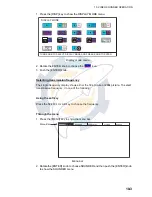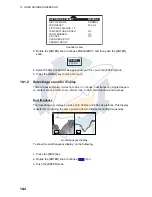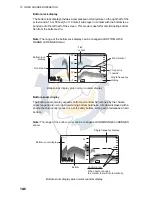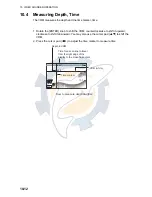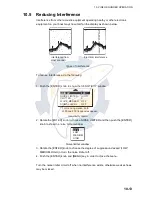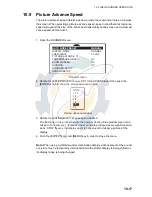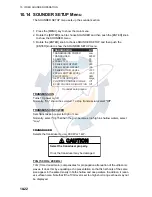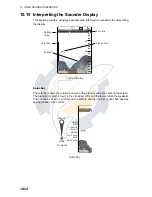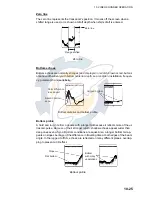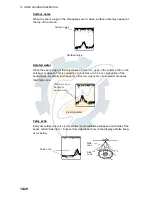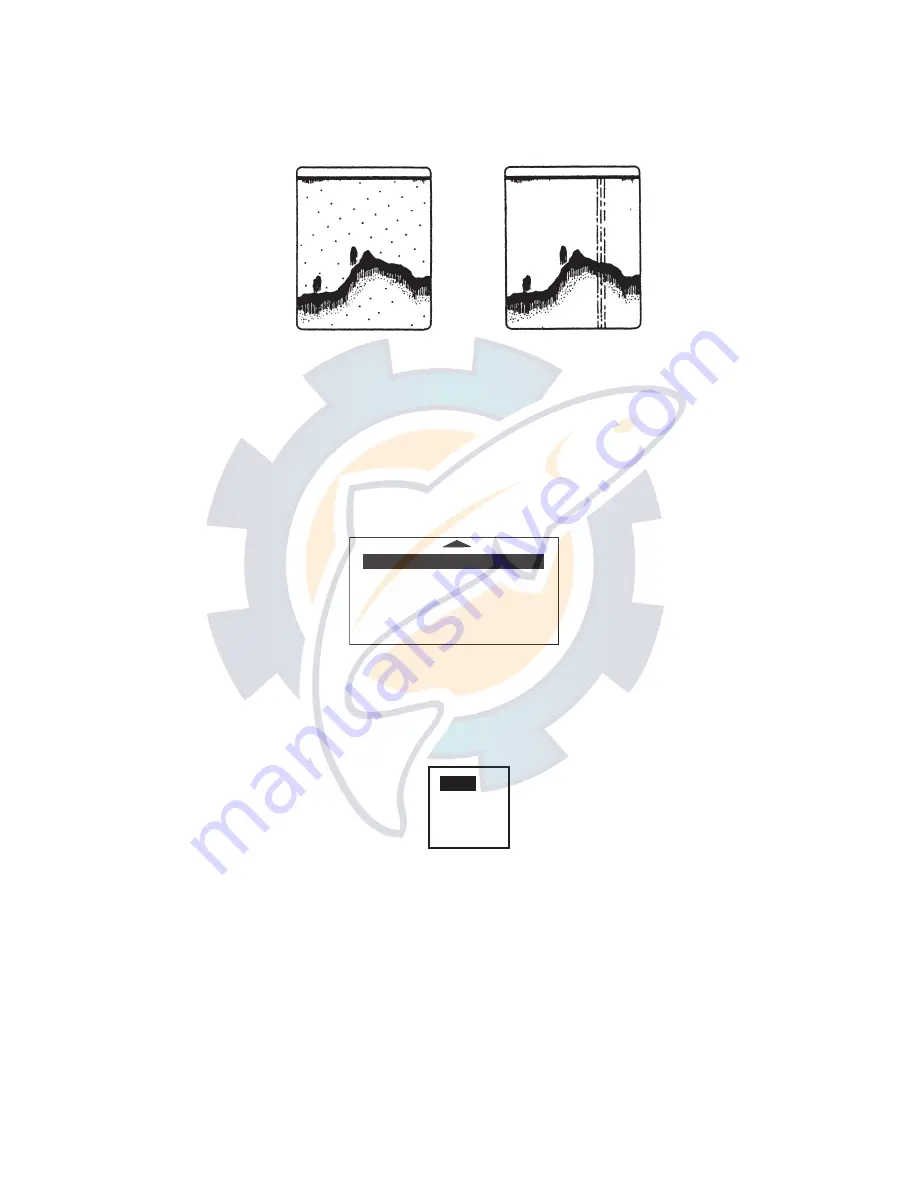
10. VIDEO SOUNDER OPERATION
10-13
10.5
Reducing Interference
Interference from other acoustic equipment operating nearby or other electronic
equipment on your boat may show itself on the display as shown below.
Types of interference
To reduce interference, do the following:
1. Push the [ENTER] knob to show the SENSITIVITY window.
Sensitivity menu
2. Rotate the [ENTER] knob to choose NOISE LIMITER and then push the [ENTER]
knob to show the noise limiter window.
Noise limiter window
3. Rotate the [ENTER] knob to choose the degree of suppression desired (LOW,
MEDIUM, HIGH) or turn the noise limiter off.
4. Push the [ENTER] knob and [MENU] key in order to close the menu.
Turn the noise limiter circuit off when no interference exists, otherwise weak echoes
may be missed.
Interference from
other sounder
Electrical interference
GAIN 50* 000
NOISE LIMITER
HIGH
CLUTTER
0
WHITE MARKER
OFF
SIGNAL LEVEL
OFF
*: For menu operation, both
of 50 and 200 frequencies appear.
OFF
LOW
MEDIUM
HIGH
www.reelschematic.com
www.reelschematic.com