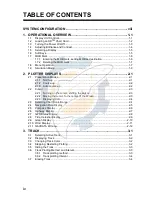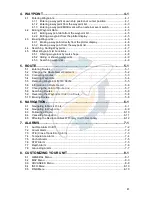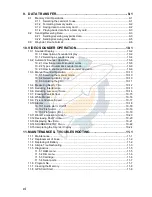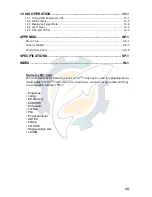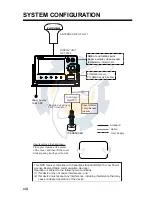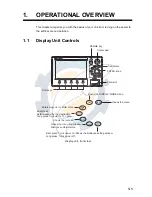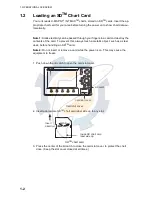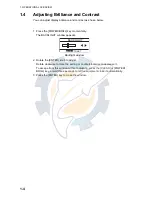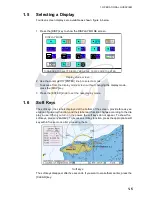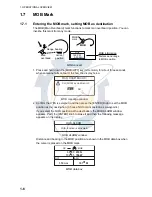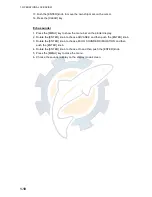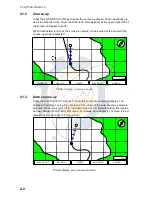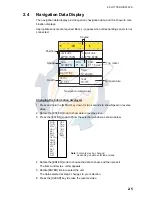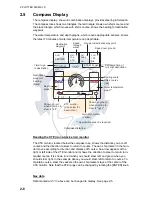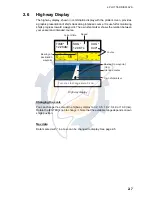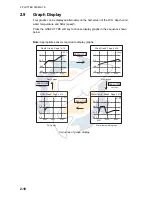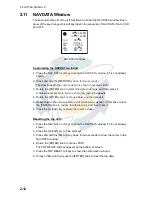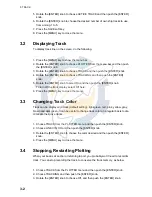1. OPERATIONAL OVERVIEW
1-9
1.9
Simulation Mode
The simulation mode, which is for use by service technicians for demonstration pur-
poses, provides simulated operation to help acquaint users with the functions of the
unit. All keys are operative.
"SIMUL" appears at the bottom of the display when the simulation mode is active.
Plotter
Own ship's mark moves from the default or selected position at the speed and course
set.
1. Press the [MENU] key to display the menu bar.
2. Rotate the [ENTER] knob to choose ADVANCED and then push the [ENTER]
knob.
3. Rotate the [ENTER] knob to choose GPS SIMULATION and then push the
[ENTER] knob to show the following window.
GPS simulation window
4. Rotate the [ENTER] knob to choose SIMULATION MODE and then push the
[ENTER] knob.
5. Rotate the [ENTER] knob to choose On and then push the [ENTER] knob.
6. Rotate the [ENTER] knob to choose COURSE and then push the [ENTER] knob.
7. Enter the course (Setting range: 0 to 359) by rotating the [ENTER] knob, pressing
the
W
or
X
, and then press the SAVE soft key.
Note:
You can return the value to zero by pressing the CLR FLD soft key.
8. Enter SPEED, DATE and TIME.
9. Rotate the [ENTER] knob to choose CURSOR CONTROL and then push the
[ENTER] knob.
10.Rotate the [ENTER] knob to choose On or Off as appropriate and then push the
[ENTER] knob.
When On is selected, you can set course value (
W
X
) and speed value (
S
T
) on
the simulation plotter display.
When you select On, the cursor does not appear on the plotter menu.
11.Rotate the [ENTER] knob to choose SELECT POSITION and then push the
[ENTER] knob.
The plotter display appears.
12.Operate the cursor pad to place the cursor at the desired starting point.
SIMULATION MODE Off
COURSE
007 M
SPEED
001.0 Kts
DATE
Apr/02/04
TIME
12:00:00 AM
CURSOR CONTROL Off
www.reelschematic.com
www.reelschematic.com