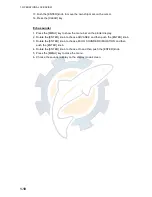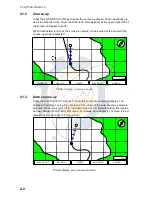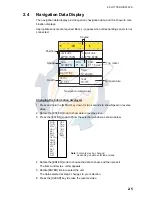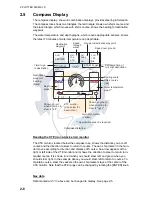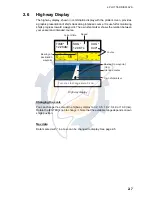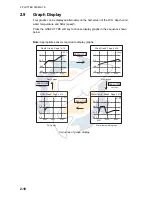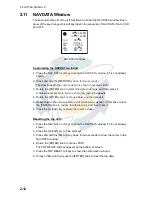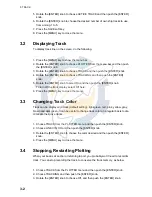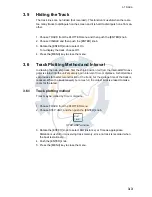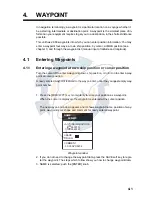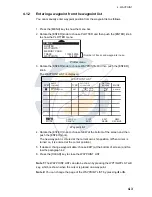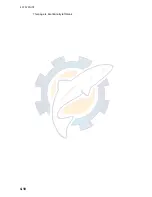2. PLOTTER DISPLAYS
2-12
2.11
NAVDATA Window
The second soft key from the left functions to control the NAVDATA window. Each
press of the key changes this soft key label in the sequence of NAV DATA, NAV+CUR
and OFF.
NAVDATA window
Customizing the NAVDATA window
1. Press the NAV DATA soft key to show the NAVDATA window if it is not already
shown.
2. Press and hold the [MENU] key down for two seconds.
The data beneath the cursor position is shown in reverse video.
3. Rotate the [ENTER] knob to select the data to change, and then press it.
A data window similar to the one shown on page 2-5 appears.
4. Rotate the [ENTER] knob to choose data, and then press it.
5. Depending on the data selected, a unit window may appear. In this case, rotate
the [ENTER] knob to choose the desired unit, and then press it.
6. Press the [CLEAR] key to erase the reverse video.
Resetting the trip data
1. Press the NAV DATA soft key to show the NAVDATA window if it is not already
shown.
2. Press the [CLEAR] key to hide soft keys.
3. Press and hold the [MENU] key down for two seconds to show the cursor in the
NAV DATA window.
4. Rotate the [ENTER] knob to choose TRIP.
The TRP RESET soft key appears at the bottom of screen.
5. Press the TRP RESET soft key to show the confirmation window.
6. Choose YES, and then push the [ENTER] knob to reset the trip data.
34 44.448N
135 21.218E
COG
SOG
DST
BRG
TRIP
007 M
0.10 kt
12.6 nm
28.3 M
631 nm
www.reelschematic.com
www.reelschematic.com