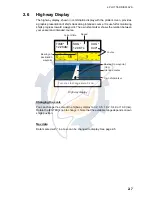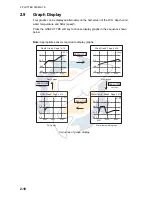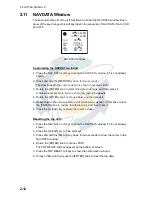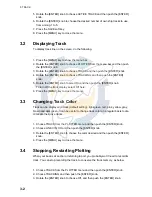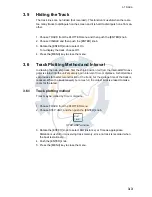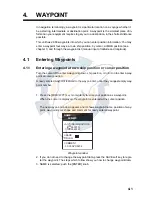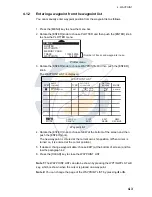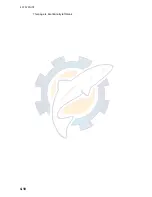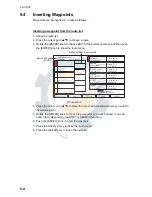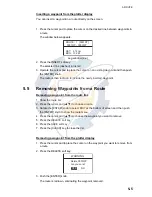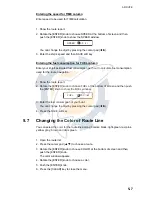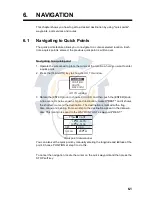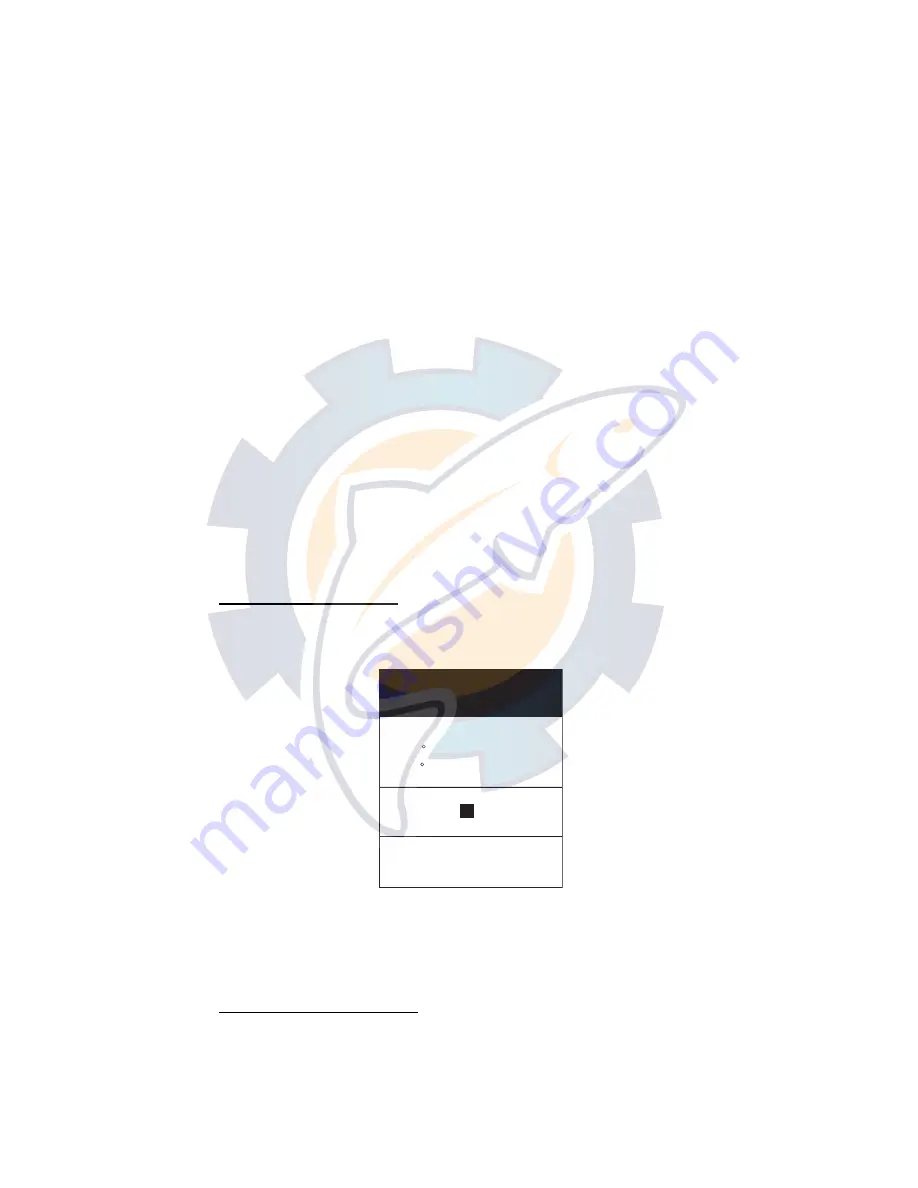
4. WAYPOINT
4-5
4.2
Editing Waypoint Data
Waypoint data may be edited from the waypoint list or directly from the plotter display.
4.2.1
Editing waypoint data from the waypoint list
1. Press the [MENU] key to show the menu bar.
2. Rotate the [ENTER] knob to choose PLOTTER and then push the [ENTER] knob.
3. Rotate the [ENTER] knob to choose WAYPOINTS and then push the [ENTER]
knob to show the WAYPOINT LIST.
4. Press the cursor pad (
S
T
) to choose the waypoint you want to edit.
5. Rotate the [ENTER] knob to choose EDIT at the bottom of screen.
6. Push the [ENTER] knob.
7. Press the cursor pad (
W
X
) to place the cursor on the appropriate column, and
then push the [ENTER] knob.
8. Edit data as appropriate, and then push the [ENTER] knob.
9. Press the [CLEAR] key to close the list.
4.2.2
Editing a waypoint from the plotter display
You may edit waypoints from the plotter display two ways: from the waypoint window
or directly on the plotter display.
From waypoint window
1. Operate the cursor pad to place the cursor on the waypoint you want to edit.
2. Press the EDIT soft key to show the waypoint window.
Waypoint window
3. Edit data as appropriate referring to paragraph 4.1.1, and then press the SAVE
soft key.
Directly on plotter display
Operate the cursor pad to place the cursor on the waypoint to edit, and then press the
MOVE soft key. The color of the selected waypoint changes to blue, and black line
runs between it and the cursor. Operate the cursor pad to select the new position, and
then push the [ENTER] knob.
NAME
0004WP
LATITUDE/LONGITUDE
47 56.307N
133 56.807W
SHAPE
COLOR
COMMENT
00:29 APR0204
www.reelschematic.com
www.reelschematic.com