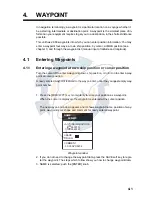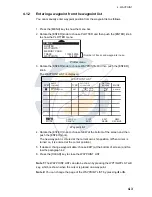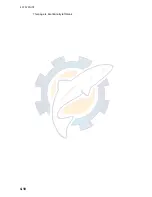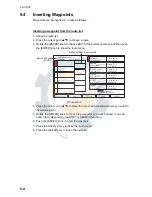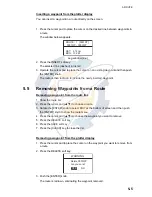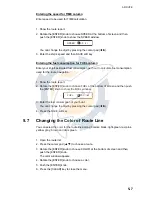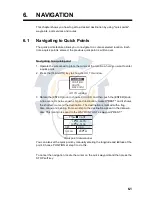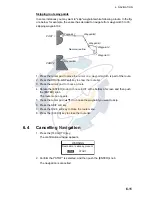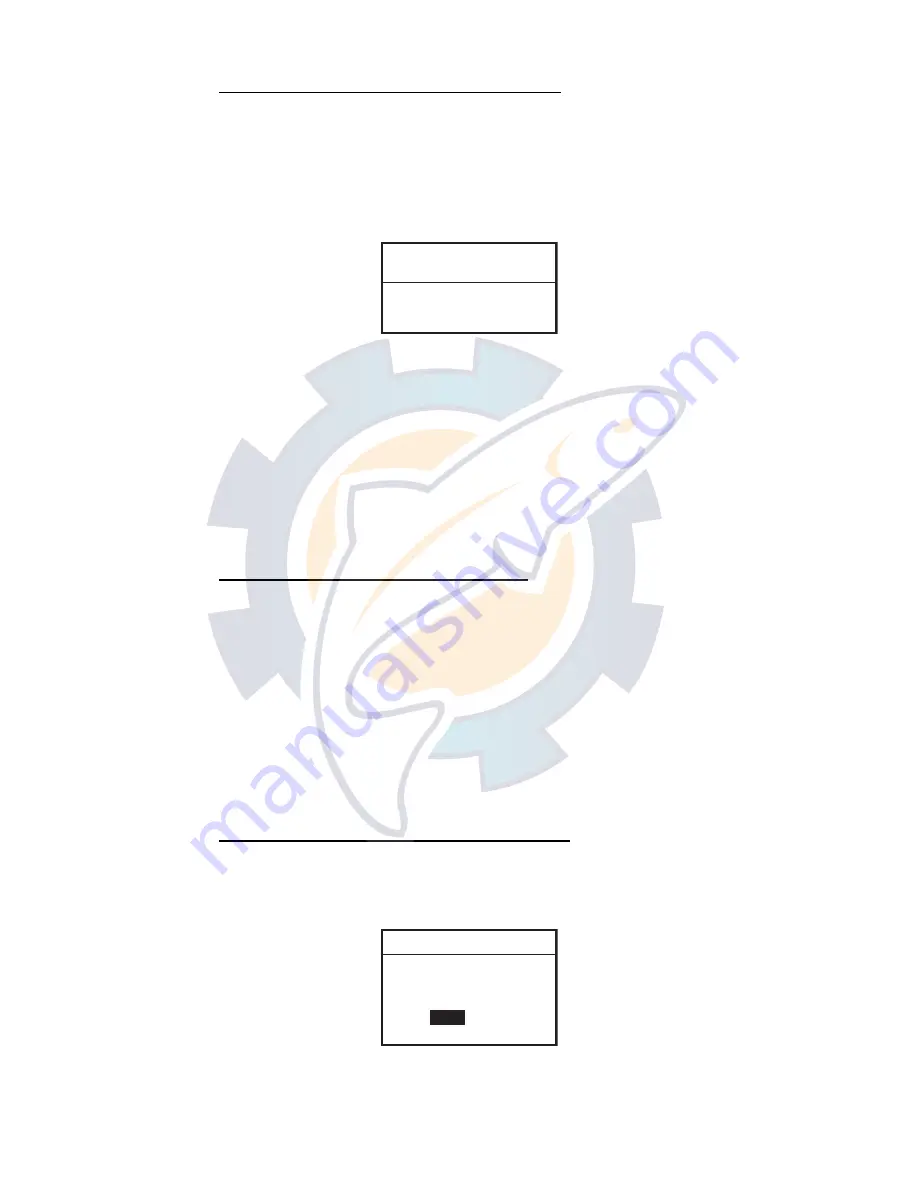
5. ROUTE
5-5
Inserting a waypoint from the plotter display
You can insert a waypoint in a route directly on the screen.
1. Press the cursor pad to place the cursor on the desired line between waypoints in
a route.
The window below appears.
Leg window (ex.)
2. Press the INSERT soft key.
The selected line (dashed) turns red.
3. Operate the cursor pad to place the cursor on an existing waypoint and then push
the [ENTER] knob.
The route is then redrawn to include the newly inserted waypoint.
5.5
Removing Waypoints from a Route
Removing a waypoint from the route list
1. Show the route list.
2. Press the cursor pad (
S
T
) to choose a route.
3. Rotate the [ENTER] knob to select EDIT at the bottom of screen and then push
the [ENTER] knob to show the route menu.
4. Press the cursor pad (
S
T
) to choose the waypoint you want to remove.
5. Press the DELETE soft key.
6. Press the SAVE soft key.
7. Press the [CLEAR] key to close the list.
Removing a waypoint from the plotter display
1. Press the cursor pad to place the cursor on the waypoint you want to remove from
a route.
2. Press the DELETE soft key.
3. Push the [ENTER] knob.
The route is redrawn, eliminating the waypoint removed.
ROUTE: 1 [0001RT]
0001WP - 0002WP
DST: 4.74 nm
BRG: 102 M
WARNING
Delete 0001WP
Are you sure?
YES
NO
www.reelschematic.com
www.reelschematic.com