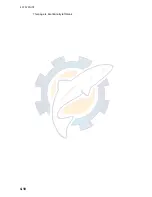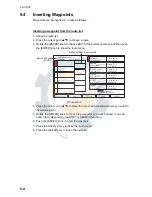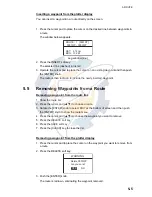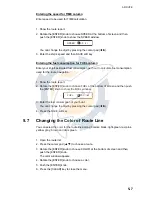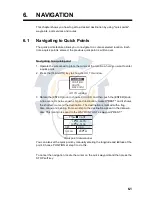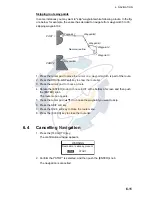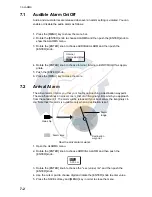5. ROUTE
5-8
5.8
Searching Routes
You can search for a route through the route list or on the plotter display.
Searching a route through the route list
1. Open the route list.
2. Rotate the [ENTER] knob to choose SEARCH at the bottom of screen.
3. Push the [ENTER] knob.
The NAME window appears.
Name window
4. Enter the route name you want to search.
You can change the digit by pressing the cursor pad (
W
X
).
5. Push the SAVE soft key.
The selected route name is shown at the top of the list.
6. Press the [CLEAR] key to close the menu.
Searching a route on the plotter display
1. Open the route list.
2. Press the cursor pad (
S
T
) to choose the route desired.
3. Rotate the [ENTER] knob to choose PLOT at the bottom of screen.
4. Push the [ENTER] knob.
The plotter display appears with the chosen route at the screen center.
5.9
Reversing the Waypoints Order in a Route
The order of waypoints in a route can be reversed as follows.
1. Open the route list.
2. Press the cursor pad (
S
T
) to choose the route desired.
3. Rotate the [ENTER] knob to choose REVERSE at the bottom of the screen.
4. Push the [ENTER] knob to reverse the waypoints order in the route.
5. Press the [CLEAR] key to close the list.
5.10
Erasing Routes
You can erase routes as follows:
1. Open the route list.
2. Press the cursor pad (
S
T
) to choose the route you want to erase.
3. Rotate the [ENTER] knob to choose DELETE at the bottom of screen.
4. Press the [ENTER] knob twice to erase.
5. Press the [CLEAR] key to close the route list.
NAME
0001RT
www.reelschematic.com
www.reelschematic.com