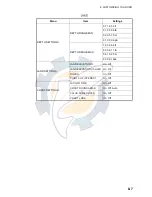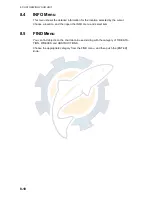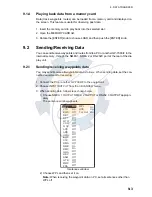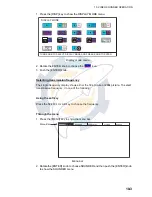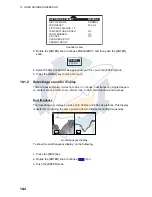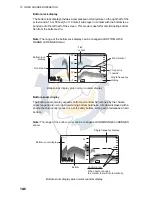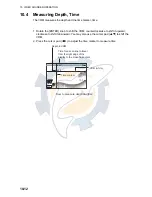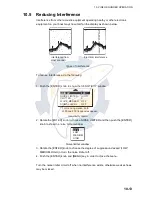9. DATA TRANSFER
9-6
Route list
7. For sending, press the cursor pad (
S
T
) to choose the route desired.
8. Rotate the [ENTER] knob to choose SEND or RECEIVE at the bottom of the
screen.
SEND:
Sending the route chosen at step 8 to external equipment.
RECEIVE:
Receiving all routes to the internal memory from external equipment.
9. Press the [ENTER] knob to execute.
When the sending is completed, the message "User Points sending." appears.
10.For receiving, do the operation for sending on the PC (or GP-7000/F).
When the receiving is completed, he message "Receiving completed" appears.
9.3
Waypoint, Route Format
You may transfer waypoint and route data to another GP-7000 series unit or a PC in
Standard or Furuno format, via the NMEA1 port, NMEA2 port or PC NMEA IN port.
1. Press the [MENU] key to show the menu bar.
2. Rotate the [ENTER] knob to choose ADVANCED from the menu bar and then
push the [ENTER] knob.
3. Rotate the [ENTER] knob to choose INPUT/OUTPUT and then push the [ENTER]
knob.
4. Rotate the [ENTER] knob to choose WPL/RTE FORMAT and then push the
[ENTER] knob.
5. Choose Furuno or Standard as appropriate and then push the [ENTER] knob.
Standard:
NMEA format WPL and RTE sentences are output when "SEND" is
executed to transfer waypoint list or route list.
Furuno:
Waypoint and route data in Furuno original format (P sentence) are out-
put when "SEND" is executed to transfer waypoint list or route list. Waypoint color,
shape and comment data are also sent.
6. Press the [MENU] key to close the menu.
N NAME LENGTH
WAYPOINTS
FIND
NEW EDIT RENAME COMMENT
PLOT DELETE REVERSE COLOR SEARCH
SEND RECEIVE CONNECT SELECT REPORT
ROUTE LIST
Standard
Furuno
www.reelschematic.com
www.reelschematic.com