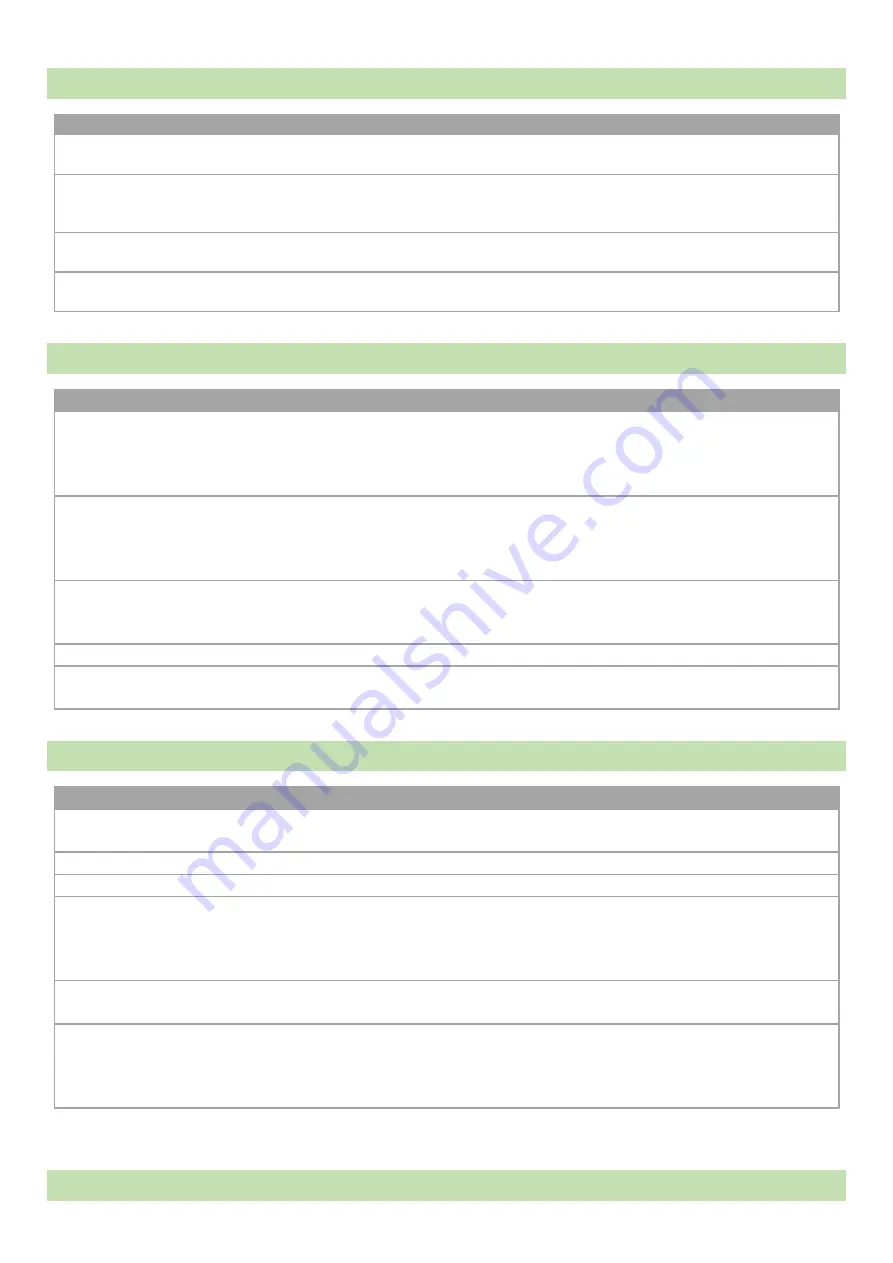
Fusion Sport –
SMARTSPEED PT User Manual
© Copyright Fusion Sport Pty Ltd, 2014. All Rights Reserved
9
HARDWARE
Option
Description
Channel
This should be configured the same as SMARTSPEED. The channel information of
SMARTSPEED is available on the SMARTSPEED app home screen.
Unit ID
This is the unit ID of the device.
It must be set to a different ID than any of the
other devices in your SMARTSPEED system
(gates or scoreboards). It is set to
“12” by default.
Pan ID
This is the connection ID of the device. It is set to “3332” by default. Users do not
need to change this except for special circumstances when instructed.
Power level
It is
set to ‘4’ by default. Users do not need to change this except for special
circumstances.
VIDEO RECORDING
Option
Description
Video Quality
Select whether you want the quality of your video to different resolutions.
Higher quality video will take up more memory on the device and as such will
decrease the amount of recording time available (displayed below ‘Pre roll
delay’).
Pre roll delay
This determines how long you want to add onto the beginning of your video
prior to the first gate being broken and the protocol
beginning. (see ‘
Live
Capture’
) For example, if you set this to ‘2’, the video will start 2 seconds prior
to the first gate being broken, which will then include the starting movement.
Color theme
The color scheme used on the status bar and the buttons at the bottom.
Green is the default scheme in the application. Users can also choose the
black scheme or the white scheme.
Text color
The text color used on the status bar.
Status bar
opacity
The transparency of the status bar at the bottom.
VIDEO LIBRARY AND PLAYBACK
Option
Description
Sort by
Sort the video list by different options. Options available: “Date”, “Player
name”.
Output type
The video output format.
File extension
The file extension. It is set to MPEG-4 (*.mp4).
Display
thumbnail
Select to display the thumbnail image on the left hand side of the cell.
It is recommended to switch this option
off
to improve performance if there
are numerous videos in the directory. Scrolling is faster without the
thumbnails.
Enable FUSION
SPORT TV
Enable the FSUION SPORT TV upload options in the user selections when
videos are selected.
Display
filename
Display the raw filename of the videos in the directory. The filename is set in
the following format:
[Player name]-[Subsession ID]-[Protocol Name]-[SessionID]-[Overlay
Style].mp4
OVERLAY SETTINGS



































