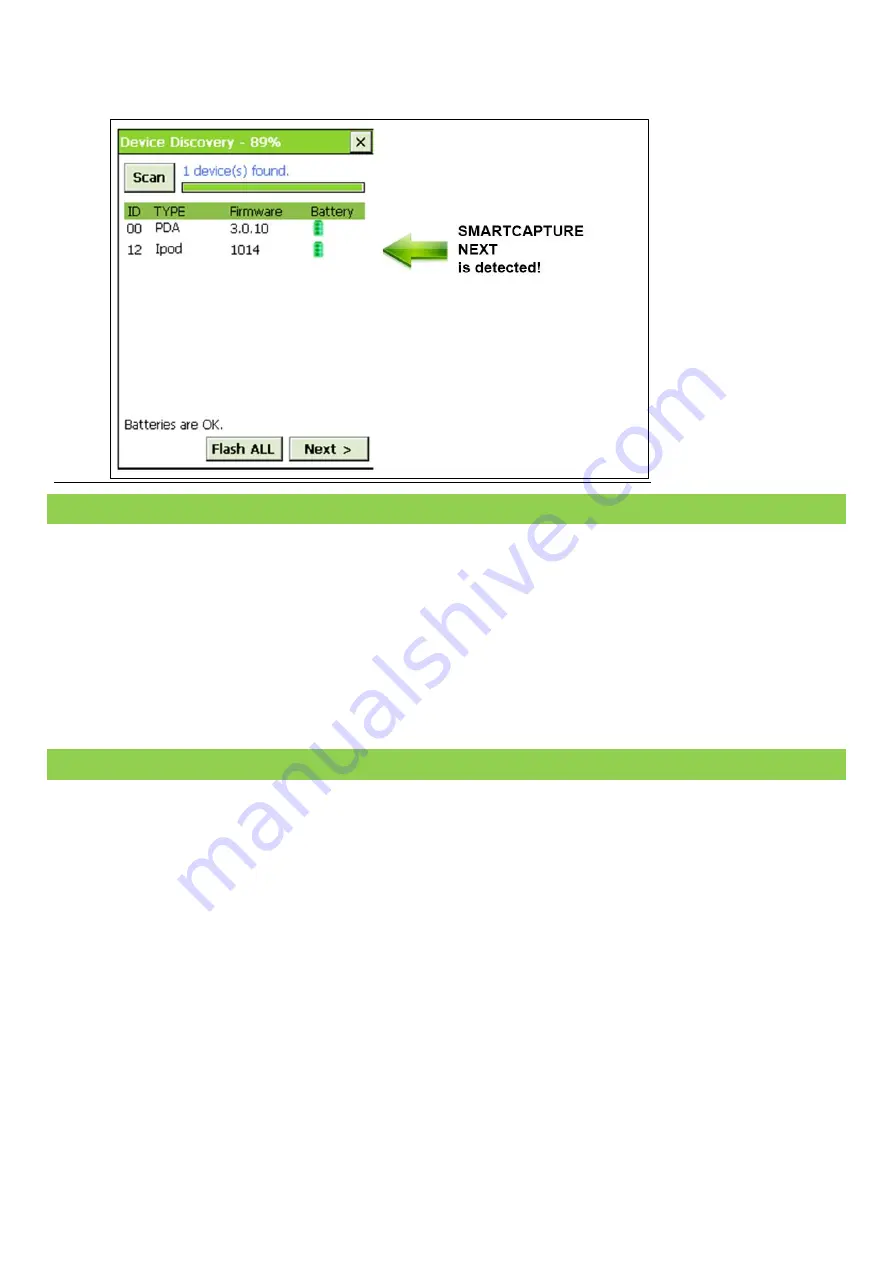
Fusion Sport –
SMARTSPEED PT User Manual
© Copyright Fusion Sport Pty Ltd, 2014. All Rights Reserved
7
On the PDA, tap “Start a new session”, and then tap “Scan” so the application will scan a list of connected device.
The SMARTCAPTURE NEXT will be detected as an “iPod” device.
STEP 4 – RUN A TRAINING SESSION
1.
Note that the video processing procedure is fully automated by the SMARTSPEED. Once it is detected in the
device discovery page, SMARTSPEED will take control of SMARTCAPTURE NEXT and control it wirelessly.
2.
Camera mode will be enabled when you tap the “GO” button in SMARTSPEED. On the iPod you will be able
to see the camera view and status message reported at the bottom of the screen.
3.
When a training session is completed and you exit the session in SMARTSPEED, SMARTCAPTURE NEXT will
enter the library mode, which shows a list of videos taken and stored in the Apple device. You can tap the
video and select from several options, such as review the video, apply overlays to the video or upload to
FUSION SPORT TV.
STEP 5 – PACK UP AND CHARGING
The SMARTCAPTURE NEXT hardware will be turned off when users unplug the Apple device from it.
We recommend that you recharge your SMARTCAPTURE NEXT prior to every session. To charge the unit, put it into
the charging dock. The different color of LED on the dock reflects the charging status of the hardware.



































