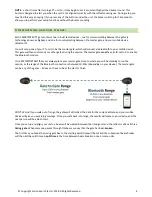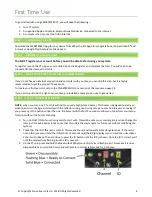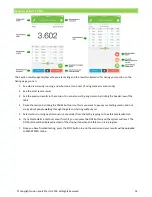© Copyright Fusion Sport Pty Ltd, 2018. All Rights Reserved
9
STEP 4
–
SET UP YOUR GATES FOR TESTING
When set up correctly each gate should look like this
–
TRIPOD ASSEMBLY
1.
Loosen tripod knob and pull legs away from stem.
2.
Push down on knob assembly until supports are horizontal.
3.
Extend Tripod to Desired height. We recommend extending one segment of the tripod to full extension
4.
Connect reflectors and remote data units and ensure tripod neck is firmly tightened.
ATTACHING THE TIMING GATE
1.
Line up the tripod connection with the bayonet the top of the tripod.
2.
Press down, into the tripod, and twist the timing unit into a locked position
3.
When ready, you may turn the unit on by pressing the power button, verify the unit turns on by viewing the
power LED on the back of the unit
ALIGNING YOUR TIMING GATES
1.
Place the reflector tripod opposite the PT unit. The Reflector can be up to 5 meters away from the PT timing
unit.
2.
Stand behind the PT Timing unit. Hold the unit with one hand, and the tripod neck with the other hand to
hold the tripod in place
3.
Turn the PT unit on by pressing the power button
4.
Adjust the beam until the red alignment light on the back of the unit is on. This can be done by aiming the
photocell and directional laser at the center of the reflector. Once aligned, the laser will stay illuminated for
an additional 5 seconds before turning off.
5.
In windy environments, ensure the unit is remains aligned when wobbling the unit slightly side to side.
Summary of Contents for SmartSpeed PT
Page 1: ...USER MANUAL Version 2 1...