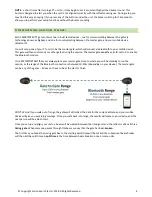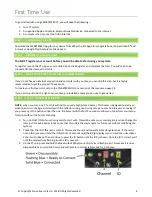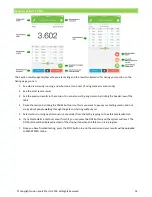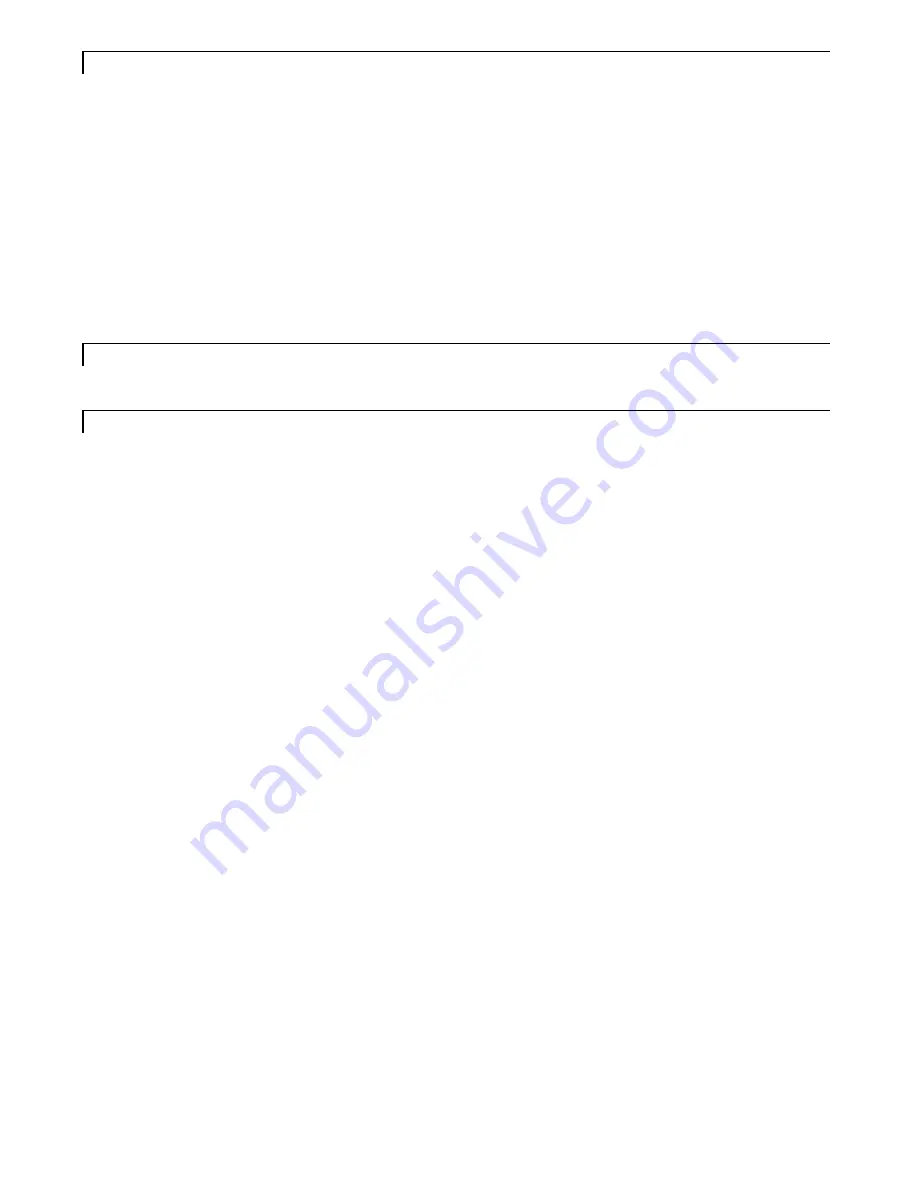
© Copyright Fusion Sport Pty Ltd, 2018. All Rights Reserved
13
MODE
There are 3 running modes available for use:
1.
Manual Mode (default):
In manual mode you will be able to choose from a list which athlete is running next
a
nd press GO. In between athletes, you can leave the gates and it won’t matter if people walk through them
by mistake. The app will by default move to the next athlete in the list but you will still need to press GO to
activate the gates.
2.
Auto Mode:
Similar to Manual Mode but without the GO button. Once one athlete is finished, the App will
by default move to the next athlete in the list, and if anyone breaks the start gate, that drill has started. You
can still change the order by selecting people from the
list as long as the next athlete hasn’t broken the start
gate. Use this mode if you don’t have people walking around that might break your gates by accident.
3.
RFID:
SMARTSPEED PT is fully compatible with our SMARTSCAN RFID (Radio Frequency Identification)
system. By connecting an RFID reader to the start gate, your system will run completely automatically. When
an athlete is ready to run, they simply swipe their wrist band at the start gate and go. In between athletes, it
won’t matter if people walk through the gates.
TEAM
This is where you can choose your team for the session from your list of teams created on the SMARTSPEED Online
website.
NAME
This will be the name given to your session on the SMARTSPEED Online website. The name will be created
automatically based on the session settings, but you can edit it if you wish.
Once you have confirmed your settings, press
START
to start the timing session.
Summary of Contents for SmartSpeed PT
Page 1: ...USER MANUAL Version 2 1...