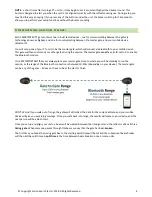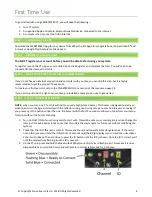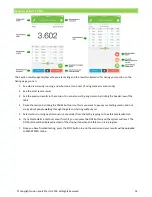© Copyright Fusion Sport Pty Ltd, 2018. All Rights Reserved
6
First Time Use
To get started with using SMARTSPEED PT, you will need the following
–
1.
Your PT system
2.
A supported Apple or Android, Bluetooth enabled device, connected to the internet
3.
A computer that is connected to the internet
STEP 1
–
DOWNLOAD THE APP
Download the SMARTSPEED App for your device from either the iOS App Store (Apple iPhone, iPod and iPad 4
th
and
5
th
Gen) or Google Play (Android mobile devices).
STEP 2
–
REGISTER YOUR ACCOUNT
You MUST register your account before you will be able to start using your system.
To register, launch the PT App on your mobile device, click Register, and complete the form. You will need to be
connected to the internet to do this.
STEP 3
–
MAKE YOUR FIRST TEAM LIST (RECOMMENDED)
If you do not have an internet connection and computer with you then you can skip this step, but it is highly
recommended to get the proper PT experience.
To create your first team List, skip to the SMARTSPEED Online section of this manual on page 15.
If you don’t want to do this right now, we have pre
-installed a team you can use to get started.
STEP 4 - SET UP YOUR MASTER GATE
NOTE
–
when you turn on a PT unit, it will start to sound a high pitched buzzer. This buzzer is designed to alert you
when the unit is not aligned correctly with the reflector during use. During setup you may find this very annoying! If
you press any of the buttons under the unit, the buzzer will stop for 15 seconds to allow you to perform your setup
functions without the buzzer sounding.
1.
Turn on ONLY ONE of your timing units to start with. This will be set as your master gate (you can change this
later, but it may be easier to take note that this unit is the master gate for future use without modifying the
system).
2.
Check that the ID of the unit is set to 0. This means the unit will operate in Master gate mode. If the unit is
not on ID 0, press and hold the ID button for 3 seconds until the 8 digit display turns on and the units makes
3 short audio beeps. Then continue to press the ID button until the ID 0 is shown. Once the ID is correct, wait
until the display stops flashing, and the ID is now set.
3.
On the PT unit, press and hold the Bluetooth LED/Button until it starts to flash green. This means it is now
discoverable by your mobile device and will remain in discoverable mode for 3 minutes.
Summary of Contents for SmartSpeed PT
Page 1: ...USER MANUAL Version 2 1...