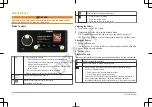Getting Started
WARNING
See the Important Safety and Product Information guide in the product box for
product warnings and other important information.
Stereo Controls
À
Dial
• Turn to adjust the volume.
◦ When adjusting the volume, press to switch between zones.
◦ When adjusting the volume, press and hold for at least one second
to adjust the subwoofer levels.
◦ On a screen with tabs, press and hold for at least one second to
switch the tab.
• Turn to move through the menus or adjust a setting.
• When in a menu, press to select the highlighted option.
Á
Source
Icon
Press to change the source (page 2).
Â
Select to open a menu for the current source.
Not available on all sources.
Select to open the stereo settings menu.
• Press to turn on the stereo.
• Press to mute the stereo.
• Press and hold to turn off the stereo.
Adjusting the Volume
1
Turn the dial to adjust the volume.
2
If necessary, press the dial to switch between zones.
TIP: To control all zones at the same time, you can press the dial until
GLOBAL is highlighted, or use the touchscreen to adjust the GLOBAL zone.
Selecting a Source
1
Select the source icon.
The source icon is in the lower-left corner of the stereo screen, and shows the
source that is currently selected.
2
Select a source.
Playback Controls
The on-screen playback controls may change depending on the source selected.
Select to pause media playback.
Select to play media or resume media playback.
• Select to skip to the previous track, when using an applicable source.
• AM, FM, or SiriusXM source:
◦ Select to tune to the previous station or preset.
◦ Hold for faster tuning (manual mode only).
• DAB source: Select to return to the previous DAB station in the ensemble.
When you reach the beginning of the current ensemble, the stereo
automatically changes to the last available station in the previous ensemble.
2
Quick Start Manual
DRAFT