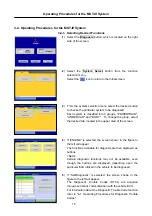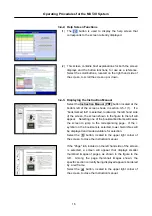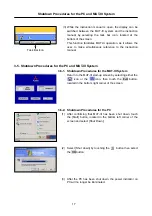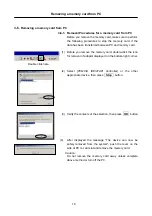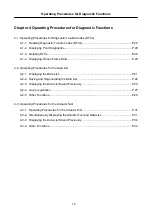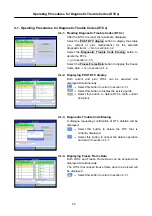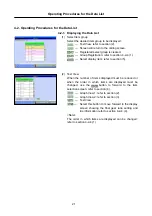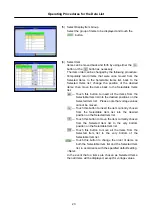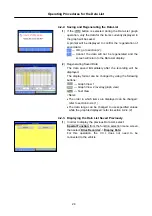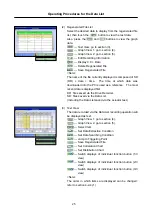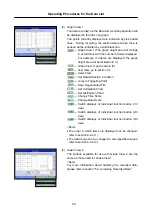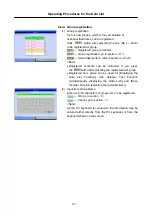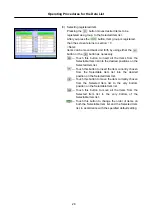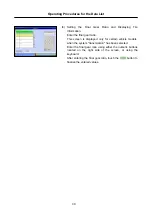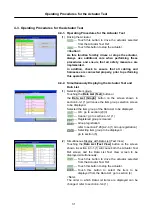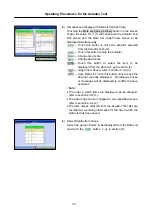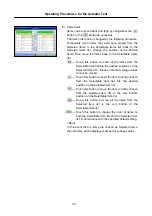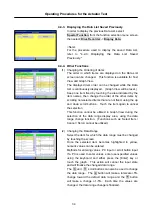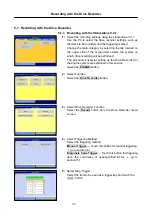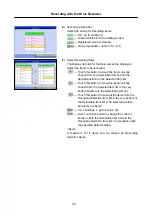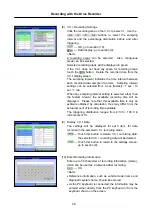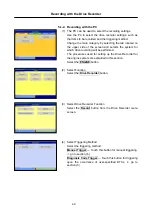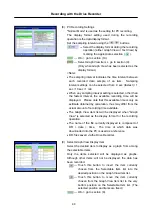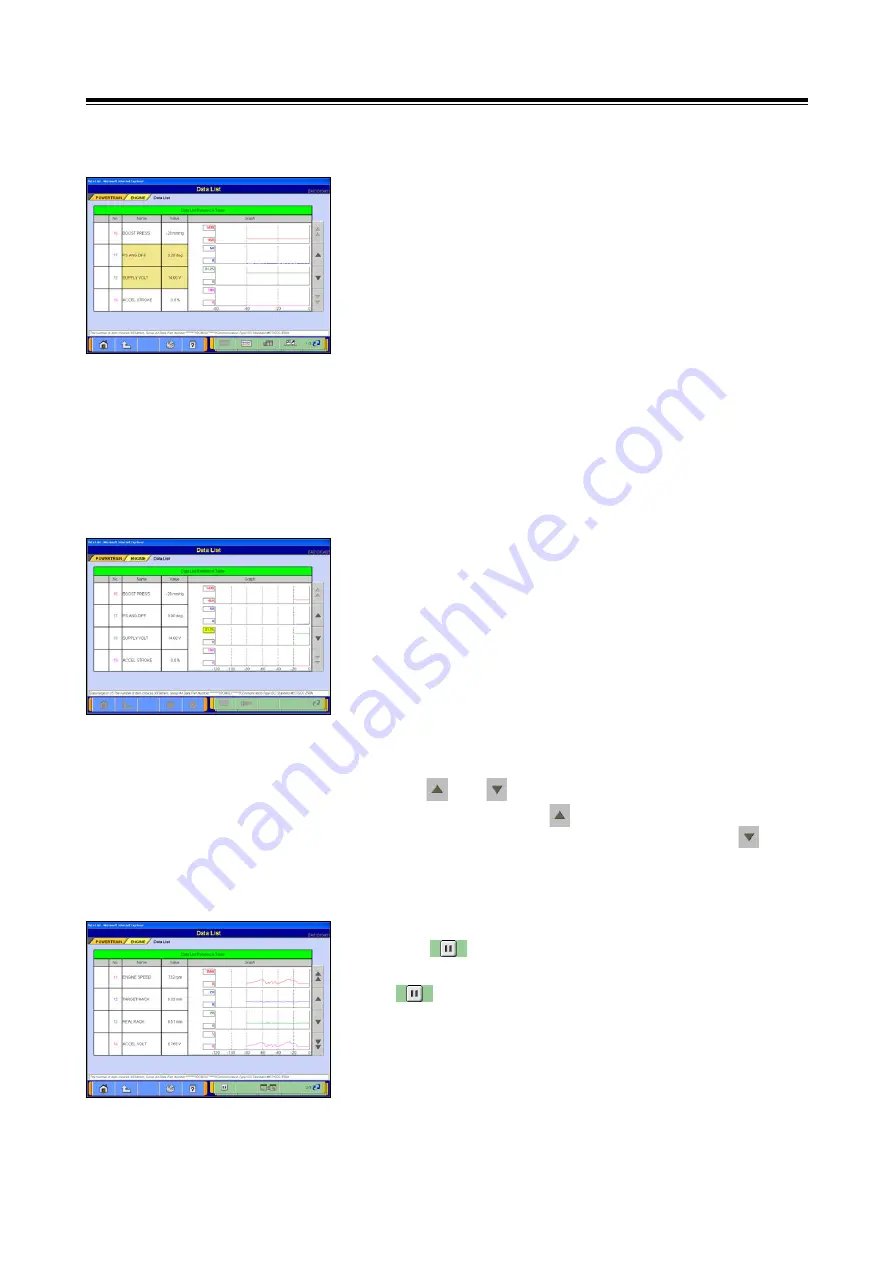
Operating Procedures for the Data List
29
4-2-5. Other Functions
(1) Changing the Ordering of Items
The order in which items are displayed on the Data List
screen can be changed. This function is available for Text
View, Graph View 1 and Graph View 2.
The displayed item order can be changed while the Data
List is continuously displayed. (Graph View will be reset.)
Keep one item fixed by touching the area indicated by the
item names, then change the order of the other items by
scrolling non-selected items that are not fixed, using the up
and down scroll buttons. Touch the item again to cancel
the selection.
This function cannot be utilized in Graph View during the
selection of the data range display area, using the data
range change function. (Functions such as: Select Item /
Cancel / Scroll, cannot be utilized.)
(2) Changing the Data Range
Select the item for which the data range must be changed
by touching the screen.
Once the selected item becomes highlighted in yellow,
numeric values can be entered.
Methods for entering values --- PC input or scroll button
input
If a PC is used to enter values, enter user-specified values
using the keyboard and either press the [Enter] key or
touch the graph. This action will cancel the input state
and will finalize the changed data range.
The and scroll buttons can also be used to change
the data range. The button will make a full-scale +5%
change toward the default data range and the button
will make a change of -5%. Each time the values are
changed, the data range change is finalized.
(3) Pausing for Graph View
If the button is touched while the Data List is displayed
as a graph, then Graph View will pause temporarily. If the
button is touched again, Graph View will resume.
The section where the Graph View was temporarily paused
will be indicated on the graph by a solid black line.
While Graph View is paused, the data recording function
will not operate.