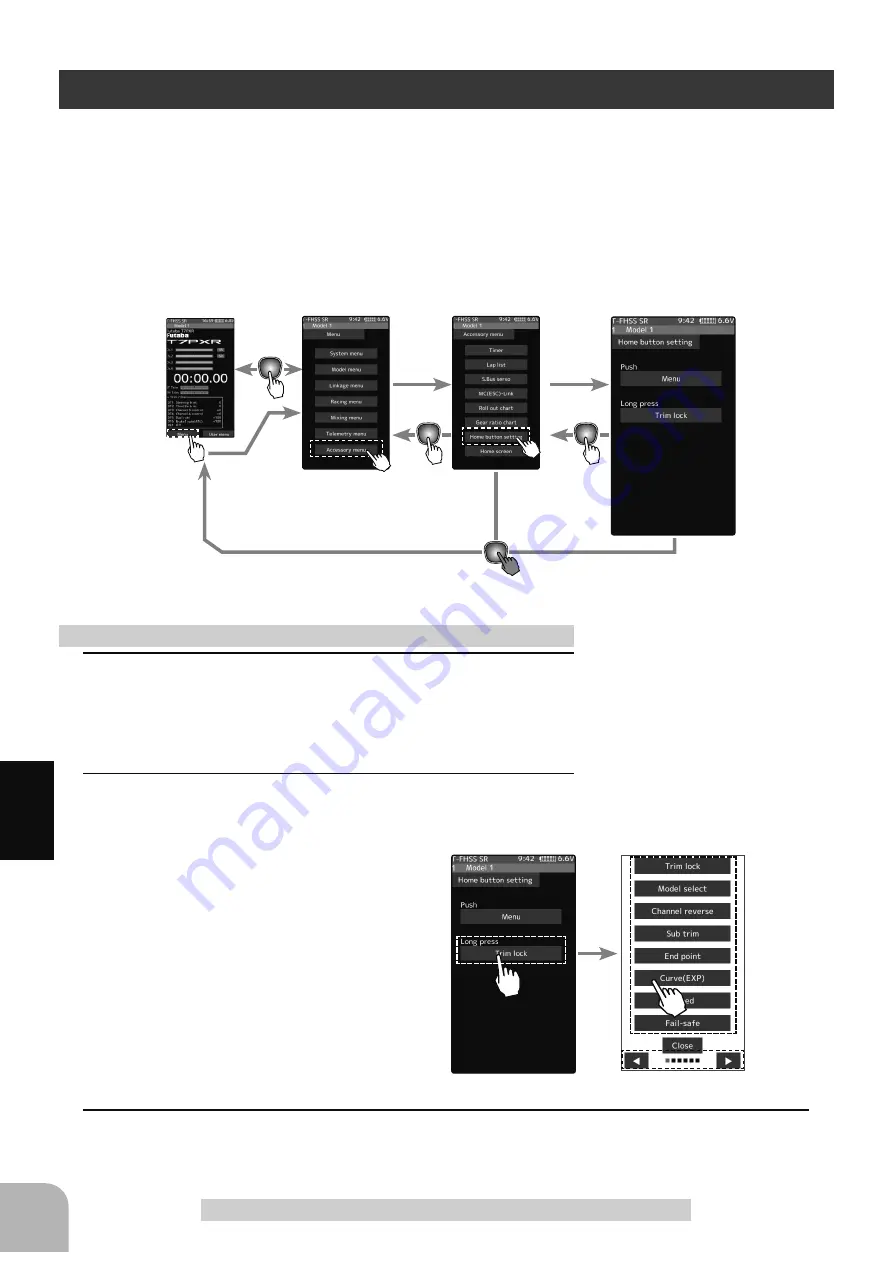
156
Fu
n
c
tio
n
Home Button Setting
Home Button Setting
<RXFDQVHOHFWWKHVFUHHQWRGLVSOD\ZKHQ\RX20(EXWWRPHVFUHHQ
PHQX RU XVHU PHQX <RX FDQQRW FKDQJH WKH VFUHHQ WR VKRZ E\ WKH SXVK DQG KROGLQJ WKH
+20(EXWWRQIURPWKHPHQXVFUHHQRUHDFKIXQFWLRQVFUHHQ
- Push------------------Display menu screen or custom menu screen.
/RQJSUHVV7ULPORFNRUGLVSOD\WKHIXQFWLRQVFUHHQRI\RXUFKRLFH
1
(Setting for push)
Tap "Push" [Menu] or [User menu] to select "Menu"/"User
menu".
2
(Setting for long press)
Tap "long press".
The function list appears on the Home but-
ton setting menu screen. Tap and select
the function you want to use. To cancel, tap
[Close].
- Since there are multiple pages, tap the mark and
move the page.
3
When finished, return to the Accessory menu screen by pressing the HOME button.
How to set the Home button
Home screen
Menu screen
Accessory menu screen
Home button setting
Setting
- Tap [Menu]/[User menu].
Setting
-Tap the pop-up screen to select.
Summary of Contents for 7PXR
Page 1: ...1 I INSTRUCTION NSTRUCTION M MANUAL ANUAL ...
Page 204: ...204 ...
















































