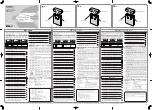36
CDR-5000 Functions
Pushing " " and " " keys simultaneously will erase the cursor and move back to the screen of
"AVE", "C", "T", "F", "M" and "L".
Pushing "Graph" or " " key in the "GRAPH Screen Page2" will show the "GRAPH Screen Page3".
Pushing " " will show "GRAPH Screen Page1".
[GRAPH Screen Page 3(CHG 6-V/Time)]
Pushing "Graph" or " " key in the "GRAPH Screen Page2" will show the "GRAPH Screen Page3".
This graph shows the relationship between the charging time and cell voltage. (Connect Terminal
Harness to the batteries. This is not applicable to a battery of 7 cells or more.) Although no graphs will
be shown during discharging, the graph of the previous charging graph will be shown after charging is
completed in cycle mode.
*The messages on the top of the screen are (from left to right):
Graph type and charging current appears alternatively. (while charging)
V : output voltage
B,T : temperature of the battery
CELL numbers are shown at the bottom on the screen.
<How to operate>
A cursor line vertical to the time axis will appear by pushing " " key.
The cursor line can be moved left and right by pushing " " and " " keys.
*The messages at the bottom of the screen will change when the cursor line appears. From left to right on the bottom
of the screen:
C: cell number
V: the minimum and maximum voltage of the cell
T: the time at the crossing point between the cursor and the time axis
C and V are represented by values measured at the time T. C1 through C6 will be shown alternatively.
In order to check the data of each cell, select the cell number by pushing "Enter" key. The
selected data chart is shown constantly in solid line, while the other lines blink. Pushing "Enter"
key each time shows cell number sequentially from "C1", "C2", "C3", "C4", "C5", "C6". Pushing
"Enter" key after "C6" shows the data charts for all cells.
Pushing " " and " " keys simultaneously will erase the cursor and move back to the screen of
"CELL No. 1-6".
Pushing "Graph" or " " key in the "GRAPH Screen Page3" will show the "GRAPH Screen Page4".
Pushing " " will show "GRAPH Screen Page2".