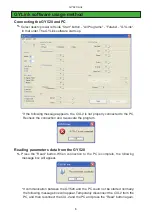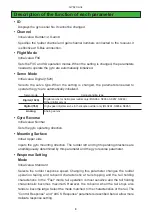GY520 Link
Saving parameters data to PC
1.
Select the "Save" or "Save As" command from the "File" menu. The "Save"
command overwrites an existing filename. The "Save As" command saves the data
under a new filename.
2.
The parameters file is saved to the PC by pressing the save button in the data save
dialog.
Initializing the parameters data
1.
Select the "Initialize" command from the "File" menu. A confirmation message
appears.
2.
When Yes (Y) is clicked, the parameters data on the screen is changed to the
default state.
*At the time the parameters data was initialized, the data is not transferred to the
GY520. The GY520 parameters data is initialized to the initial values by pressing
the "Write" button.