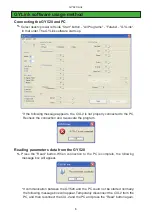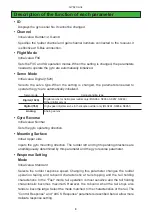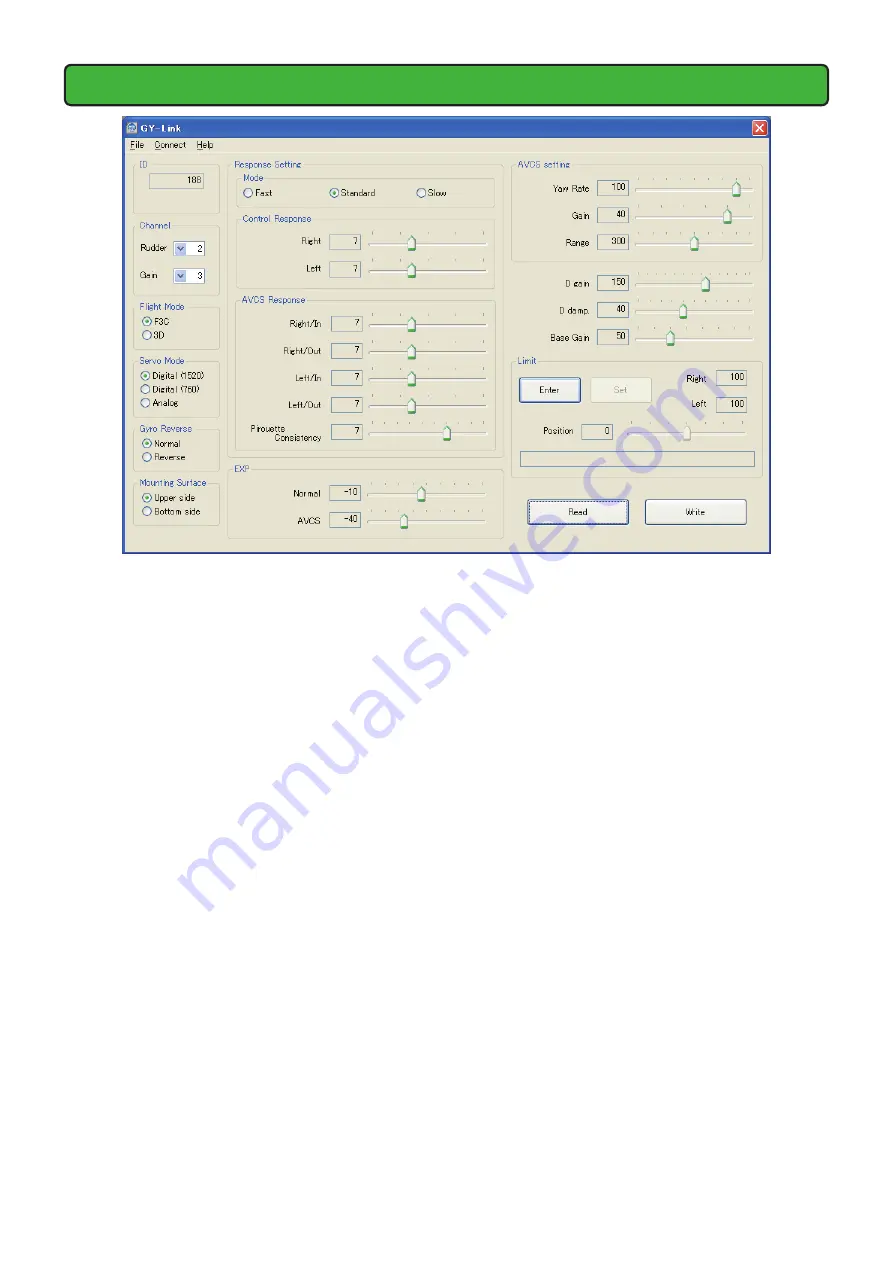
GY520 Link
Changing the parameters
(Parameters setting screen)
1.
You can change the Channel parameters by clicking the down arrow next to the
number and selecting a different channel.
2.
Select the function you want to set for the Flight Mode, Servo Mode, Gyro Reverse,
Mounting Surface and Response Setting Mode parameter items.
3.
When the slide knob of each item on the screen is changed, the set value is
changed. When setting an exact value, the value can be changed in minimum units
by PC cursor key operation.
4.
Set the Limit parameter after the gyro is mounted to the fuselage. When the "Enter"
button is pressed, the setting mode is entered. Slide the scale bar to set the limit
position. Memorize this position by pressing the "Set" button.
5.
After the optimum value of each item was set, the new parameters can be written
by clicking the "Write" button.
Note:
Do not disconnect the GY520 and do not turn off power while writing the
parameter.
Note:
Always confirm the normal operation in the ground test after installing it in
the fuselage enough.