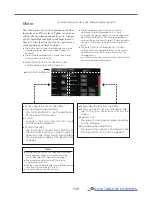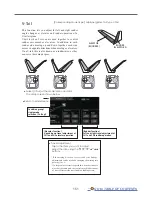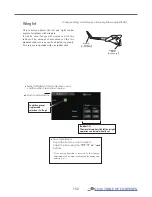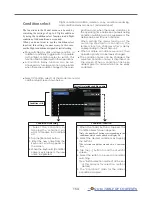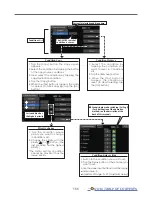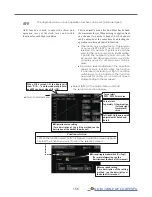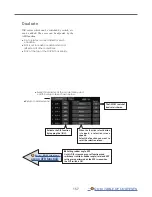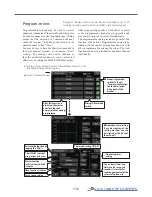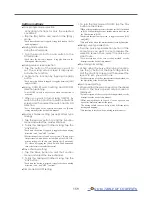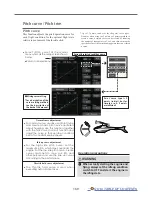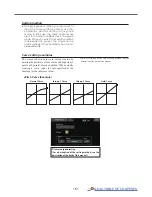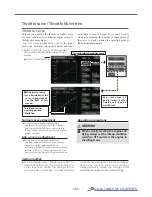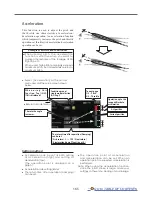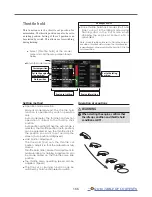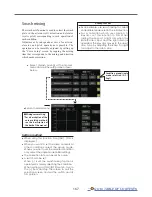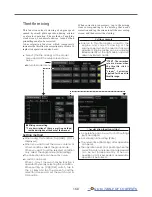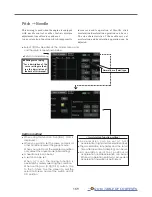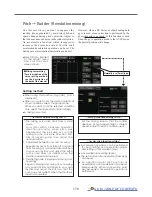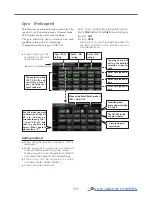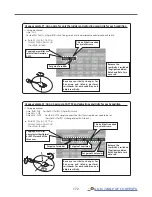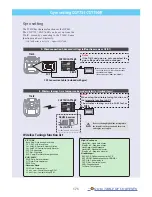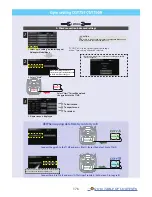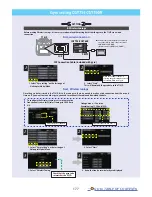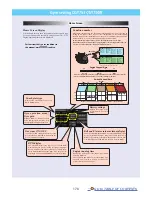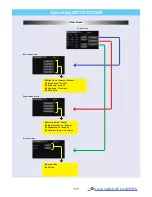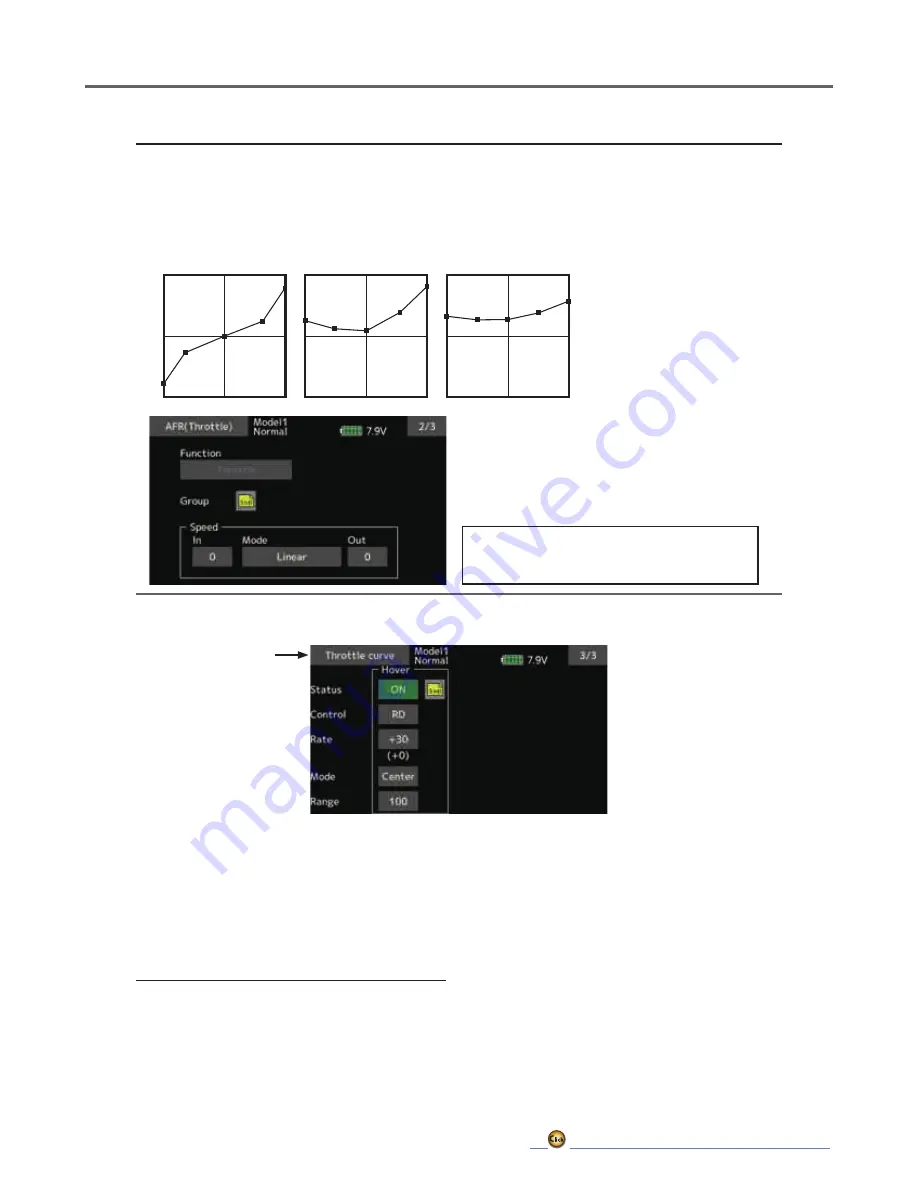
164
Normal Curve
Idle-up 1 Curve
Idle-up 2 Curve
●Throttle Curve (Example)
The curves shown below are created by using the
point curve type and inputting the data of the 5
points 0% (low side), 25%, 50% (center), 75%,
100% (high) side at each condition. They are
created by reducing the number of points on the
line to 5. When actually creating a curve, enter
the data specified per the aircraft (or the reference
value).
*For a description of the curve creation method, see the
description at the back of this manual.
Curve setting examples
Throttle Hover trim
The Throttle Hover trim setup screen can be called from the Throttle curve setup screen.
The Throttle Hover function trims the throttle near
the hovering point. Normally, use it with hovering
conditions. Changes in rotor speed accompanying
changes in the temperature, humidity, and other
flight conditions can be trimmed. Adjust the throttle
so that rotor rotation is most stable. More delicate
trimming is also possible by using this function
along with the Hover Pitch function.
Setting method
● When using the hovering (normal) condition
only, switch the group mode to the single
mode (initial setting) and make the settings.
● Tap [INH]. (ON is displayed.)
● Select the adjustment knob.
Selection example: RD
● The trim operation mode (Mode: Center/
Normal) can be selected.
Center mode: Maximum rate of change
near center by center trim operation
(recommended)
Normal mode: Normal trim (horizontal
movement trim) operation.
● Trim adjustment range (Range) setting
When the value is made small, trim acts only
near the center.
● The trim rate can be adjusted and the
operation direction can be set.
Throttle servo speed setting
(For a description of the setting method, see the
description at the back of this manual.)
●Return to Model menu
Summary of Contents for T16IZ
Page 1: ...1M23Z07702 WEB FULL MANUAL ...
Page 228: ......