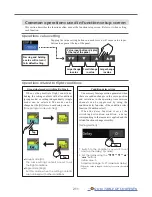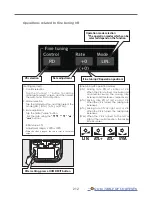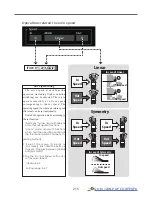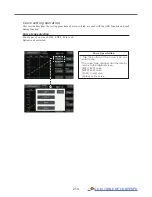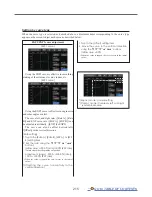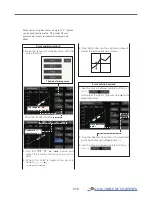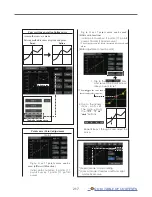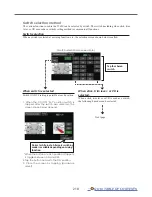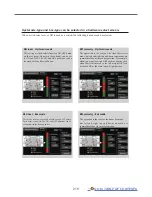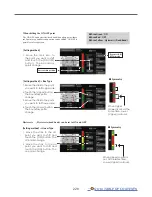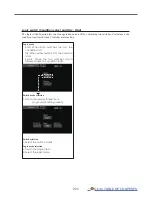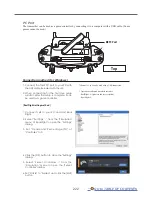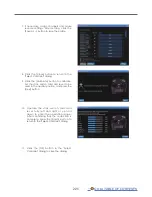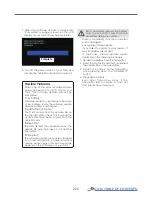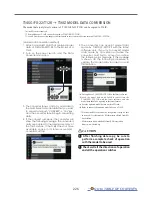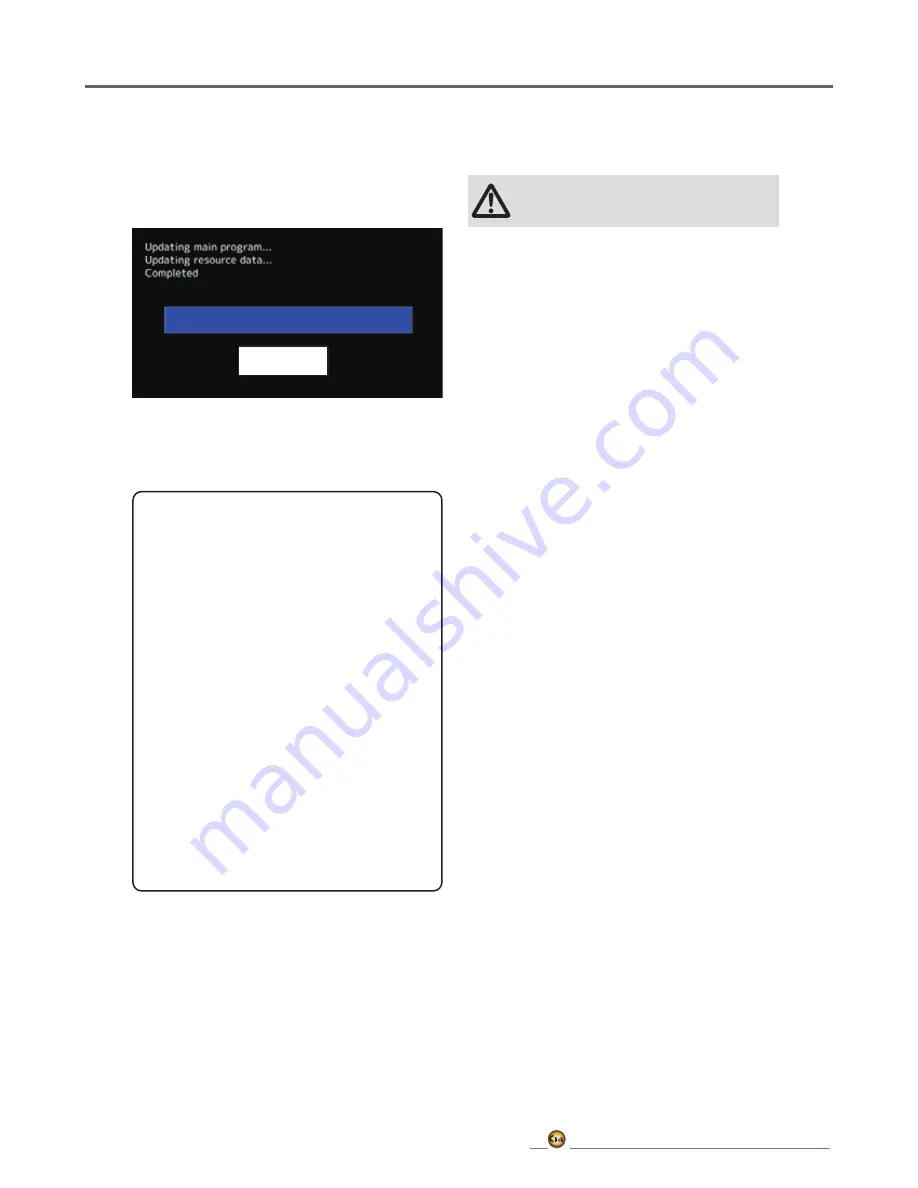
225
7. When the software update is completed,
"Completed" message is shown on the LCD
display of your T16IZ. (Show below picture.)
8. Turn off the power switch of your T16IZ and
remove the microSD card from the card slot.
Possible Problems
When one of the error messages shown
below appears on the LCD screen your
T16IZ, the software update will not be
completed.
"Low battery."
Software update is postponed because
of low battery. Retry the software update
after the battery is recharged.
"Update file not found."
The T16IZ cannot find the update file on
the microSD card. Check to be sure all the
update files have been copied onto the
microSD card.
"Broken file."
The T16IZ detects the update file error. The
update file may be broken or for another
transmitter.
"Write error."
The software update procedure is stopped
for an unknown reason. Contact your local
service center when this error message
appears on the LCD screen of your T16IZ.
Don't absolutely remove the battery
and the microSD card from the
transmitter during the update.
There is a possibility that the transmitter
will be damaged.
Recovering a failed update
If you failed to update for any reason, it
may transmitter will not start.
In that case, please update again
transmitter in the following procedure.
1. Detach the battery from the transmitter.
2. Insert the microSD card that contained
the update files to the transmitter.
3. Attach the battery to the transmitter
while pressing down the "HOME/EXIT"
button.
4. The update will start.
Even after the above steps, if the
transmitter fails to update or does not
start, please have it serviced.
Complete
Summary of Contents for T16IZ
Page 1: ...1M23Z07702 WEB FULL MANUAL ...
Page 228: ......