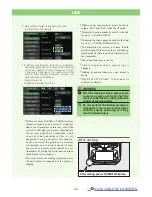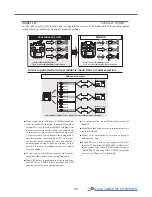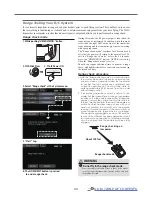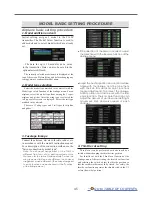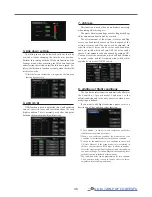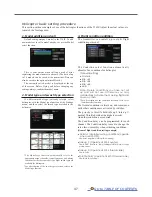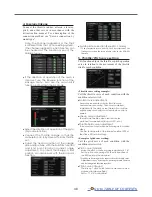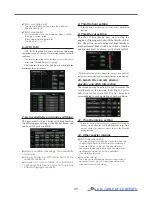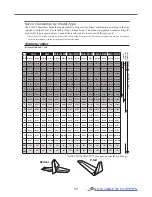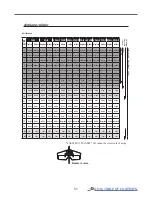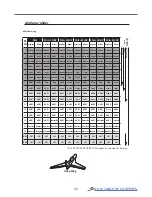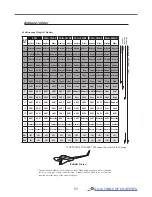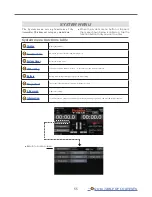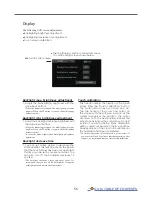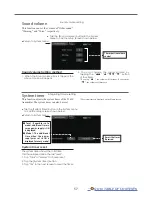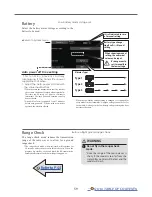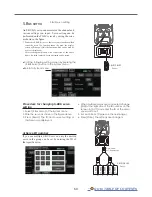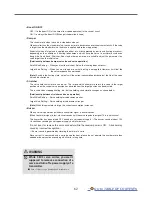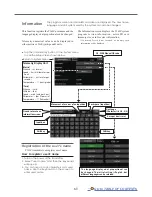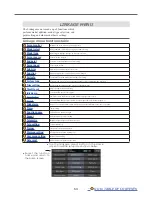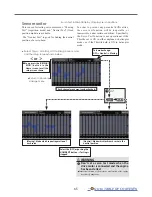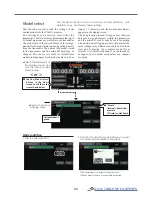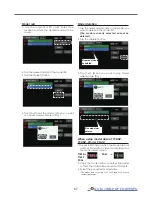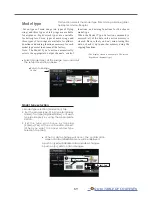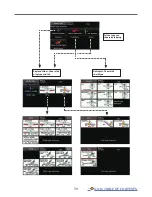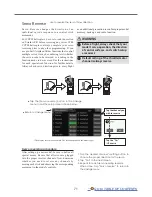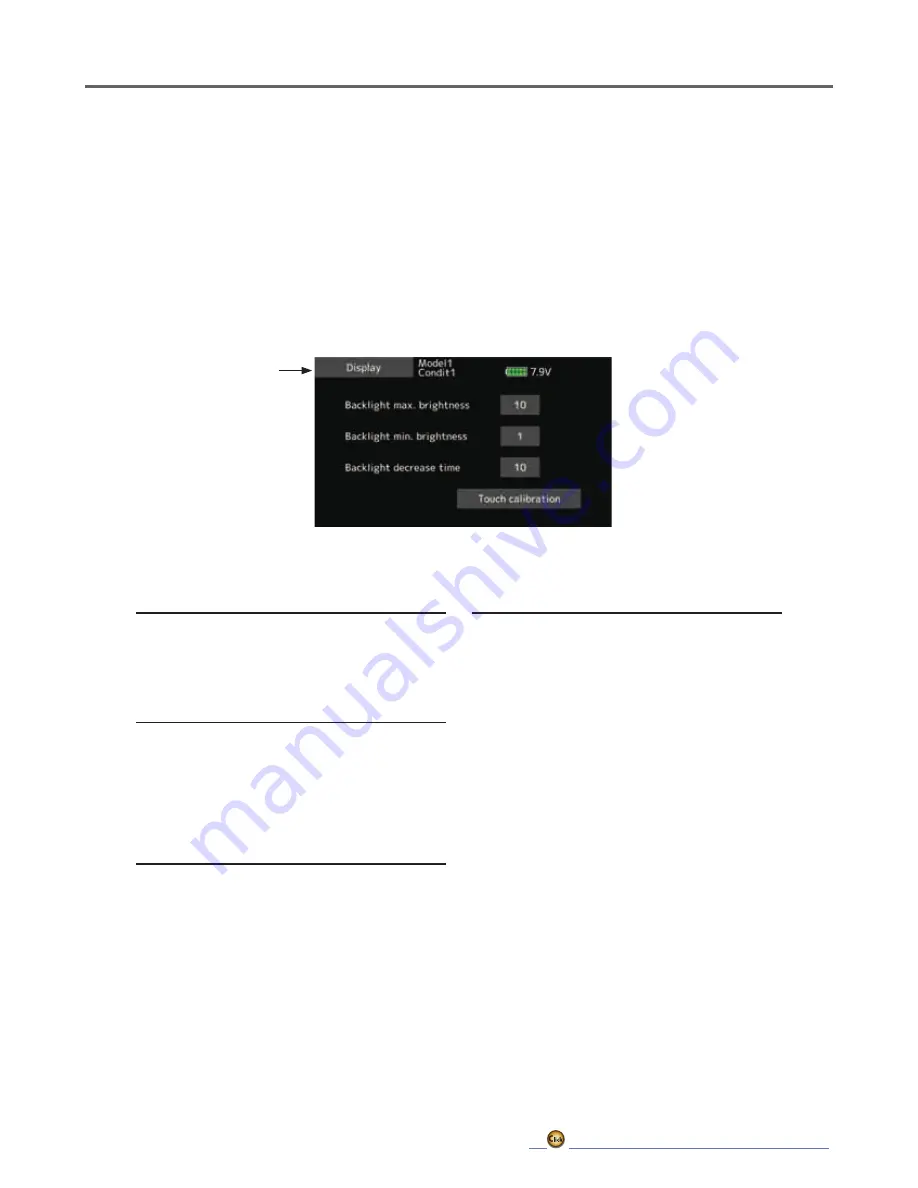
56
Display
The following LCD screen adjustments:
● Backlighting brightness adjustment
● Backlighting decrease time adjustment
● Touch screen calibration
● Tap the [Display] button in the System menu
to call the setup screen shown below.
●Return to System menu
Backlight max. brightness adjustment
1. Adjust the backlighting brightness with the
value input buttons.
*When the ▲ button is tapped, the backlighting becomes
brighter. When the ▼ button is tapped, the backlighting
becomes darker.
Backlight min. brightness adjustment
1. Adjust the backlight decrease brightness with
the value input buttons.
*When the ▲ button is tapped, the backlighting becomes
brighter. When the ▼ button is tapped, the backlighting
becomes darker.
*It cannot be made brighter than Backlighting brightness
adjustment.
Backlight decrease time
1. You can set a time period to decrease the
LCD backlight. This function counts the period
that the Touch Panel has been not operated.
This time can be set by ten-second steps. You
can also turn off the backlight decrease* if
you like.
*The backlight consumes a large amount of power. We
recommend that you turn off the backlight by setting the
backlight power-off time to about one minute.
Touch calibration
This function adjusts the location of the Touch
Panel. Press the "Touch calibration" button.
The calibration screen will then pop up.
Tap the center of the cross hair cursor on
the screen with the soft pen. As soon as the
system recognizes the position, the cursor
will move on to the next position. Repeat this
procedure as long as the cursor moves to next
position. You will do this five times. Calibration
will be carried out based on the five positions.
Disappearance of the cross hair cursor means
the calibration has been completed.
*In ordinary operation, this calibration is not necessary. If
you notice the Touch Panel is not functioning correctly after
long use, we recommend that you carry out this calibration.
Summary of Contents for T16IZ
Page 1: ...1M23Z07702 WEB FULL MANUAL ...
Page 228: ......