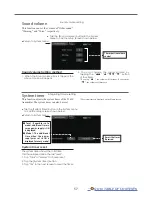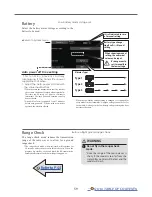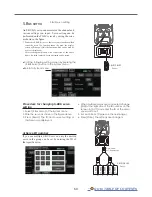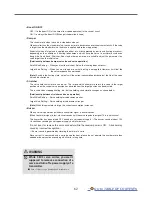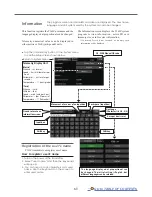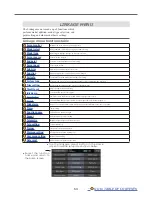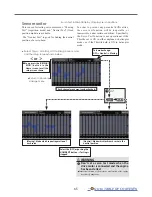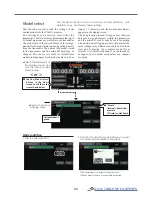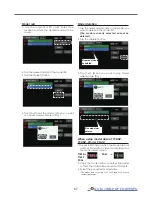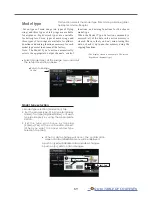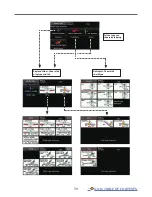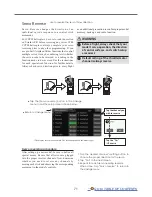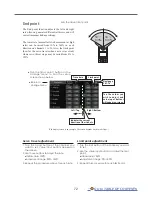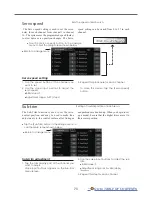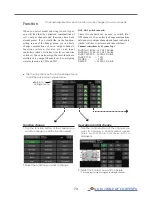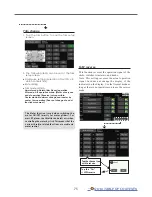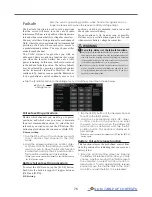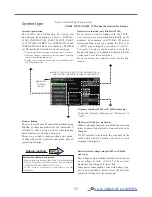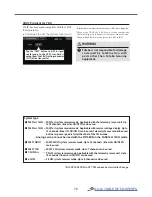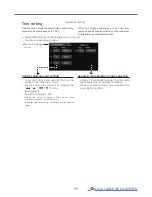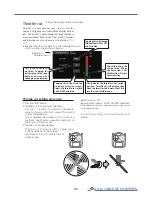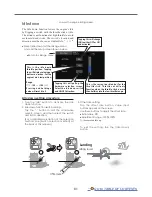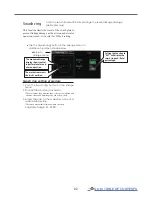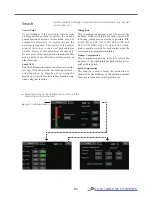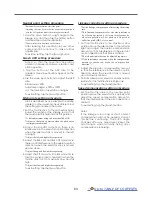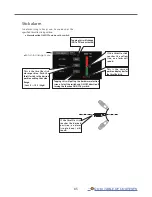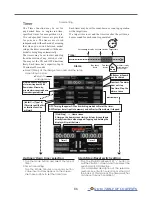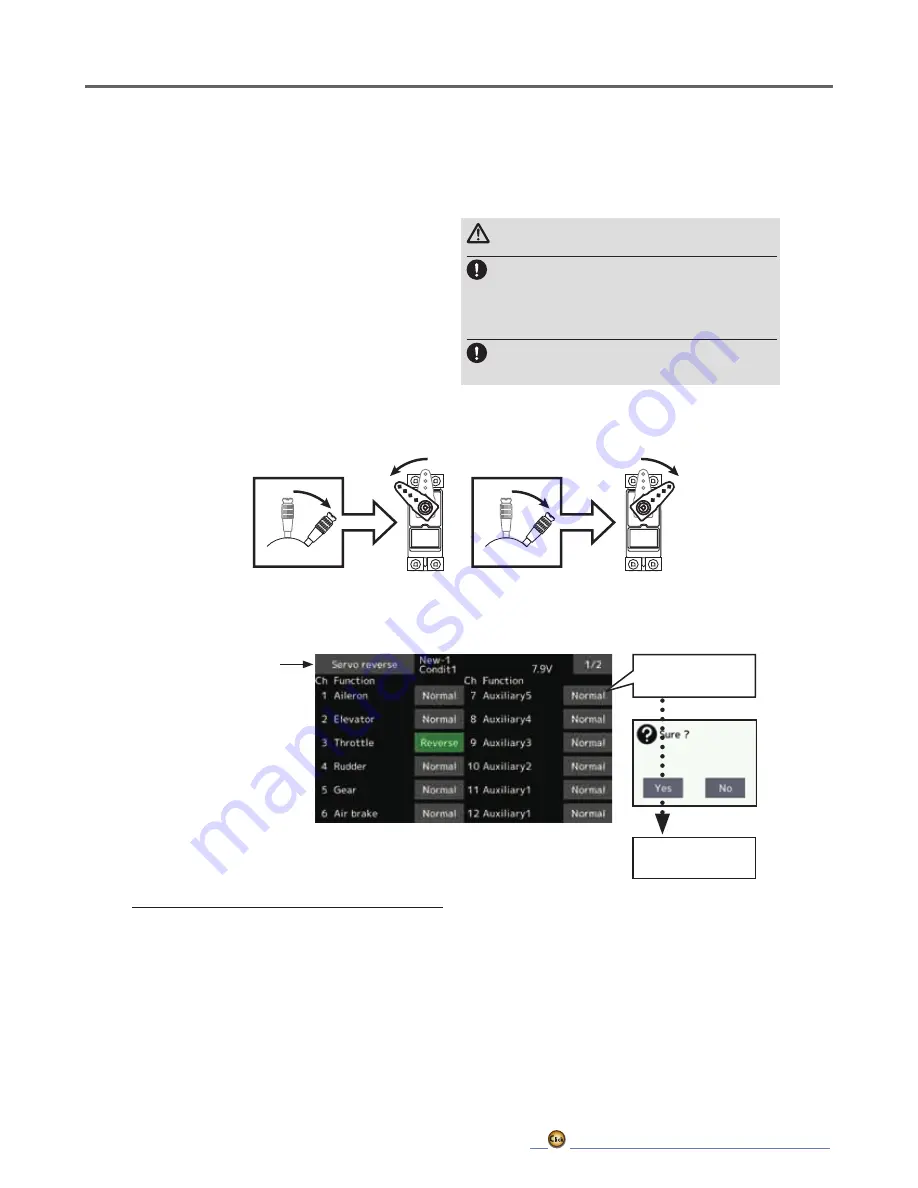
71
Tap the channel you
wish to reverse.
Tap the “Yes”
→ Reverse
● Tap the [Servo reverse] button in the Linkage
menu to call the setup screen shown below.
Servo Reverse
Use to reverse the servo throw direction.
(The display screen is an example. The screen depends on the model type.)
Servo Reverse changes the direction of an
individual servo’s response to a control stick
movement.
For CCPM helicopters, be sure to read the section
on Swash AFR before reversing any servos. With
CCPM helicopters, always complete your servo
reversing prior to any other programming. If you
use pre-built Airplane/Glider functions that control
multiple servos, it may be confusing to tell whether
the servo needs to be reversed or a setting in the
function needs to be reversed. See the instructions
for each specialized function for further details.
Always check servo direction prior to every flight
Servo reversing procedure
After setting up a new model, be sure to define all
special menus. Be sure that all servos are plugged
into the proper receiver channels. Now, determine
whether you need to reverse any channels by
moving each stick and observing the corresponding
movement in the model’s controls.
as an additional precaution to confirm proper model
memory, hook ups, and radio function.
WARNING
Before a flight, always check that your
model's servo operation, the direction
of control surfaces, and switch setup
are correct.
Default setting of the throttle/motor
channel is always reverse.
1. Tap the desired channel’s setting button to
choose the proper direction for the servo.
2. Tap “Yes” in the next screen.
3. Repeat for each servo needing reversal.
When done, tap “Servo reverse” to return to
the Linkage menu.
●Return to Linkage menu
Summary of Contents for T16IZ
Page 1: ...1M23Z07702 WEB FULL MANUAL ...
Page 228: ......