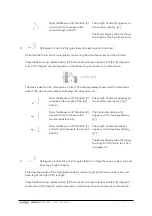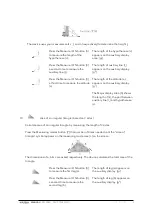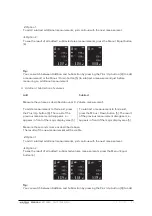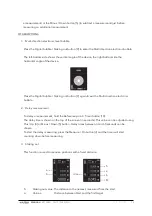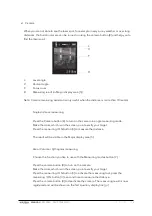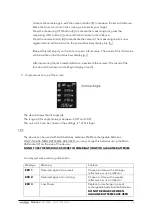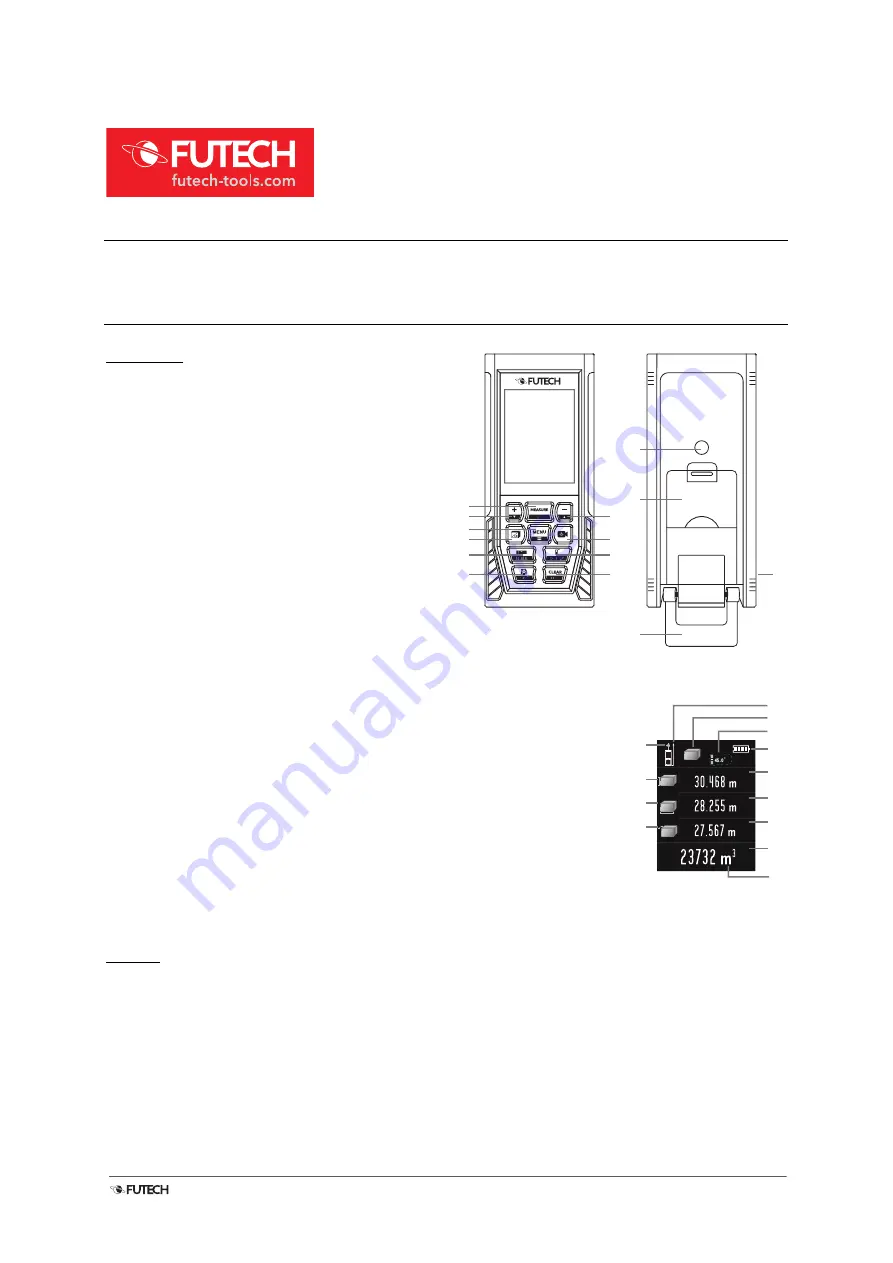
MANUAL
250.120RC – DISTY 120RC [EN]
V1.0 – 09.2022
1
INSTRUCTION MANUAL [EN]
250.120RC
– DISTY 120RC
OVERVIEW
1.
Battery compartment
2.
Micro USB socket
3.
Measure / ON
4.
Plus / Up
(*)
5.
Minus / Down
(*)
6.
Menu/Equal
7.
Measuring modes
8.
Camera
9.
Digital bubble / Staking-out
10.
Reference point / Timer
11.
Records / Save
12.
Clear / OFF
13.
End piece
14.
1/4” tripod connection
a.
Reference point setting
b.
Laser indicator
c.
Measuring mode
d.
Tilt angle
e.
Power supply
f.
Measuring mode: dimension
g.
Auxiliary display area: value + unit
h.
Major display area
i.
Unit of the major display.
(*) It is possible that on your device the up and down arrows printed on the keys are swapped.
We apologise for the inconvenience.
SAFETY
Please read the complete safety instructions in the booklet delivered with this device.
Use extreme caution when the laser beam is turned on.
Do not let the beam enter your eyes, another person’s eyes or the eyes of an animal. Be careful that reflections
of the beam (on a reflective surface) do not strike your eyes.
Do not aim the laser beam at any gas that may explode.
DO NOT USE THE MICRO USB SOCKET [2] IN COMBINATION WITH ALKALINE BATTERIES.
DISTY
120
RC
1
11
2
14
13
9
7
6
4
12
10
8
5
3
a
c
d
e
g
³
g
²
g
¹
h
f
³
b
f
²
f
¹
i