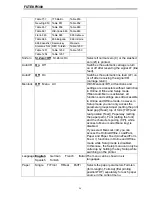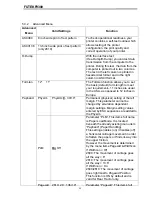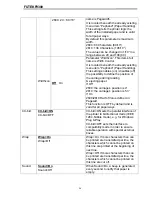FUTEK F9300
21
5.1.3 Menu configurations
Every printer is shipped with factory default settings. Basic settings such as emulation,
character size, form length etc., which many applications make use of, are set. At the end of
this chapter you will find a menu printout which shows you the printer’s default settings.
Your printer allows you to set and use five independent menu configurations. If one of your
applications, for example, requires an IBM printer while another program works better with an
EPSON printer, you can set an IBM emulation configuration with the desired settings, and set
the second configuration as an EPSON emulation.
The active menu is always the one you used last. When you switch on the printer for the very
first time, menu no. 1 is loaded. Menu no.1 only remains active until you load another menu.
The last active menu is stored even after the printer is switched off and is reloaded
automatically when the printer is switched on again.
For example, to change from menu no. 1 to menu no. 3:
Press Setup key.
Press Menu (1) key.
Press Menu (3) key.
Now the following message appears in the LC display:
Now press the < (2) or > (3) key repeatedly until Load Menu=3
appears.
Then select menu no. 3 as the current setting using the Set key
(1). The currently active setting is marked with an asterisk (*).
If changing menus it is possible that the printer initializes due to different
emulation settings.
Summary of Contents for F9300
Page 1: ...FUTEK F9300...
Page 6: ...FUTEKF9300 2 1 3 Prepare your printer Front View Rear View...
Page 7: ...FUTEKF9300 3 For Fanfold For Cut Sheets...
Page 18: ...FUTEKF9300 14 3 2 2 2 Rear tractors for fanfold...
Page 19: ...FUTEKF9300 15 3 2 2 3 Top pull tractors for fanfold For the steps and please refer to the 2 3...
Page 26: ...FUTEKF9300 22 Menu Printout...