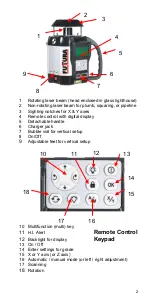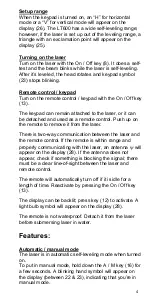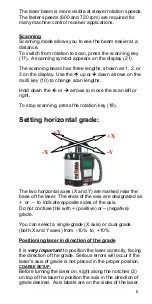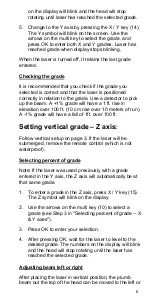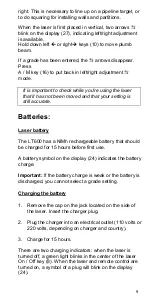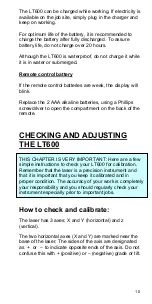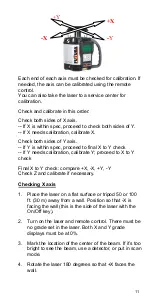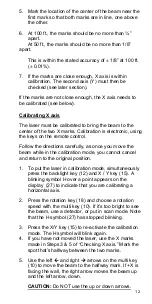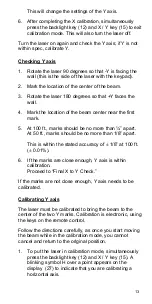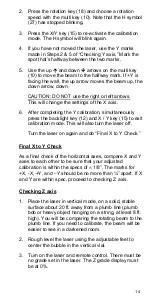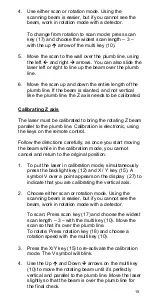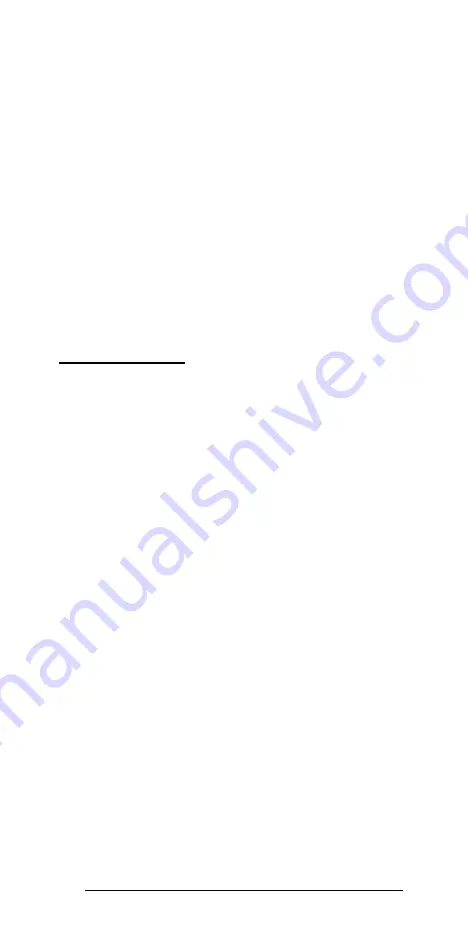
12
5. Mark the location of the center of the beam near the
first mark so that both marks are in line, one above
the other.
6. At 100 ft., the marks should be no more than ¼”
apart.
At 50 ft., the marks should be no more than 1/8”
apart.
This is within the stated accuracy of
±
1/8” at 100 ft.
(
±
0.01%).
7. If the marks are close enough, X axis is within
calibration. The second axis (Y) must then be
checked (see later section).
If the marks are not close enough, the X axis needs to
be calibrated (see below).
U
Calibrating X axis
The laser must be calibrated to bring the beam to the
center of the two X marks. Calibration is electronic, using
the keys on the remote control.
Follow the directions carefully, as once you move the
beam while in the calibration mode, you cannot cancel
and return to the original position.
1. To put the laser in calibration mode, simultaneously
press the backlight key (12) and X / Y key (15). A
blinking symbol H over a point appears on the
display (27) to indicate that you are calibrating a
horizontal axis.
2. Press the rotation key (18) and choose a rotation
speed with the multi key (10). If it’s too bright to see
the beam, use a detector, or put in scan mode. Note
that the H symbol (27) has stopped blinking.
3. Press the X/Y key (15) to re-activate the calibration
mode. The H symbol will blink again.
4. If you have not moved the laser, use the X marks
made in Steps 3 & 5 of “Checking X axis.” Mark the
spot that’s halfway between the two marks.
5. Use the left and right arrows on the multi key
(10) to move the beam to the halfway mark. If +X is
facing the wall, the right arrow moves the beam up
and the left arrow, down.
U
CAUTION:
Do NOT use the up or down arrows.
U