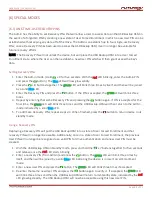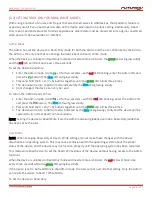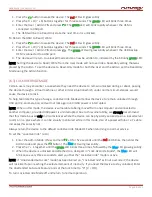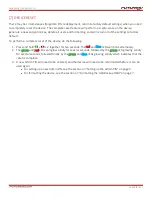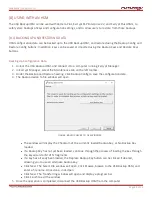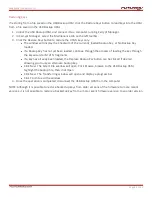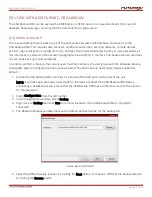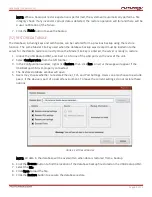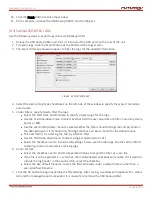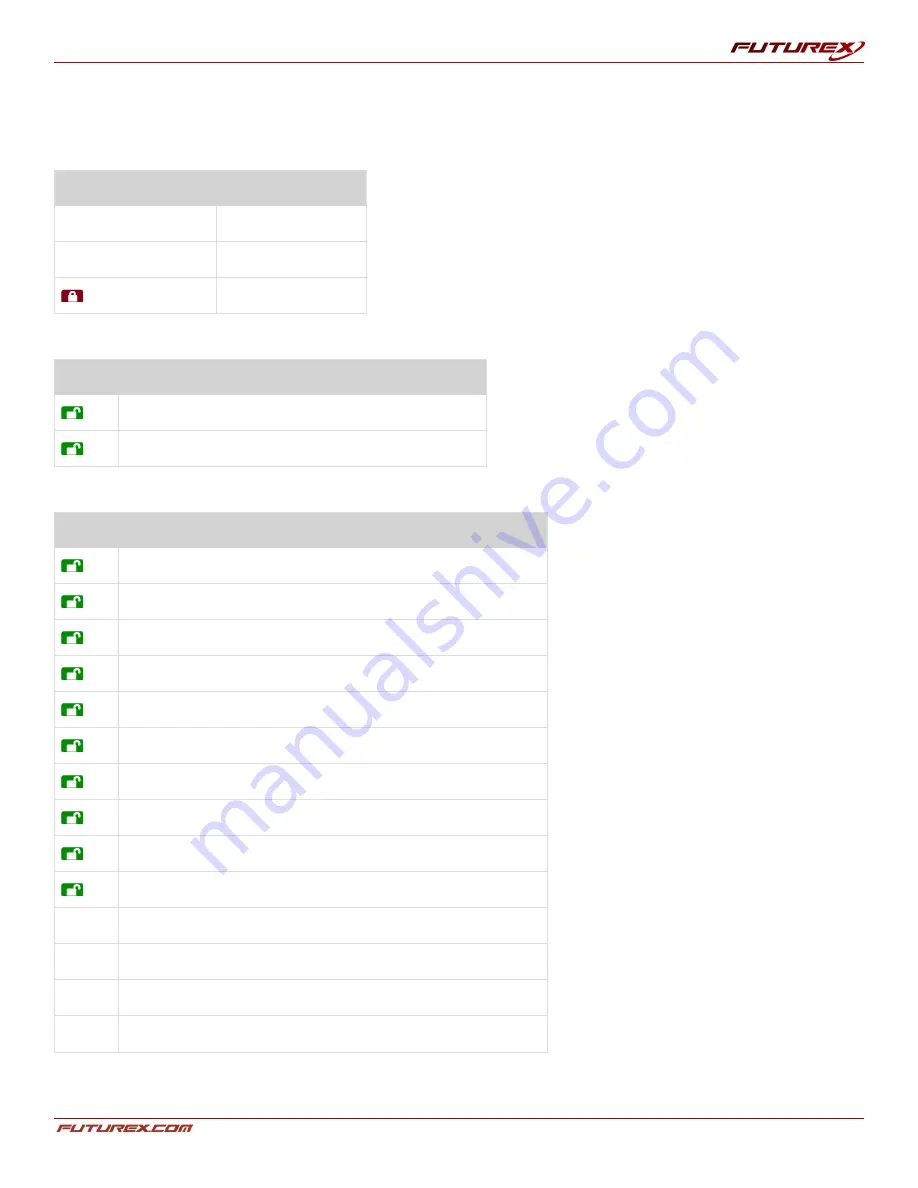
USER GUIDE |
USB BACKUP HSM
Page
27
of 31
APPENDIX B: PROGRAMMING KEY COMBINATIONS
Standby Mode
Keys
Mode
7 + 6
Read-only on
7 + 9
Read-only off
+ 1, then hold 0 Diagnostic mode
User Mode
Keys
Mode
+ 1 Enter user PIN (from forced enrollment state)
+ 3 Set self-destruct PIN
Admin Mode
Keys
Mode
+ 0 Enter Admin Mode
+ 1 Create User PIN
+ 2 not used
+ 3 Set self-destruct PIN, Admin or User setup
+ 4 Set minimum PIN length
+ 5 Set brute force attempts
+ 6 Auto lock
+ 7 Set recovery PIN
+ 8 Enter recovery PIN (1x)
+ 9 Enter / Change Admin PIN
7 + 1
Turn lock override on
7 + 0
Turn lock override off
7 + 4
Disable / Enable self-destruct PIN
7 + 6
Read-only on