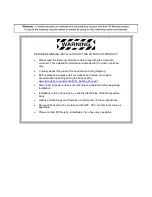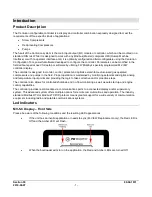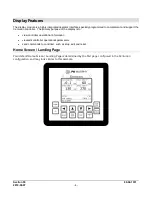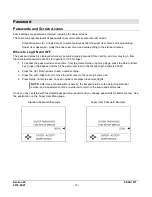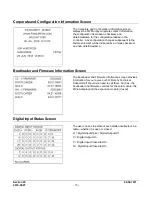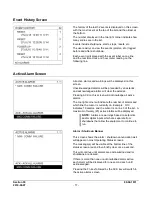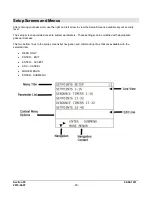Section 50
00-02-1031
2019-08-07
- 8 -
Maneuvering in Edit Mode
In the edit mode you may
see the curser blinking where it’s being edited. In some instances, a word rather than a
value is represented and you may choose one or the other, such as Yes or No, On or Off in the Edit Mode.
The edit curser rest on the far right digit. Example 00000.
Press the Up / Down Arrows to add a number value.
Press the Left / Right Arrow to move the edit cursor to the next digit and so on.
Press Setup / Enter to save, once all numbers are placed. Example 00164.
Some digits may not be allowed to increase if it would result in exceeding range limits.
Values which can be positive or negative, will have a sign (±) to the left of the number.
o
To change the sign value, move the cursor to the sign using the Left Arrow key and toggle
b and
– using the Up and Down Arrow keys.
o
If the range of the value will exceed range limits, the sign may not be allowed to change. In this
case, try reducing the number by decreasing the left most digit by one or more and attempt to
change the sign again.
Press the Up / Down Arrows to toggle between choices, such as On/Off or Yes/No.
Press Setup / Enter to save, once all choices are placed. Example Yes/No.
Press the ESC key to discard any changes and keep the original value prior to entering the Edit Mode.
NOTE
: A select few menu parameters change in real-time when the value is changed.
These will be noted in this document.
Setup Screen Example
On this Setup Screen, Action is selected,
it’s set at Normally Open,
however, 2 choices are available in edit mode.
1. Press Setup/Enter, the words Normally Open are now underlined,
meaning it’s in edit mode.
2. Press Up and Down Arrow keys to toggle between choices
available. Normally Closed or Normally Open
3. Press ESC to make no changes. Normally Open is still set and
the screen is out of edit mode.
4. Press Enter to save the change. Normally Closed is set and the screen is out of edit mode.