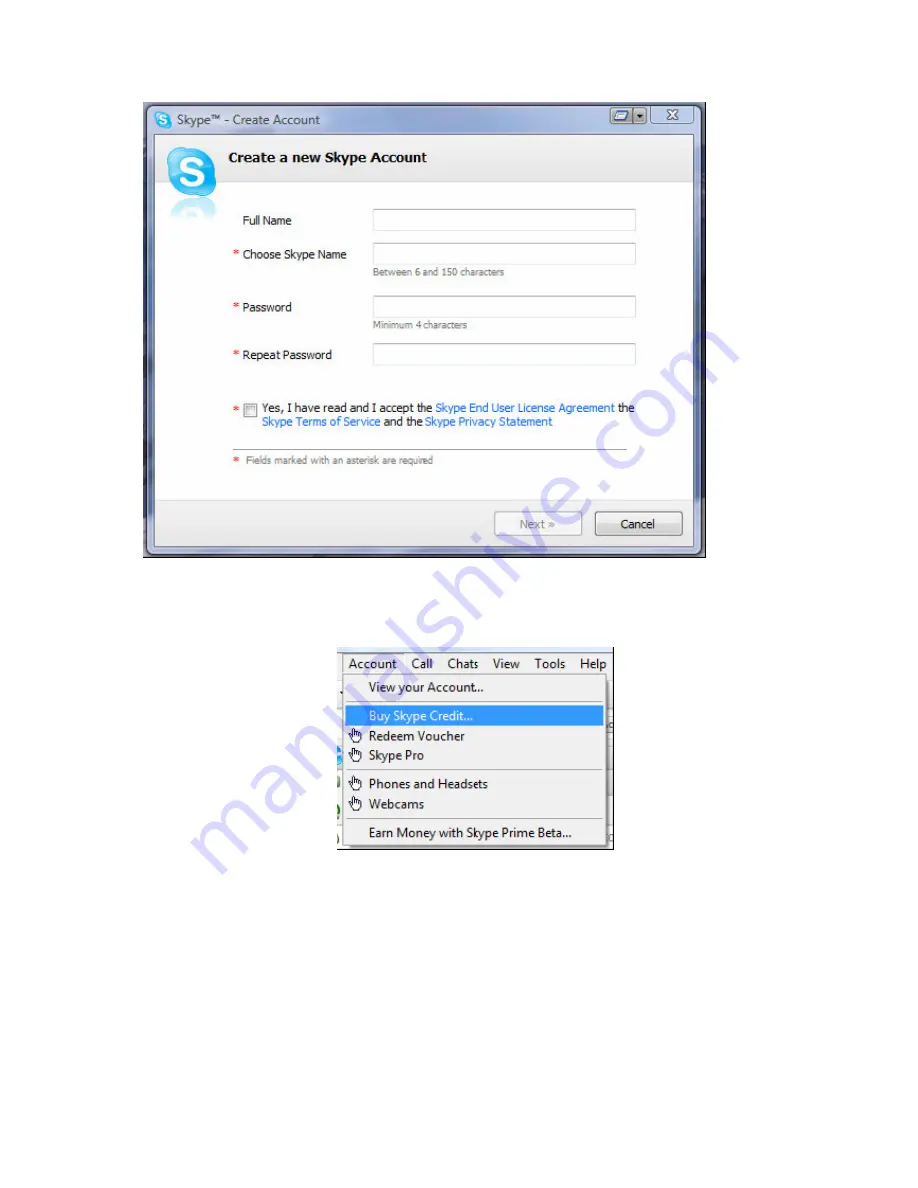
23
Once you have created an account, you can login and use Skype's basic functions.
Step 3:
Buy Skype credit
Step 4
: When you launch the TR Management Center 203 program, the following
security verification pop-up window will appear in the lower right corner of the screen asking
you to allow the TR Management Center to use Skype functions.
Summary of Contents for TR-203
Page 1: ...TR 203 Personal Tracker User Manual Version 0 1 ...
Page 7: ...6 1 3 Accessories TR 203 AC charger USB cable CD Utility Carry Bag ...
Page 18: ...17 Step 3 Please click Next button Step4 Please click Install button ...
Page 26: ...25 ...
Page 37: ...36 Edit Tracker window After editing the information click Save to save the setting ...
Page 45: ...44 You could check the tracker to display its location on the map by the icon ...
Page 63: ...62 Query results displayed on the Google Map ...
















































