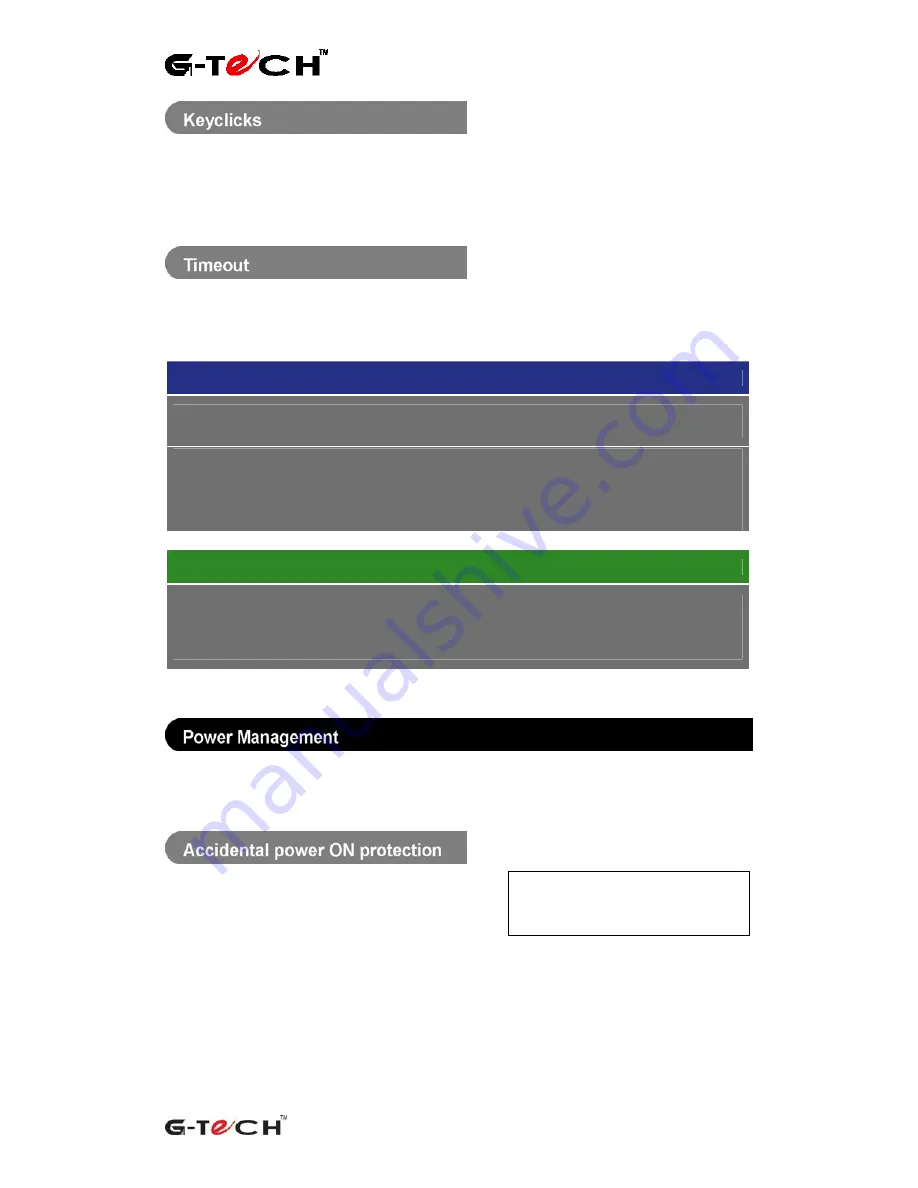
Wireless Fabric Keyboard |
User Guide
Wireless Fabric Keyboard
|
User Guide
(version 1.0)
10
An audio feedback feature provides an audible
‘click’ when a key is pressed. This feature can
be turned ON/OFF under
‘Options’
or
‘Settings’
within the
‘Fabric Keyboard’
application.
The Timeout feature varies depending upon your
device, please see the table below for your
specific device platform:
Symbian Series60 and UIQ
‘Try to connect for’
– adjusts the period of time that your device will continue to look for a
Bluetooth connection to the keyboard.
‘Disconnect after’
– adjusts the length of time for which the connection between the device
and the keyboard will be maintained after the last key has been pressed. The keyboard will
then turn itself OFF.
To adjust, select
‘Options’
>
‘Preferences’
or
‘Settings’
and scroll to the
‘Timeout’
tab
Windows Smartphones and PDAs
‘Connection Timeout’
– adjusts the length of time for which the connection will be
maintained after the last key has been pressed.
To adjust, select
‘Options’
>
‘Connection Timeout’
Your Fabric Keyboard has a number of power
saving features to help conserve battery life.
A protective feature is incorporated in your
keyboard to prevent it being turned on whilst it
is stowed away or not in use. If the keyboard is
rolled up or if a key is being pressed when the
keyboard is turned ON, then the keyboard will
not turn ON.
Note:
make sure that nothing is
pressing on the fabric of the
keyboard when turning it ON.
Summary of Contents for ETP-1833
Page 1: ......





























