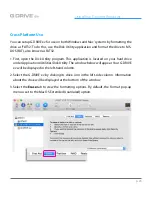p.10
About Your G-DRIVE
®
ev
Disconnect the Drive
A great feature of G-DRIVE ev is its ability to be connected and disconnected while your
computer is running. To prevent failures and/or data loss, it is important to follow the
steps below when disconnecting or ‘unmounting’ the drive from your computer.
1. Before powering down and disconnecting the drive, unmount the system by simply
dragging the G-DRIVE ev icon to the trash located in the dock.
Keyboard shortcut: Select the drive icon and hit E.
2. It is safe to remove the drive from your system when the drive icon is no longer
present on your desktop.
Helpful links
• To use G-DRIVE ev on Windows, go to
Windows Use
.
• To use G-DRIVE ev on Mac
®
and Windows, go to
Cross Platform Use
.