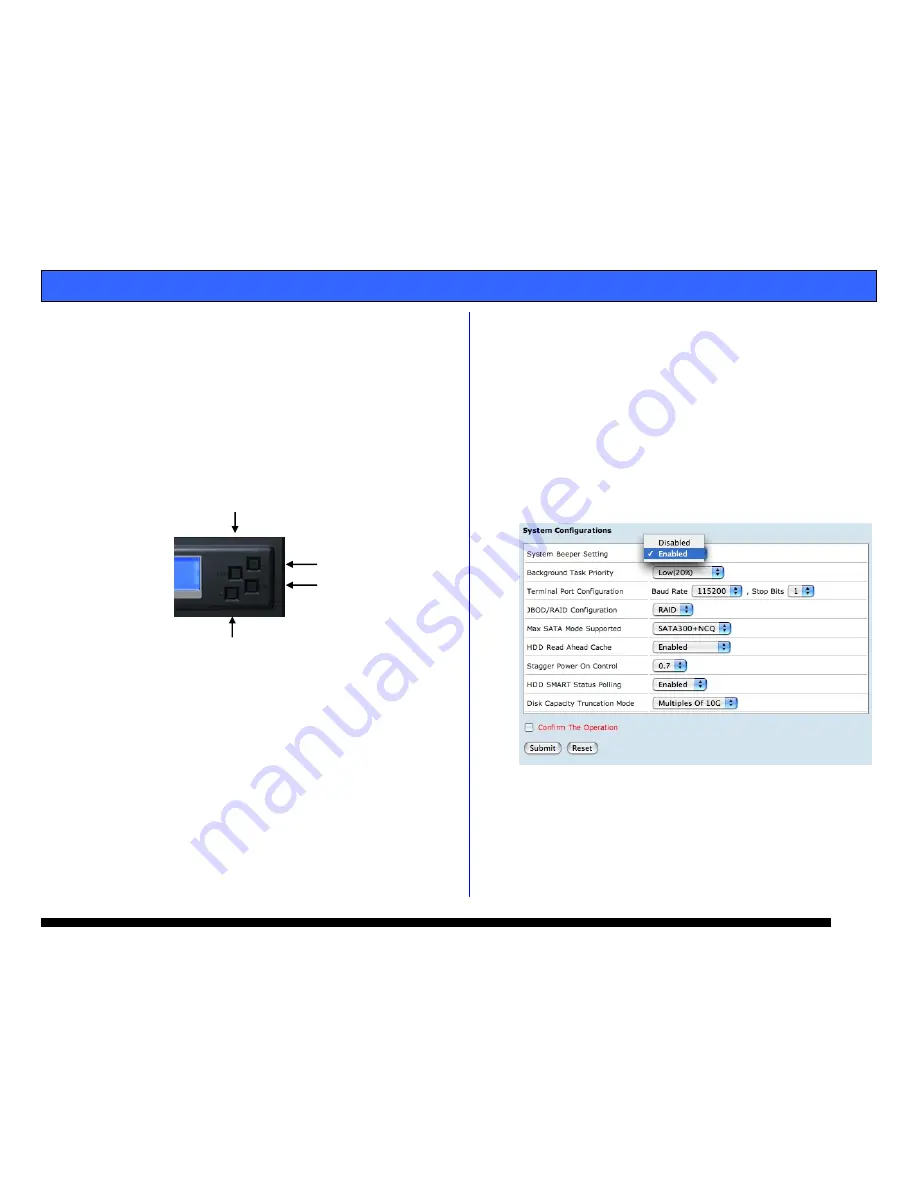
G-SPEED Product Guide
Page 14
9.1 Silencing the Audible Alarm
During a Failure event, the audible alarm is silenced
through the web GUI or by the LCD panel. (to disable
the audible alarm see section 10.1)
1. Silencing Through Web GUI
Select “View Events/Mute Beeper” under the “System
Control” section on the left navigation bar. This will
silence the beeper and open the “View Events” page
with information regarding the failure.
2. Silencing Through LCD Panel
Enter the system through the LCD panel by pressing the
“ENTER” button once. You will be prompted for your
password. Use the UP / DOWN buttons to change the
characters and ENTER button to move the cursor to the right.
For example, using the default password, hit the UP button
once and “0” will appear on the LCD screen. Press ENTER to
move the cursor right and repeat this process until four (0)
zeros are visible. Hit ENTER 12 more times to move the
cursor completely to the right and you will be logged in. Hit
the DOWN button until “Raid System Functions” is displayed
in the window. Hit ENTER and “Mute the Alert Beeper” will
be displayed. Hit ENTER one more time to mute the beeper.
Hit ESCAPE 2 times to exit the system.
10. SYSTEM CONTROL
This section outlines the user configurable options in the
“System Control” section of the G-SPEED web GUI. Clicking
on the links will bring up windows described below.
10.1 Disable Audible Alarm
G-SPEED has an audible alarm that sounds in the event of a
disk drive failure. To disable this alarm select “Disabled” in
the System Beeper Setting pull-down menu as shown below.
We recommend that you leave all other settings in this menu
at the preset values. You must click the “Confirm The
Operation” box and then click on the “Submit” button for
your changes to take effect.
ENTER /FORWARD
UP
DOWN
ESCAPE / BACK
Summary of Contents for G-SPEED FC
Page 2: ...G SPEED Product Guide Page 2...



































