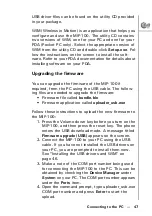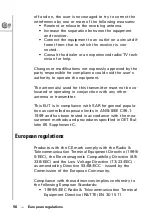52 --- Connecting to the PC
Dialer
Click the "Dialer" button on the WIM start screen as
shown in Figure 2.
The dialer screen is displayed as follows:
The description of the various keys shown above is
given below:
• Scroll keys: Click this key to move the cursor to
the previous or the next menu.
• Answer key: Click this key to answer an incoming
call or to dial a phone number.
• End key: Click this key to terminate a call or to
reject an incoming call.
• Wi-Fi: Click this key to start using Wi-Fi.
• VoIP: Click this key to start using VoIP.
Scroll buttons
End key
Transfer call
End key
WiFi
VoIP
Answer key