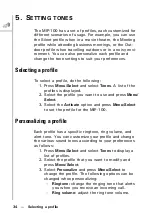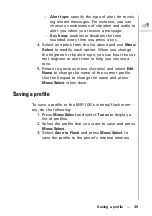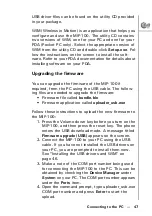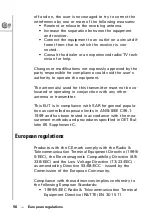Connecting to the PC --- 47
USB driver files can be found on the utility CD provided
in your package.
WIM (Wireless in Motion) is an application that helps you
configure and use the MIP-100. The utility CD contains
two versions of WIM, one for your PC and one for your
PDA (Pocket PC only). Select the appropriate version of
WIM from the utility CD and double-click
Setup.exe
. Fol-
low the instructions on the screen to install the soft-
ware. Refer to your PDA documentation for details about
installing software on your PDA.
Upgrading the firmware
You can upgrade the firmware of the MIP-100 if
required, from the PC using the USB cable. The follow-
ing files are needed to upgrade the firmware:
• Firmware file called
bundle.bin
• Firmware application called
uploader_usb.exe
Follow these instructions to upload the new firmware to
the MIP-100:
1. Press the Volume down key before you turn on the
MIP-100, and then press the reset key. The phone
enters the USB download mode. A message titled
Firmware upgrade (USB)
appears on the screen.
2. Connect the MIP-100 to your PC using the USB
cable. If you have not installed the USB drivers on
your PC, you are prompted to install them now.
See “Installing the USB drivers and WIM” on
3. Make a note of the COM port number being used
for connecting the MIP-100 to the PC. This can be
obtained by checking the
Device Manager
under
System
on your PC. The COM port number appears
under the
Ports
item.
4. Open the command prompt, type uploader_usb.exe
COM port number and press
Enter
to start the
upload.