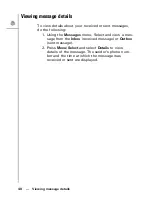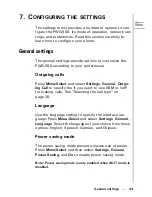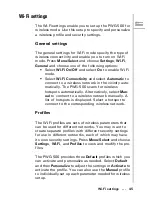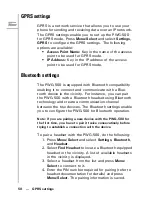Adding contacts --- 35
4. U
SING
THE
PHONE
BOOK
The phone book is an important component of the PWG-
500 for storing contact information about your friends,
relatives, and colleagues. This eliminates the need for
you to memorize important phone numbers.
Note: The storage capacity of the phone book depends on the
SIM card memory.
Adding contacts
The phone book feature enables you to create new
entries for your contacts and edit their contact informa-
tion. It also enables you to store a number from a missed
or received call in your phone book.
Creating a new entry
1. Press
Menu/Select
and then select
Phone Book
,
Add
to add a new entry to the phone book.
2. Type the name of the new contact. See “Entering
text” on page 23.
3. Press
Menu/Select
to save the name.
4. Enter the phone number of the new contact.
5. Press
Menu/Select
to save the number.
Storing a number
To store a number from your received, missed, or dialed
call logs, do the following:
1. Select the number you want to store from the call
log and press
Menu/Select
. See “Call logs” on
page 29.
2. Select
Save
from the options.
3. Key in the name of the new contact and press
Menu/Select
.