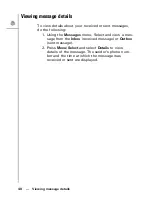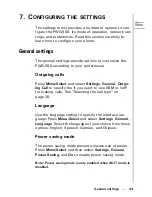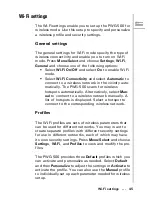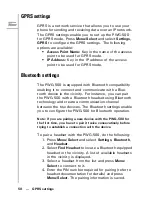36 --- Searching for a contact
4. The selected number is displayed again. Make sure
that the number is correct or edit it if required and
press
Menu/Select
.
The selected number and corresponding contact name is
stored in the phone book.
Searching for a contact
1. Press
Menu/Select
and then select
Phone Book
,
Search
to start searching for contacts.
2. Key in the first few letters of the contact that you
are looking for and press
Menu/Select.
Phone book entries that closely match your search crite-
ria are displayed. For example, if you key in the letters
SU
while searching, the first phone book entry starting
with
SU
and successive entries are displayed. Press
Send/Answer
to dial the entry or press
Menu/Select
and select an option from
Edit
,
Delete
, or
Call
as
required.
Modifying contact information
1. Press
Menu/Select
and then select
Phone Book
to
view the phone book entries.
2. Scroll through the phone book to select an entry or
use
Search
to locate the entry you want to modify.
3. Press
Menu/Select
and select
Edit
to make changes
to the phone book entry.
4. Change the name and phone number as required
and press
Menu/Select
to save the entry to the
phone book.