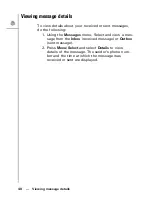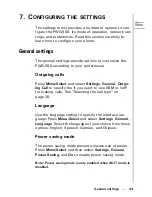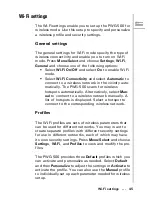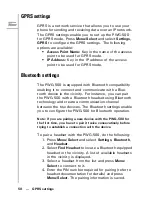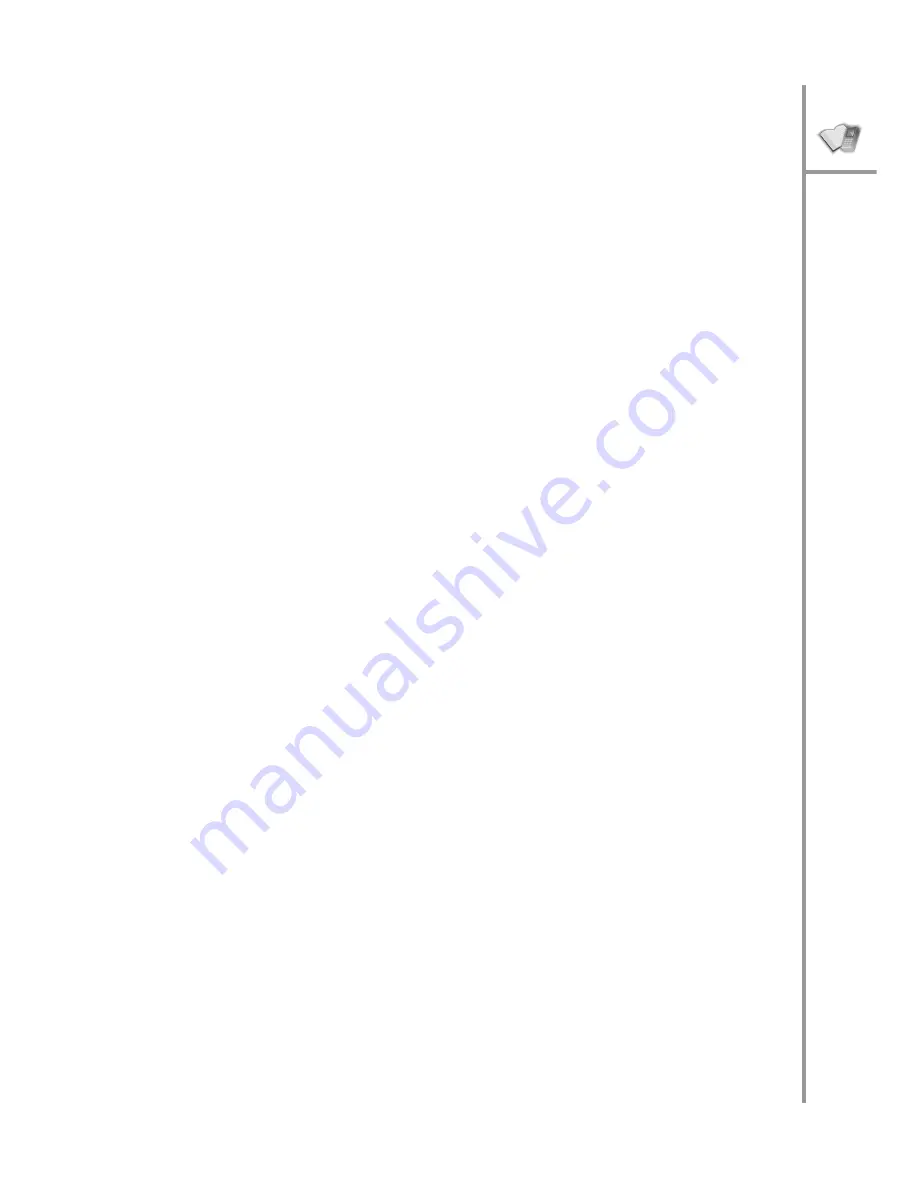
Assigning a speed dial number --- 37
Assigning a speed dial number
You can use speed dialing to assign a shortcut or hotkey
(2 ~ 9) to the phone numbers that you dial most fre-
quently. You can then press the speed dial number to
quickly dial a number instead of keying in the entire
phone number or searching for the contact number from
the phone book. See “Speed dialing a number” on
page 28.
1. Press
Menu/Select
and then select
Phone Book
and
Assign Speed Dial
. A list of phone book entries
with the speed dialing number assigned to each
entry is displayed. The keys that haven’t been
assigned to a phone number are displayed as
Empty
.
2. Select a hotkey entry and press
Menu/Select
,
Mod-
ify
to change the speed dial key assigned to a num-
ber. Press the new speed dial number to assign it
to the phone book entry.
3. Select an
Empty
hotkey and press
Menu/Select
.
The list of contacts is displayed. Select a contact
and press
Menu/Select
to assign a hotkey to that
contact. Press the new speed dial number to
assign it to the phone book entry.
Note: You can also select View to view the hotkey details or
Delete to delete a hotkey.
Deleting contacts
You can delete all the contacts in the phone book one at
a time or all at once as follows:
1. Press
Menu/Select
and then select
Phone Book
.
2. Press
Menu/Select
and then select
Delete
.
3. Select
Delete One by One
to delete entries one at a
time.
4. Select
Delete All
to delete all entries.
Note: You can also select an entry from the phone book and
press Menu/Select, Delete to delete the current entry.