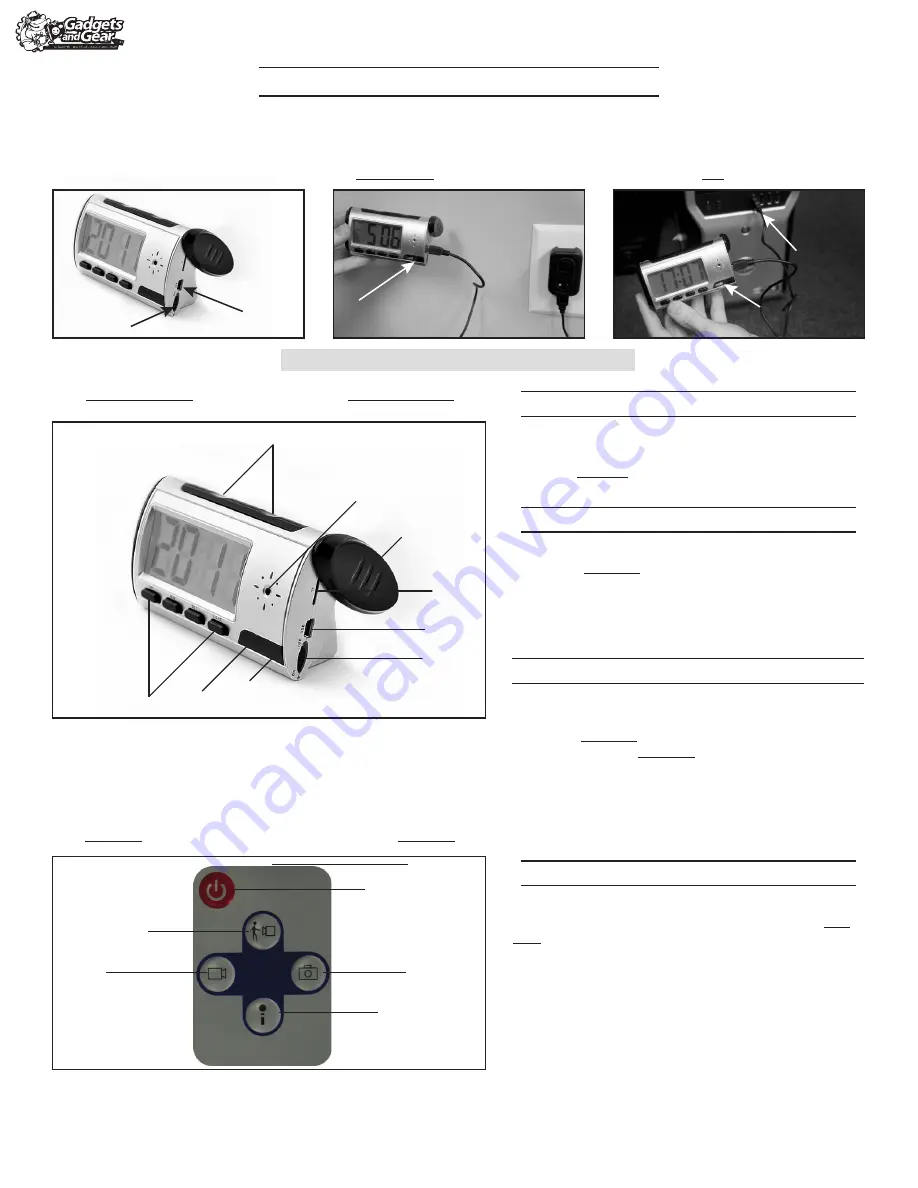
Desktop Spy Clock Hidden Camera Manual
Step 1:
Put the on/off switch into the on position on the clock.
Step 2:
Aim the remote at the clock and press the power button.
Step 3:
The blue light will glow to indicate standby mode.
*Note: Switch the clock from off position to on position to reset it.
plug in here
*switch off*
lights will show here
lights will show here
How to Turn On Your Device
How to Charge Your Device
Step 1:
Make sure the clock on/off switch is in the
off position. Plug the USB adapter into the
designated port on the clock.
Plug USB end of cable into included wall
outlet charger. Indicator light will glow
blue and red to indicate charging.
Step 2a:
Or plug USB end of cable into USB port on
computer to charge device. When device is
fully charged red light will stop glowing.
Step 2b:
plug here
Clock Key
Remote Control Key
Step 1:
Press the video recording button on the remote.
Step 2:
The blue light will flash 3 times and the device will
start recording automatically.
Step 3:
Press the video recording button again to stop
recording, and your video file will be saved automatically.
Step 4:
The device will then return to standby mode.
How to Record Video
Step 1:
Press the motion detection video recording button on
the remote to get into motion detection video mode.
Step 2:
The blue light will flash quickly 3 times, if a moving
object is detected the blue light will flash slowly twice and
begin recording.
Step 3:
Footage will be saved automatically and if there is no
motion the device will return to motion detection video mode.
Step 4:
Press the motion detection video recording button
again to return to standby mode.
How to Record Motion Detected Video
Step 1:
Press the picture snapshot button to get into photo mode.
Step 2:
Press the picture snapshot button again, the blue
light will flash once, and the device will take a photo.
Step 3:
Your photo will be saved automatically and the
device will return to standby mode.
How to Take a Picture
A
A
B
C
F
E
D
B
C
D
E
F
G
I
H
*Charging Time - Wall Outlet: 4 hours | Computer: 12 hours
!
A. Audio Time-Telling/Snooze
F. On/Off Switch
B. Lens
G. Remote Signal Receiver
C. Rotational Cover
H. Indicator Lights
D. Micro SD Card Slot
I. Clock Function Buttons
E. USB Port
A. Remote Signal Sender D. Non Functioning Button
B. Power Button
E. Video Recording
C. Picture Snapshot
F. Motion Detection Video Recording




















