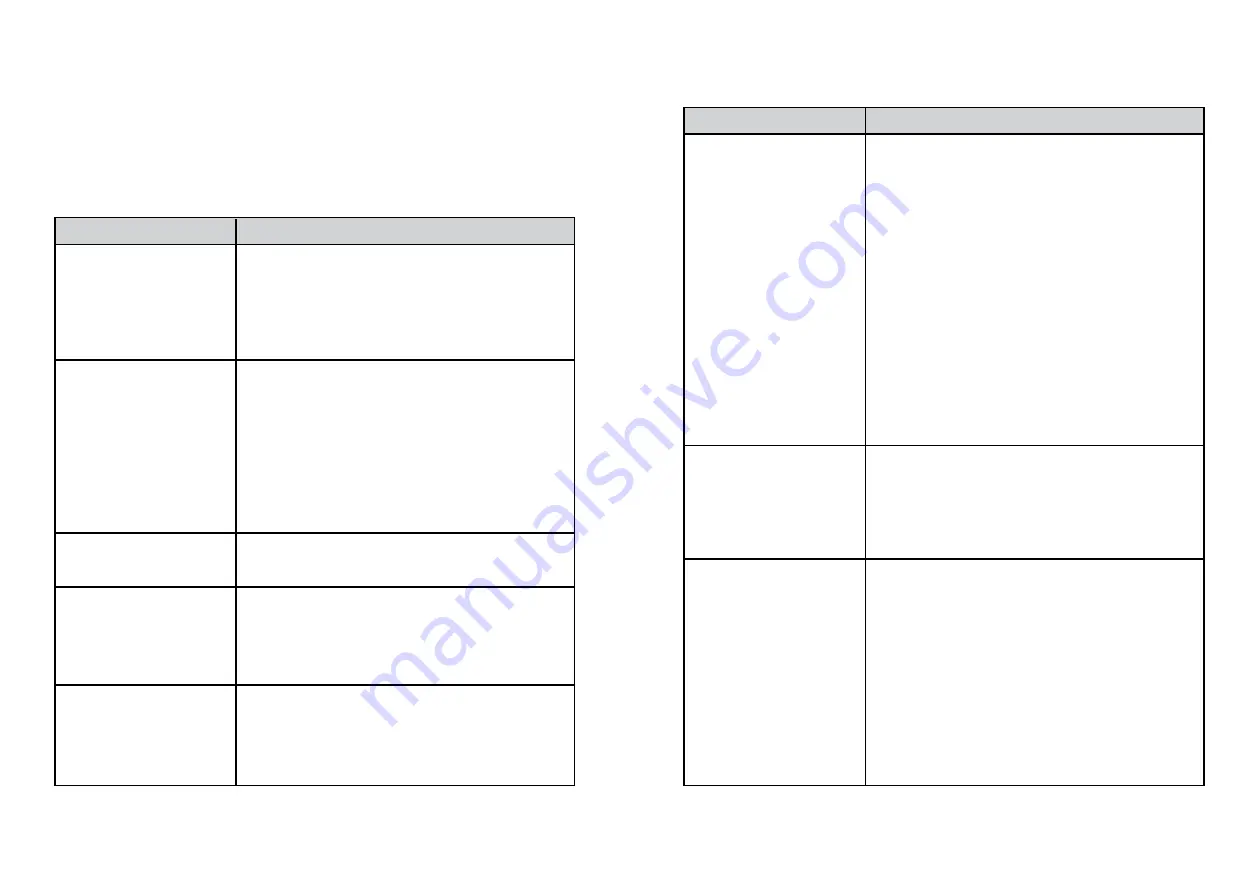
16
17
TROUBLESHOOTING GUIDE
To keep the warranty valid, never try to repair the product yourself. If you
encounter problems when using this product, check the following points
in the table below before requesting service. If the problem remains
unsolved, directly contact customer service e-mail: sales@gadhouse.com
Problem
Troubleshooting guide
The Dean turntable
does not operate
No sound from the
Dean turntable.
Needle (11) does not
lower onto record.
Music from record too
slow or too fast
Records keep skipping
The audio quality is
poor after connection
with a Bluetooth-
enabled device.
Cannot connect
Bluetooth with the
Dean turntable.
Tone arm (12) will not
move
• Make sure the power cord is plugged into
a wall outlet and plug the connector into
the power jack (17) on the unit.
• Turn off the product, and then turn it on
again.
• Ensure the Volume Control Knob (1) is
turned up.
• Ensure the Stylus guard is removed.
• Check the position of the needle (11) to
insure it has not shifted out of its proper
position.
• Ensure the speakers is connected with
DEAN Turntable
• Lower the lifter lever.
• Make sure the replacing new needle is a
Moving Magnet Cartridge (ATN3600L Dual)
• Balance the Counter Weight probably
• Make sure the Speed Control Switch (5)
is correctly set for the record being played
(33
⅓
, 45, or 78 RPM). (can check the
speed on the record)
• Ensure the turntable is on a flat, level
surface.
• Clean the record with a Gadhouse Vinyl
Brush Carbon Fibre (check the product
from Gadhouse online store) to remove
build-up of dust & dirt in the grooves of
the record before playing.
• Ensure the Needle (11) is in the correct
position.
• Ensure the Needle (11) is not bent or broken
by lightly touching the tip of the needle.
(see more information under “Replacing
the needle” Online here:
http://gadhouse.com/tutorial)
• Ensure the record is in good condition.
• The Bluetooth reception is poor. Move the
device closer to this product or remove
any obstacle between.
• Ensure the length between device and
product is not more than 10 Metre.
• The device does not support the profiles
required for this product.
• The Bluetooth function of the device is
not enabled. Check the user manual of
the device to find out how to enable the
function.
• Ensure this product is not in the pairing
mode.
• This product is already connected with
another Bluetooth-enabled device.
Disconnect that device and then try again.
• Read the information under “Unpacking
and power source” topic in this booklet
Problem
Troubleshooting guide
Summary of Contents for Dean
Page 1: ...DEAN TURNTABLE USER MANUAL...
Page 12: ...22 23 JOAN BOOKSHELF SPEAKER USER MANUAL...
Page 18: ......




































