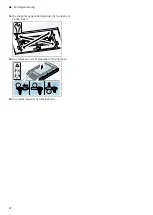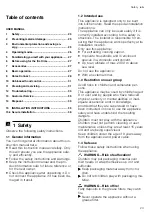Home Connect
en
29
To cancel the setting, press .
a
A signal tone sounds as soon as the selected set-
ting is saved.
8.13 Switching on the button tone
The button tones can be switched on.
Requirement:
The appliance is switched off.
1.
Press and hold and for approx. three seconds.
a
In the LED display, the LED for the setting that is
currently selected lights up.
2.
Press or until LED 1 lights up in the LED dis-
play.
To cancel the setting, press .
3.
To save the setting, press and hold and for ap-
prox. three seconds.
Or wait approx. 10 seconds until the setting is
saved automatically.
a
A signal tone sounds as soon as the selected set-
ting is saved.
8.14 Switching the button tone off
The button tones can be switched off.
Note:
Signal tones for the appliance are always
switched on and cannot be switched off.
Requirement:
The appliance is switched off.
1.
Press and hold and for approx. three seconds.
a
In the LED display, the LED for the setting that is
currently selected lights up.
2.
Press or until LED 2 lights up in the LED dis-
play.
To cancel the setting, press .
3.
To save the setting, press and hold and for ap-
prox. three seconds.
Or wait approx. 10 seconds until the setting is
saved automatically.
a
A signal tone sounds as soon as the selected set-
ting is saved.
9 Home Connect
This appliance is network-capable. Connecting your ap-
pliance to a mobile device lets you control its functions
via the Home Connect app, adjust its basic settings
and monitor its operating status.
The Home Connect services are not available in every
country. The availability of the Home Connect function
depends on the availability of Home Connect services
in your country. You can find information about this at:
www.home-connect.com.
To be able to use Home Connect, you must first set up
the connection to the WLAN home network (Wi-Fi
1
) and
to the Home Connect app.
¡
Automatically connecting appliance to WLAN home
network (Wi-Fi) →
¡
Connecting appliance to WLAN home network (Wi-
Fi) manually →
The Home Connect app guides you through the entire
login process. Follow the instructions in the Home Con-
nect app to configure the settings.
If the appliance is not connected to your home net-
work, it functions as an appliance with no network con-
nection and can still be operated via the display.
Tips
¡
Please consult the documents supplied by
Home Connect.
¡
Please also follow the instructions in the Home Con-
nect app.
Notes
¡
Please note the safety precautions in this instruction
manual and make sure that they are also observed
when operating the appliance via the Home Con-
nect app.
→
¡
Operating the appliance on the appliance itself al-
ways takes priority. During this time it is not possible
to operate the appliance using the Home Connect
app.
¡
In networked standby mode, the appliance requires
a maximum of 2 W.
¡
If you need your device's MAC address to connect
to your home network, you can find this next to the
rating plate →
this, Remove the filter →
.
9.1 Automatically connecting the appliance
to the WLAN home network (Wi-Fi)
If your router has a WPS function, you can connect the
appliance to your WLAN home network (Wi-Fi) automat-
ically.
Note:
The appliance cannot be switched on during the
connection process. Press to cancel the process.
Requirements
¡
Wi-Fi on the router is activated.
¡
The appliance receives signals from the WLAN home
network (Wi-Fi) at its installation location.
¡
The Home Connect app is installed on your mobile
device.
¡
The appliance and the light are switched off.
1.
Press and hold the button until LED 7 flashes in
the LED display.
2.
Press .
a
LED 1 and LED 7 flash in the LED display.
3.
Press the WPS button on the router within the next
2 minutes.
a
If the connection has been established, the appli-
ance automatically connects to the Home Connect
app. LED 3 and LED 7 flash in the LED display.
4.
If no connection can be established, the appliance
automatically switches to the manual connection to
the home network, LED 2 and LED 7 flash in the
LED display. Log the appliance manually into the
home network or press in order to restart the lo-
gin.
1
Wi-Fi is a registered trademark of the Wi-Fi Alliance.