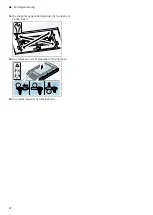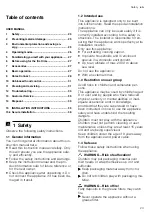en
Home Connect
30
5.
On your mobile device, follow the instructions for
automatic network login.
a
The login process is complete when LED 7 stops
flashing and remains continuously lit.
9.2 Manually connecting the appliance to
the WLAN home network (Wi-Fi)
Note:
The appliance cannot be switched on during the
connection process. Press to cancel the process.
Requirement:
The appliance and the light are switched
off.
1.
Press and hold the button until LED 7 flashes in
the LED display.
2.
Press twice to start logging into your home net-
work manually.
a
LED 2 and LED 7 flash in the LED display.
3.
Follow the instructions in the app.
a
If the connection has been established, the appli-
ance automatically connects to the Home Connect
app. LED 3 and LED 7 light up in the LED display.
4.
On your mobile device, follow the instructions for
manually logging into your network.
a
The login process is complete when LED 7 stops
flashing and remains continuously lit.
9.3 Connecting the appliance to the Home
Connect app
Requirements
¡
The Home Connect app is installed on your mobile
device.
¡
The Home Connect app is opened.
1.
Press and hold the button until LED 3 and LED 7
flash in the LED display.
2.
Follow the instructions for the Home Connect app
on the mobile device.
a
The login process is complete when LED 7 stops
flashing and remains continuously lit.
9.4 Home Connect settings
Adapt Home Connect to your needs.
You can find the Home Connect settings in the basic
settings for your appliance. Which settings the display
shows will depend on whether Home Connect has
been set up and whether the appliance is connected to
your home network.
9.5 Software update
Your appliance's software can be updated using the
software update function, e.g. for the purposes of op-
timisation, troubleshooting or security updates.
To do this, you must be a registered Home Con-
nect user, have installed the app on your mobile device
and be connected to the Home Connect server.
As soon as a software update is available, you will be
informed via the Home Connect app and will be able to
start the software update via the app. Once the update
has been successfully downloaded, you can start in-
stalling it via the Home Connect app if you are in your
local area network. The Home Connect app will inform
you once installation is successful.
Notes
¡
You can continue to use your appliance as normal
while updates are downloading. Depending on your
personal settings in the app, software updates can
also be set to download automatically.
¡
We recommend that you install security updates as
soon as possible.
9.6 Resetting the connection
Saved connections to the home network and to
Home Connect can be reset.
▶
Press and hold and until LED 7 goes out in the
LED display.
a
An audible signal sounds.
9.7 Remote diagnostics
Customer Service can use Remote Diagnostics to ac-
cess your appliance if you contact them, have your ap-
pliance connected to the Home Connect server and if
Remote Diagnostics is available in the country in which
you are using the appliance.
Tip:
For further information and details about the avail-
ability of Remote Diagnostics in your country, please
visit the service/support section of your local website:
www.home-connect.com
9.8 Data protection
Please see the information on data protection.
The first time your appliance is registered on a home
network connected to the Internet, your appliance will
transmit the following types of data to the
Home Connect server (initial registration):
¡
Unique appliance identification (consisting of app-
liance codes as well as the MAC address of the
Wi-Fi communication module installed).
¡
Security certificate of the Wi-Fi communication mo-
dule (to ensure a secure data connection).
¡
The current software and hardware version of your
appliance.
¡
Status of any previous reset to factory settings.
This initial registration prepares the Home Connect
functions for use and is only required when you want to
use the Home Connect functions for the first time.
Note:
Please note that the Home Connect functions
can only be utilised with the Home Connect app. In-
formation on data protection can be retrieved in the
Home Connect app.
9.9 Declaration of Conformity
Gaggenau Hausgeräte GmbH hereby declares that the
appliance with Home Connect functionality meets the
essential requirements and other relevant provisions of
the Directive 2014/53/EU.
A detailed RED Declaration of Conformity can be found
online at www.gaggenau.com among the additional
documents on the product page for your appliance.
2.4 GHz band: 100 mW max.
5 GHz band: 100 mW max.