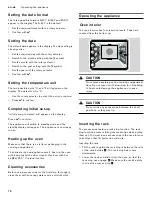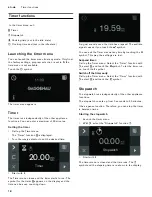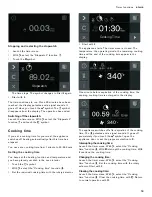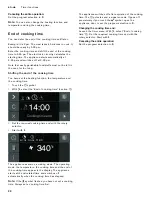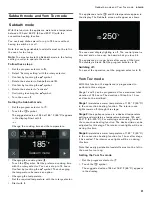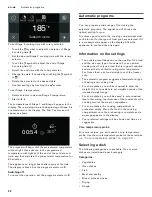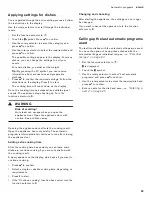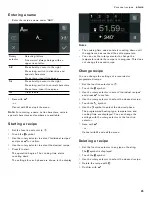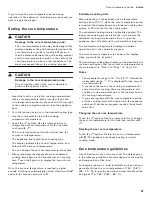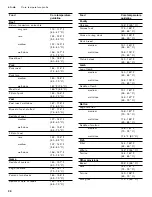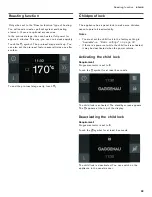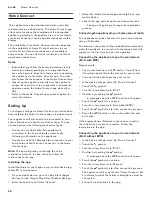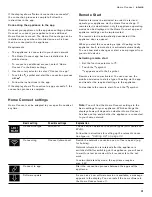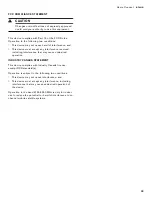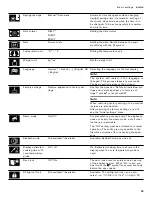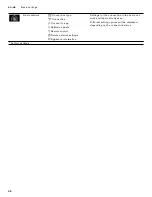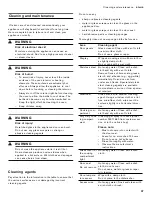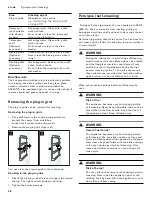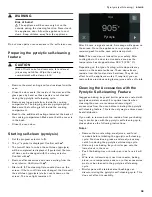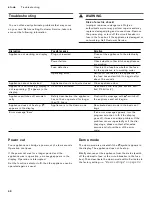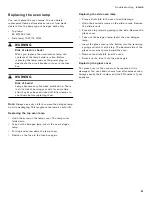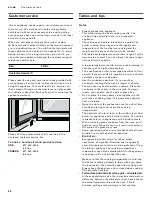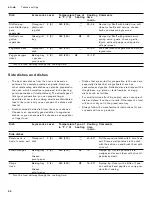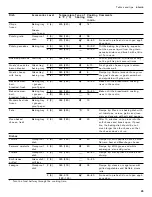30
en-us
Home Connect
o
Home Connect
Home Connect
This appliance can be networked and also controlled
remotely using a mobile device. The Home Connect app
offers extra functions that complement the networked
appliance perfectly. If the appliance is not connected to
your home network, it can be operated as usual via the
display.
The availability of the Home Connect function depends
on the availability of Home Connect services in your
country. Home Connect services are not available in
every country. You can find more information on this at
www.home-connect.com.
Notes
▯
Ensure that you follow the safety instructions in this
instruction manual and that you comply with these
even when you are away from home and are operating
the appliance via the Home Connect app. You must
also follow the instructions in the Home Connect app.
▯
Operating the appliance directly from the appliance
always takes priority. It is not possible to operate the
appliance using the Home Connect app during this
time.
▯
Refer to the Home Connect documents supplied for
more information.
Setting Up
To configure settings via Home Connect, you will need to
have installed the Home Connect app on a mobile device.
Your appliance will also need to be connected to your
home network and to the Home Connect app. You can
choose between the following connection types:
▯
Connection via LAN cable: The appliance is
connected to the home network automatically
following confirmation on the appliance.
▯
Connection via Wi-Fi: Establish the connection to your
home network and then the connection to the Home
Connect app.
Note:
The app will guide you through the entire
registration process. In case of doubt, follow the
instructions in the app.
Installing the app
Install the Home Connect app on your mobile device (e.g.
tablet PC or smartphone).
1.
On your mobile device, go to the App Store (Apple
devices) or the Google Play Store (Android devices).
2.
Enter the search term "Home Connect".
3.
Select the Home Connect app and install it on your
mobile device.
4.
Launch the app and set up Home Connect access.
The app will guide you through the registration
process.
Connecting the appliance to your home network (LAN)
The appliance must be connected to your home network
using a LAN cable.
The network connection will be established automatically
when the appliance is connected to the mains electricity
supply for the first time and put into operation.
Connecting the appliance to your home network
(Wi-Fi with WPS)
Requirements:
▯
Your router must have a WPS button. You will find
information about this in the manual for your router.
▯
You need to be able to access your router.
1.
In the basic settings, select
¯
"Home Connect".
2.
Touch the
%
symbol.
3.
Turn the rotary selector to "Wi-Fi".
4.
Confirm by touching the
™
symbol.
A message about the WPS function will appear.
5.
Touch the
™
symbol to continue.
6.
Turn the rotary selector to "Automatic (WPS)".
7.
Touch the
™
symbol to start the connection process.
8.
Press the WPS button on the router within the next
2 minutes.
If the display shows "Network connection successful",
the connection process is complete. Follow the
instructions in the app.
Connecting the appliance to your home network
(Wi-Fi without WPS)
1.
In the basic settings, select
¯
"Home Connect".
2.
Touch the
%
symbol.
3.
Turn the rotary selector to "Wi-Fi".
4.
Confirm by touching the
™
symbol.
A message about the WPS function will appear.
5.
Touch the
™
symbol to continue.
6.
Turn the rotary selector to "Manual".
7.
Touch the
™
symbol to start the connection process.
The appliance will set up its own "Home Connect" Wi-
Fi network to which the tablet or smartphone must be
connected.
8.
Follow the instructions in the app.
Summary of Contents for BO 451 612
Page 1: ...DJJHQDX Use and care manual BO 450 451 612 Built in oven...
Page 65: ......
Page 66: ......
Page 67: ......