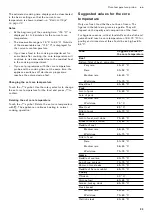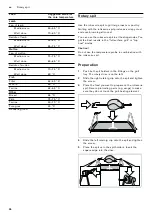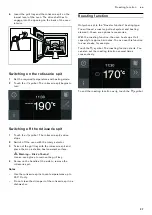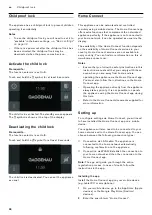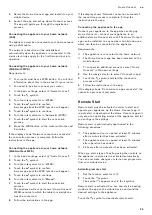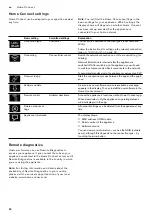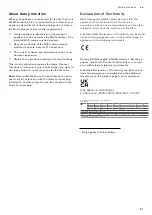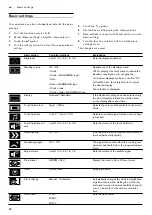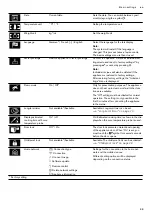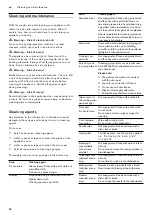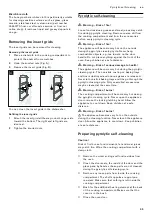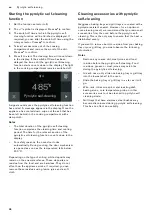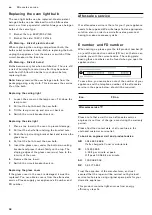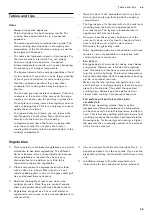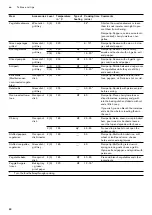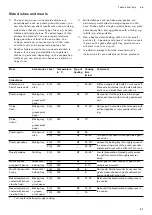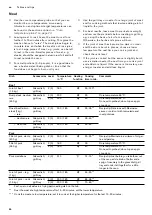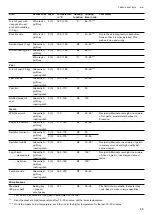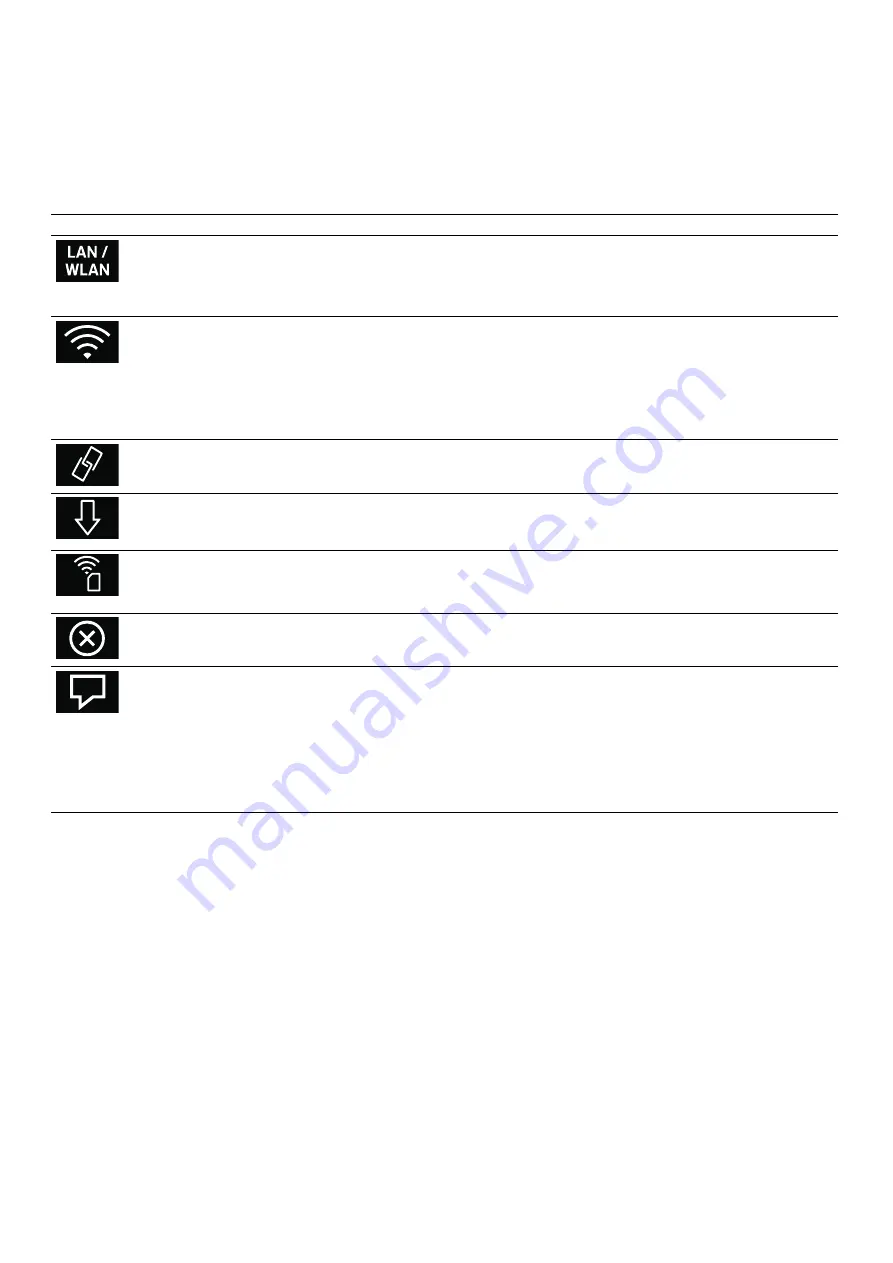
30
en
Home Connect
Home Connect settings
Home Connect can be adapted to your specific needs at
any time.
Note:
You will find the Home Connect settings in the
basic settings for your appliance. Which settings the
display shows will depend on whether Home Connect
has been set up and whether the appliance is
connected to your home network.
Remote diagnostics
Customer Service can use Remote Diagnostics to
access your appliance if you contact them, have your
appliance connected to the Home Connect server and if
Remote Diagnostics is available in the country in which
you are using the appliance.
Note:
For further information and details about the
availability of Remote Diagnostics in your country,
please visit the service/support section of your local
website: www.home-connect.com
Basic setting
Permitted settings
Explanation
Connection type
LAN/Wi-Fi
You can switch between connection types (LAN cable and
Wi-Fi).
Follow the instructions for setting up the relevant connection
type.
Connecting
Connect/disconnect
Switch the network connection on or off as required (e.g. for
holiday).
Network information is retained after the appliance is
switched off.After switching on the appliance, you will need
to wait for a few seconds while it reconnects to the network.
In networked standby mode, the appliance requires max. 2 W.
Connect to app
Start the connection process between the app and the appli-
ance.
Software update
As soon as a new software version is available, a message
appears in the display. You can install the new software in the
Home Connect menu
Í
.
Remote control
Activate/deactivate
Access the appliance's functions via the Home Connect app.
When deactivated, only the appliance's operating statuses
will be displayed in the app.
Delete network set-
tings
All network settings can be deleted from the appliance at any
time.
Appliance information
The display shows:
▯
MAC address COM module
▯
Serial number of the appliance
▯
Software version
You can view more information – such as the SSID (network
name), although this depends on the connection type – by
touching the arrow button.