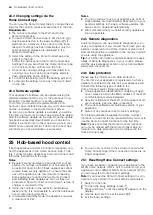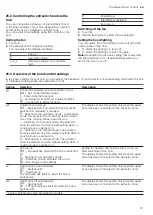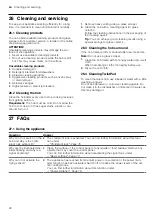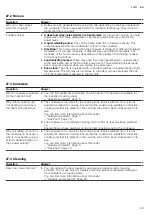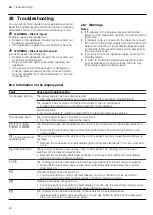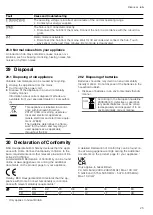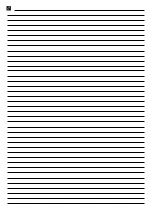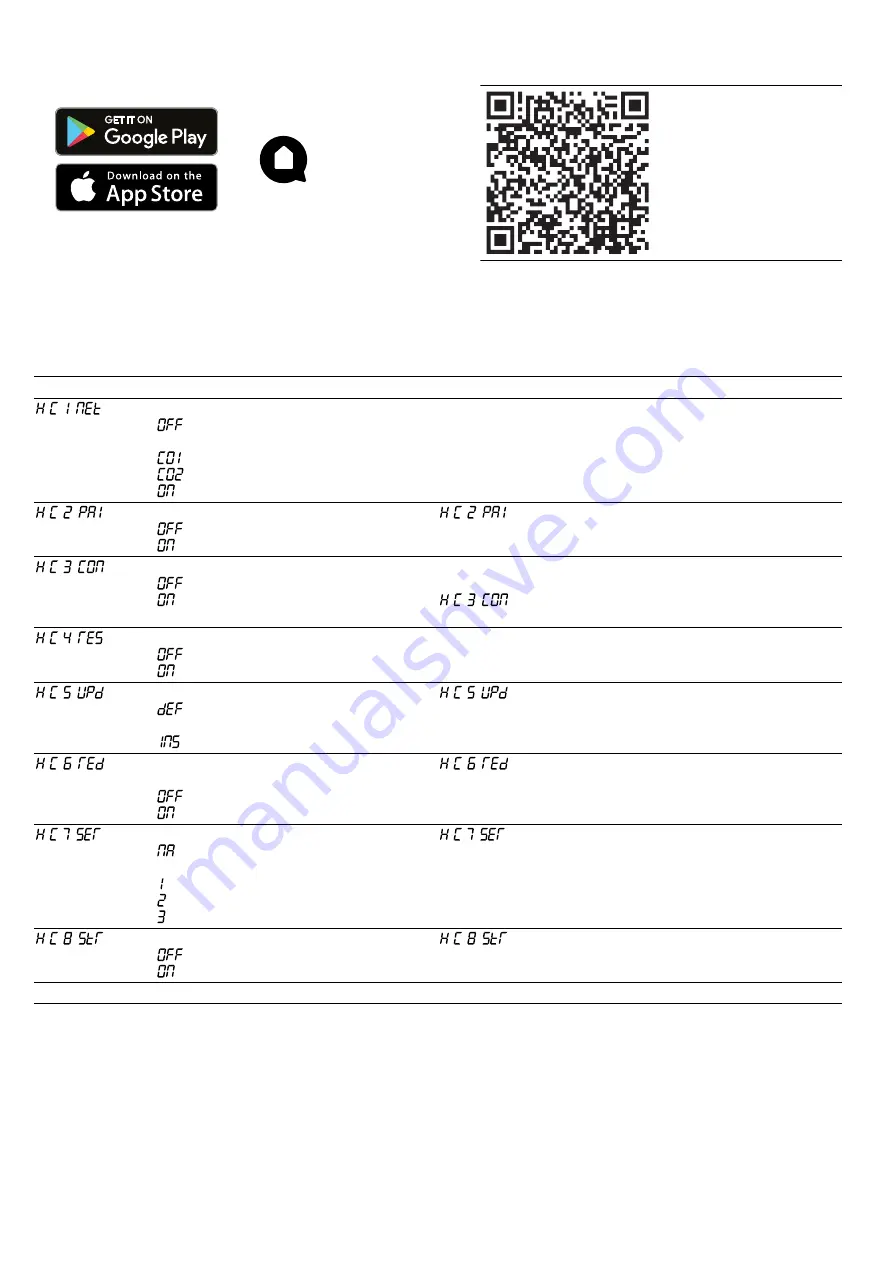
Home Connect
en
19
1.
Download the Home Connect app.
2.
Open the Home Connect app and scan the follow-
ing QR code.
3.
Follow the instructions in the Home Connect app.
24.2 Overview of the Home Connect settings
You can adjust the settings and network settings for Home Connect by going to your hob's basic settings.
Setting
Selection or display
Additional information
/
Network connection
– Not connected/disconnect net-
work
– Connect automatically
– Connect manually
– Connected
Log on the hob in the Wi-Fi home network (Wi-Fi) or dis-
connect from the network.
/
Connection to app
– Not connected
– Connect
/ is only displayed if the hob is connected to the
home network.
/
Connection to the Wi-Fi
– Wireless module switched off
– Wireless module switched on
If Wi-Fi has been activated, you can use the Home Con-
nect functions.
/ is only displayed if the hob has been previ-
ously connected to a network.
/
Set using the app
– Switched off
– Switched on
1
If the setting is switched off, only the hob's operating
statuses are displayed in the Home Connect app.
/
Software update
– Update available and ready to
install
– Start installation
/ is only displayed if a software update is avail-
able.
/
Controlling remote access by after-
sales service
– Not authorised
– Authorised
/ is only displayed if after-sales service is at-
tempting to connect to the hob. After granting access,
you can terminate this at any time.
/
Display Wi-Fi signal strength
– Not connected to the WLAN
home network (Wi-Fi)
– Signal strength 1 (poor)
– Signal strength 2 (moderate)
– Signal strength 3 (good)
/ is only displayed if there is a connection to the
WLAN home network (Wi-Fi).
/
Connection to Home Connect server
– Not connected
– Connected
/ is only displayed if there is a connection to the
WLAN home network (Wi-Fi).
1
Factory setting
Summary of Contents for CI 282
Page 1: ...en Information for Use CI 282 Induction hob Gaggenau ...
Page 27: ......